

By Gina Barrow, Last updated: April 26, 2023
One of WhatsApp’s successful features is the end-to-end encryption of messages that makes people feel safe and confident from eavesdropping and hacking. Those users who want to take a copy of their conversations, can easily backup their WhatsApp data in various ways.
Restoring a backup should be flawless too, but there are some users who reported that they had experienced several issues upon restoring. If you are one of them, you are probably searching for the best method to fix and learn why your WhatsApp restore failed on Android.
Let this post be your guide, introduce you to the tool that can help you transfer WhatsApp data. You will eventually understand why this issue is happening and use various ways to rectify it and even learn other alternatives.
Part #1: What Are The Possible Causes of A Failed WhatsApp Restore?Part #2: How to Fix A WhatsApp Restore That Failed on Android? 5 Straightforward Methods to UsePart #3: The Best Alternative for WhatsApp Backup - RecommendedSummary
WhatsApp can be backed up to your Google Drive account or locally on your SD card or internal storage. Local backups are done every day and are saved on either your internal storage or the SD card.
However, you can also use your Google Drive to back up your WhatsApp data. You can even set the frequency of the backup- daily, weekly, and monthly.
To create a WhatsApp backup on your Android phone:

In order to use the backup, you need to uninstall WhatsApp and reinstall it again. You will then need to follow the verification steps including your mobile number and Google account.
However, there might be issues upon restoring. Some get error messages saying that ‘WhatsApp restore failed on Android’ whether restoring from Google Drive or from a local backup.
Here are some of the possible reasons why you are getting this error:
“WhatsApp restore failed on Android” can be fixed using some of the methods recommended by other users who had experienced this issue previously and some were contributed by WhatsApp experts. We compiled all the best possible methods to fix the WhatsApp restore so you can move on and use your backup right away.
If you are getting a connection error in fetching your Google Drive backup, perhaps, you need to check your internet connection. We advise that you take a backup of your WhatsApp via Wi-Fi and restore it via Wi-Fi as well. Because if you use your cellular data, you might incur extra data charges.
And while restoring your backup, make sure that you have an excellent Wi-Fi signal. A poor connection might lead to errors like this one. Here are some things you can do on your Android phone:

Another possible method to fix the ‘WhatsApp restore failed on Android’ issue is to update the app itself. Perhaps, your backup and the current app version might be incompatible or some bugs are lurking around, the reason why you got the error.
Here’s how to update your WhatsApp:
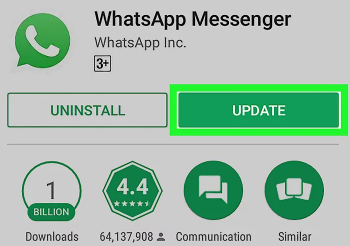
Follow the onscreen guide on how to successfully update your WhatsApp to its latest version.
Do you have multiple Google accounts on one device? Make sure that you are using the correct Google Account for your WhatsApp backup. Otherwise, you will get an error during the restore process.
Backups take up space too, so if you are getting the error ‘WhatsApp restore failed on Android’ then you might be getting some storage concerns.
To ensure that your backup will be restored without any issues, check your device storage first.

Make some sufficient space on your Android device by deleting some of the data that are less important to make space for your WhatsApp backup.
If the issue arises every time you use the Google Drive backup, then perhaps you can utilize and restore from the local backup if you are in dire need to get some WhatsApp data.

Finally, if you are looking for a smoother method to back up your WhatsApp chats and avoid getting the issue ‘WhatsApp restore failed on Android’, use FoneDog WhatsApp Transfer.
This is a dedicated program for all kinds of WhatsApp data and services. It lets you back up your WhatsApp chats and attachments to your computer and restore them to your Android device whenever you want.
FoneDog WhatsApp Transfer has 3 main features:
Here’s how to use FoneDog WhatsApp Transfer:
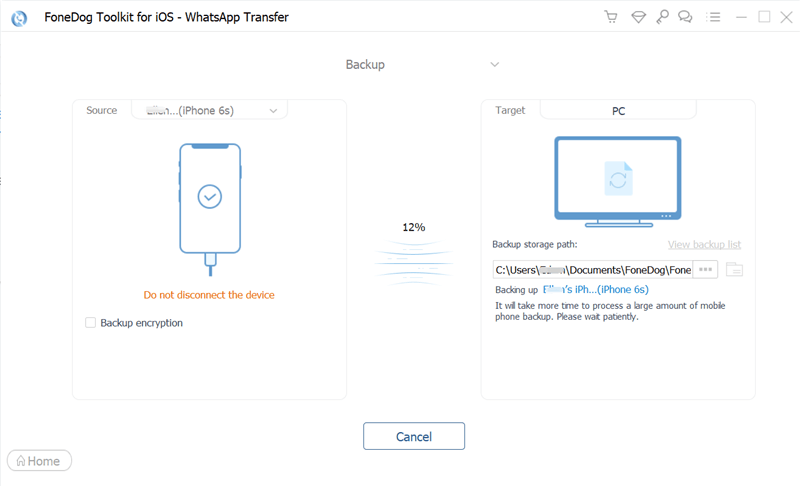
You can create your own folder on the computer for all your WhatsApp backup so you won’t get confused the next time you connect your device. To Restore your WhatsApp data, click Restore from the main menu and select the recent backup from the list.
People Also ReadTransfer WhatsApp Messages From Android to PC: 2023 Tools2023 Top Ways to Transfer WhatsApp Data from iPhone to Mac!
You have uncovered the many ways to fix the problem ‘WhatsApp restore failed on Android’. There are many possible reasons why this is happening. It could be an internet issue, a storage concern, or an update.
Fortunately, we have provided 5 of the best methods to fix the problem and restore your WhatsApp smoothly. For a better backup alternative, we recommend using FoneDog WhatsApp Transfer.
This software lets you backup WhatsApp data to PC at any time and restore it whenever you need to. Its interface is simple and straightforward, ideal for those who prefer direct processes.
Leave a Comment
Comment
Hot Articles
/
INTERESTINGDULL
/
SIMPLEDIFFICULT
Thank you! Here' re your choices:
Excellent
Rating: 4.5 / 5 (based on 87 ratings)