

By Nathan E. Malpass, Last updated: July 21, 2022
WhatsApp is a tool that offers ways to communicate with your friends, family members, and colleagues. It allows you to back up your data to iCloud or Google Drive if you have an iOS or Android device, respectively. But there’s the issue wherein WhatsApp restore from iCloud not working.
iOS users may face the issue wherein they cannot restore their iCloud backups on their WhatsApp platform. There is a multitude of reasons for this, some of which are basic problems you can troubleshoot on your own.
Here, we will discuss the issue wherein WhatsApp restore from iCloud not working. We will talk about how to fix the problems through different methods we will outline below. Finally, if all of these solutions don’t work, we will give you another way to fix the issue through a tool called FoneDog WhatsApp Transfer.

Part #1: Methods to Solve WhatsApp Restore From iCloud Not WorkingPart #2: The Best Way to Fix WhatsApp Restore From iCloud Not WorkingPart #3: To Sum It All Up
Sometimes, you simply have to do checks of the most basic things to fix the issue. You may have overlooked some things that are necessary for the restoration process to begin or continue. Some of these basic things you should double-check include the following:
To fix WhatsApp restore from iCloud not working, you may need to update your iOS or iPadOS, you can follow the steps below:
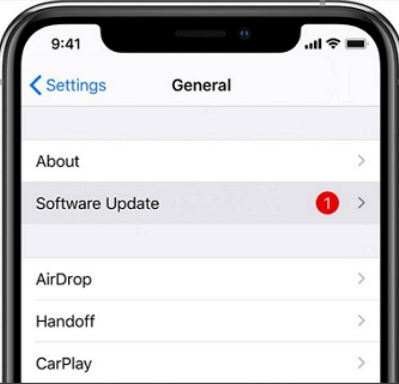
To make sure the restoration process doesn’t get cut off, you must ensure that the device you’re using has ample space for the backup data. It is necessary to have a storage space on your device that’s at least two or three times the size you’re trying to restore.
If you don’t have ample storage space to back up iPhone or other devices, the restoration may be stopped during the middle of the process. There are times when the restoration process may not even start as well.
To make sure you have enough storage space, you must check the available storage within your iOS device. To do that follow the steps below:

If you don’t have enough space for the WhatsApp backup, you must delete some of your files, including applications, photos, videos, and documents, among others. You can also delete junk files including app caches to save more space within your device. Once you have enough space within the system, try to restore the backup from WhatsApp one more time.
iCloud Drive may have some issues within it. As such, you may want to deactivate it first. After that, you simply have to turn it back on after a few minutes. This is to fix the issue wherein WhatsApp restore from iCloud not working. This will enable the device to reset some issues with the iCloud Drive including the syncing process.
Here’s how to do that:
Another thing you can do is to make sure everything is updated to the latest version. You must update the WhatsApp application to its latest version to ensure that it works properly.
The same goes for your iOS or iPadOS version. You must ensure that your device's operating system is updated to the latest version. The steps to update your device's operating system can be found above (in Solution 01).
To check out if your WhatsApp application has particular updates within it, check the steps below:
As such, if WhatsApp restore from iCloud not working, you must try to restart your iOS device. The restart or simple reset process will enable the device to stop all processes. It’s a simple way of refreshing your device.
Here are the processes you need to follow to restart your Apple smartphone model iPhone X and later models of the iPhone:
Press and hold two buttons simultaneously. These buttons are the Side and Volume Down buttons. Wait until the power slider appears. After that, drag the slider from left to right to turn off the device. Once done, you can simply wait for a few minutes. Then, you can long press its Side button in order to turn the device back on.
Here’s how to reset or restart other iPhone models:
Press and hold its Power button. Wait until the slider for Power Off appears. After that, swipe from left to right in order to turn off the iPhone. Wait for a few minutes before you long press the Power button again to turn the device back on.
Once you have done this process, you can simply log into iCloud once again. After that is complete, try to restore the WhatsApp backup from iCloud once again.

There are other things you may want to check if WhatsApp restore from iCloud not working. Some of them include the following:
As such we have discussed how to make sure your IOS device is updated to the latest version of the operating system. If you have an older iPhone or iPad device, you may not be able to restore the backup from iCloud.
If you have the issue wherein your restoration process of WhatsApp data from iCloud isn’t working, and if the above solutions didn’t work, then you must try the tool called FoneDog WhatsApp Transfer. This tool enables you to work with the WhatsApp backup process through the transfer of data, backup of data, and restoration of data.
Direct WhatsApp message transmission from iOS to iOS is possible with FoneDog WhatsApp Transfer. You may recover your iPhone or iPad's WhatsApp data from a computer backup. supports every iPhone model and every iOS version.
To transfer WhatsApp to another iPhone or iPad, FoneDog WhatsApp Transfer is a helpful application. To prevent data loss, you may backup your WhatsApp account and restore only the data you want to your iOS devices whenever you choose. Some of its features and benefits include the following:

FoneDog WhatsApp Transfer is ideal for transferring WhatsApp data to a new iPhone/iPad. You can move WhatsApp messages, images, videos, and music files from one iOS device to another. Simply connect both devices to the computer and click to begin the transfer.
WhatsApp has evolved into a valuable companion in our daily lives. What if your WhatsApp messages are lost? To avoid losing WhatsApp messages on your iPhone, use FoneDog WhatsApp Transfer to backup your messages to your PC. You may choose to restore your WhatsApp data from backup to your PC at any moment.
In this section, we will teach you how to use the tool to fix the issue wherein WhatsApp restore from iCloud not working. This is through teaching you how to back up and restore data using FoneDog WhatsApp Transfer.
Here’s how to use the tool to back up your WhatsApp data using FoneDog WhatsApp Transfer:

After that, you may simply restore the backup to another device. To do that, follow the steps below:

People Also ReadHow to Restore iPhone Firmware Without iTunesThe Best Guide on How to Fix When Restore from iCloud Taking Forever
This guide has given you the top ways to fix the issue wherein WhatsApp restore from iCloud not working. We talked about basic checks such as ensuring your Internet connection works.
In addition, we talked about other solutions such as restarting your iOS device, deactivating and reactivating iCloud, updating your operating system, and more. Finally, we talked about FoneDog WhatsApp Transfer.
The said tool is your best resort in terms of fixing the issue. You can use it to back up your WhatsApp data and restore it to another device. In addition, you can use it to transfer WhatsApp data from one iOS device to another. Grab the tool today at FoneDog.com!
Leave a Comment
Comment
Hot Articles
/
INTERESTINGDULL
/
SIMPLEDIFFICULT
Thank you! Here' re your choices:
Excellent
Rating: 4.7 / 5 (based on 78 ratings)