

By Gina Barrow, Last updated: September 25, 2017
“I deleted my WhatsApp account accidentally, how do I recover WhatsApp messages after deleting the account? I need those conversations very bad.”
Every day, quite a few Android users would lose their WhatsApp messages for various reasons. Then, anxious, looking for the methods of WhatsApp messages recovery on Google. However, not all the deleted messages could be back.
Therefore, this article aims to provide Android users with a complete guide on how to retrieve WhatsApp messages without any backups after deleting account.
Tip: Can I recover messages from my iPhone after deleting my WhatsApp account? If you need to get back your WhatsApp data from your iPhone, this link might help.
Part 1: What Are Common WhatsApp Accounts Deleted CausesPart 2. What Happens When I Delete My WhatsApp Account?Part 3. How to Easily Recover WhatsApp Messages after Deleting AccountVideo Guide: How to Retrieve WhatsApp SMS after Deletion of AccountPart 4. How to Backup and Restore WhatsApp Messages Using Google DrivePart 5. Conclusions
After years of focusing on software development for electronic products, we have created an easy-to-use software to meet users' needs.
Check this: Download FoneDog Android Data Recovery to retrieve your lost WhatsApp messages without any backup. It can quickly solve your problem even if you don't have the old phone number.
Android Data Recovery
Recover deleted messages, photos, contacts, videos, WhatsApp and so on.
Quickly Find Lost and deleted data on Android with or without root.
Compatible with 6000+ Android devices.
Free Download
Free Download

But if you want to find your Messages back in other ways, we have collected some information and solutions that might be helpful to you below.
There are many cases of accidentally deleting WhatsApp accounts due to various reasons and scenarios. Whether by uninstalling WhatsApp account or permanently deleting it, many users tend to forget all the important messages and contents they had and only realize that it is too late already.
The most common of course is by honest mistake that the user-initiated the removal. The other reasons could be any of the following:
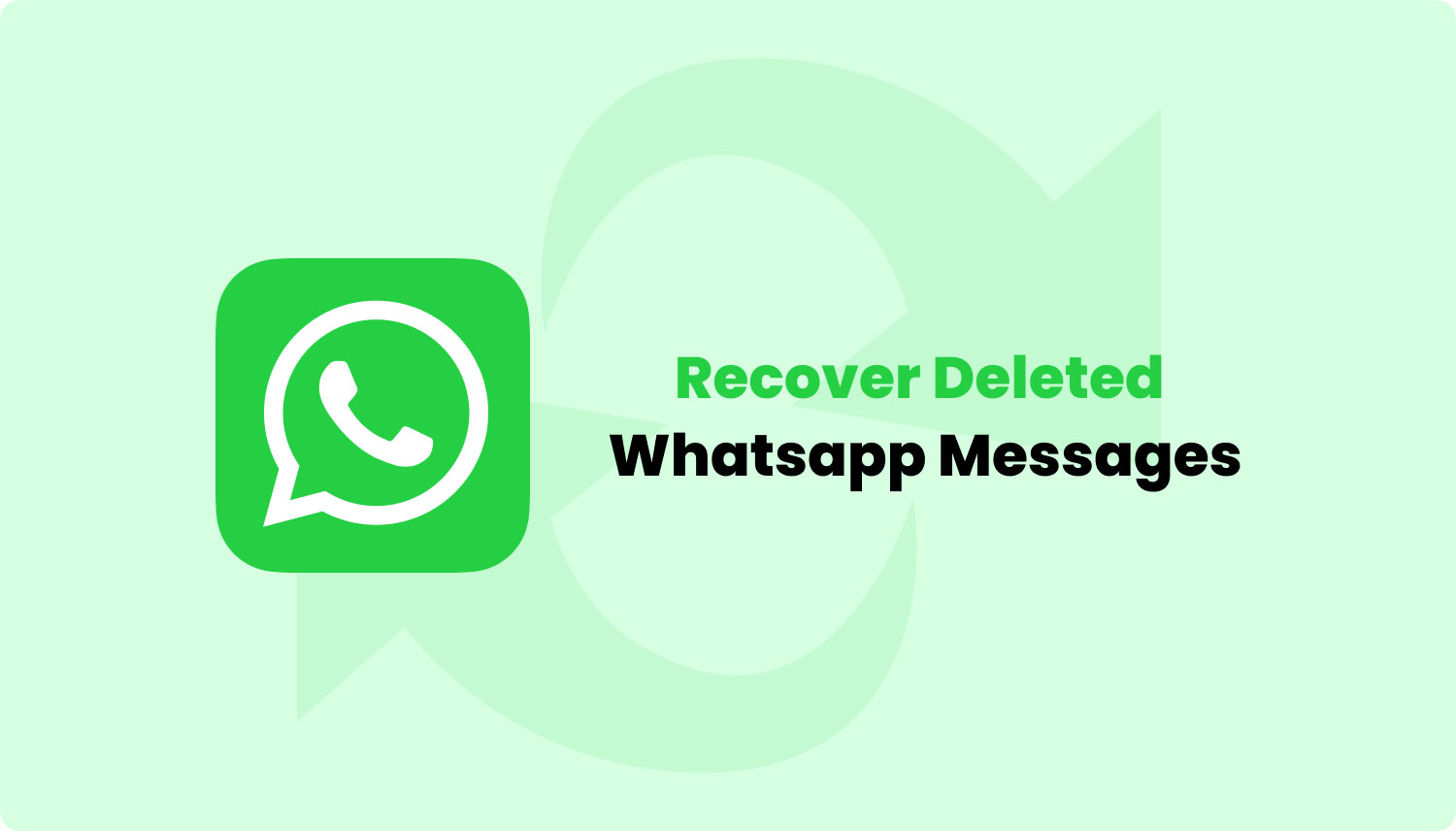
What happens to WhatsApp groups when I delete my account? WhatsApp made it clear that when you delete your account, the process will be irreversible even if you have done it accidentally. If you delete a WhatsApp account, automatically it will:
WhatsApp does not store messages, groups, and attachments on its servers, especially messages, because it supports end-to-end encryption, so once you delete its content for a long time, it will be difficult to recover it.
You can back up your data like photos, chats, attachments, and videos to Google Drive and easily restore them only if you uninstall WhatsApp on your Android device or switch to another phone.
You also have the option to manually back up WhatsApp messages to an SD card or locally, but once you’ve deleted your account, there doesn’t seem to be any other way to recover deleted WhatsApp messages.
The only possible way that you can restore WhatsApp messages after deleting the account is by using alternatives like third-party recovery programs, like what we are going to talk later, wherein they might be able to scan and find those important conversations to realize the WhatsApp account recovery.
Luckily you are still able to retrieve WhatsApp messages after deleting the account through the help of FoneDog Toolkit- Android Data Recovery. This program has easy-to-use features that do not require any technical experience upon use.
You can recover lost or deleted files like photos, WhatsApp messages and attachments, contacts, messages, and much more. It protects your Android device by making sure all existing data will not be overwritten while in the process of recovery.
If you accidentally lose the WhatsApp data and you don't have any backup or your old phone number, click the button below to get the tool and save your data immediately!
To learn how to use FoneDog Toolkit- Android Data Recovery to easily recover Whatsapp messages after deleting account, follow these guides:
FoneDog Toolkit- Android Data Recovery is available for both Windows and Mac so download which one works for you. After downloading, run and installing the program by referring to its onscreen instructions.
Launch FoneDog Toolkit- Android Data Recovery right after and begin the recovery process.
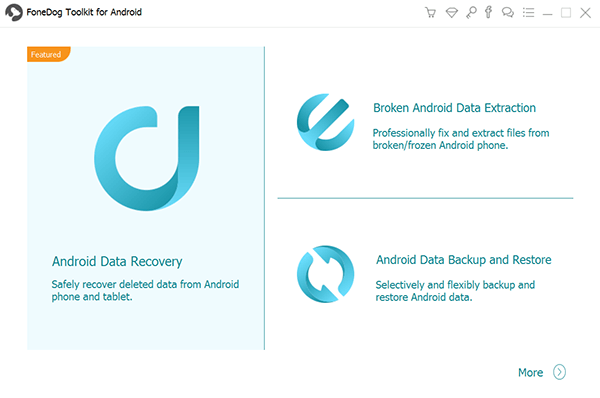
Using your USB cable, connect the two devices, the phone, and the computer. At this point, you need to enable USB debugging to establish the connection by activating it on your Android phone.

USB debugging is only for connection and it does not harm your Android device. To enable USB debugging on your Android device, refer to your phone’s software version:
For updated Android versions 4.2 higher:
Open Settings from your phone > Scroll and click ‘About Phone’ > Find and tap Build Number 7 Times > wait until you see ‘You are under developer mode’ screen > Go back to Settings > Tap and activate Developer Options > Check USB debugging box.
For Android versions 4.1 and lower:
Open Settings from your phone > Tap Developer Options > Enable USB Debugging
After enabling USB debugging, click OK on the computer screen to proceed to the next steps.

When the Android device is finally recognized, you are now able to see this screen wherein you can choose which files to recover.
Here you can see Contacts, Messages, Media files and much more. Since we want to recover WhatsApp messages after deleting the account, then tick on WhatsApp box and if you want to include the attachments then also click WhatsApp attachments and then click Next to continue.
If you need to recover photos, select Photos.
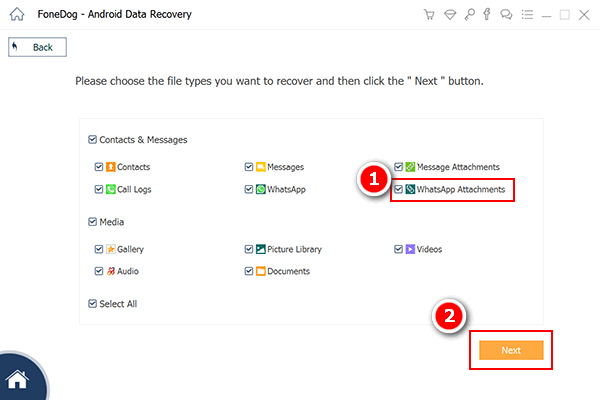
FoneDog Toolkit- Android Data Recovery will now scan the device but it will need some privileges to do so. If you see a pop-up screen asking to Allow/Grant/Authorize then confirm it to proceed. If there is no pop-up, click the Retry button.

The program will run a deep scan to extract WhatsApp SMS after deleting an account. It may take a while depending on a total load of data needed to be recovered as well as the network connection.
Once the scanning is completed, all the recovered items will be displayed on the screen for preview purposes. Check on every WhatsApp message or conversation to see if you need to recover them.
FoneDog Toolkit- Android Data Recovery allows preview before recovery to provide more client satisfaction. In this way, you are confident that you have seen the desired WhatsApp messages before you download them.
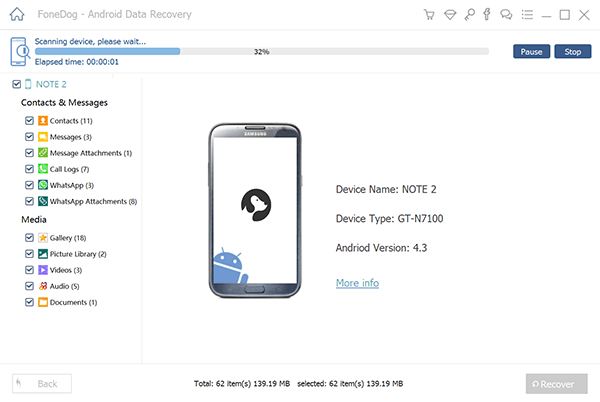
After you have reviewed all the recovered WhatsApp messages, you can now recover them individually or by multiples by ticking the boxes beside each item. It provides selective restore for the faster recovery process.
Click on the Recover button located at the bottom of the screen to save the files on the computer. You can also decide on the output folder location of the recovered items.

Before you are able to restore WhatsApp messages, first you need to create a backup to Google Drive. When you have a Google Drive backup, you can easily restore or transfer your WhatsApp messages as long as you have the same verified mobile number and Google account.
There are several things you are supposed to know if you want to recover Whatsapp messages after deleting account through Google Drive.
If this is the first time you are going to create a Google Drive backup, the entire process will take some time to have your Android phone connected to a power source or at least more than 50% battery life. Here are the steps below:
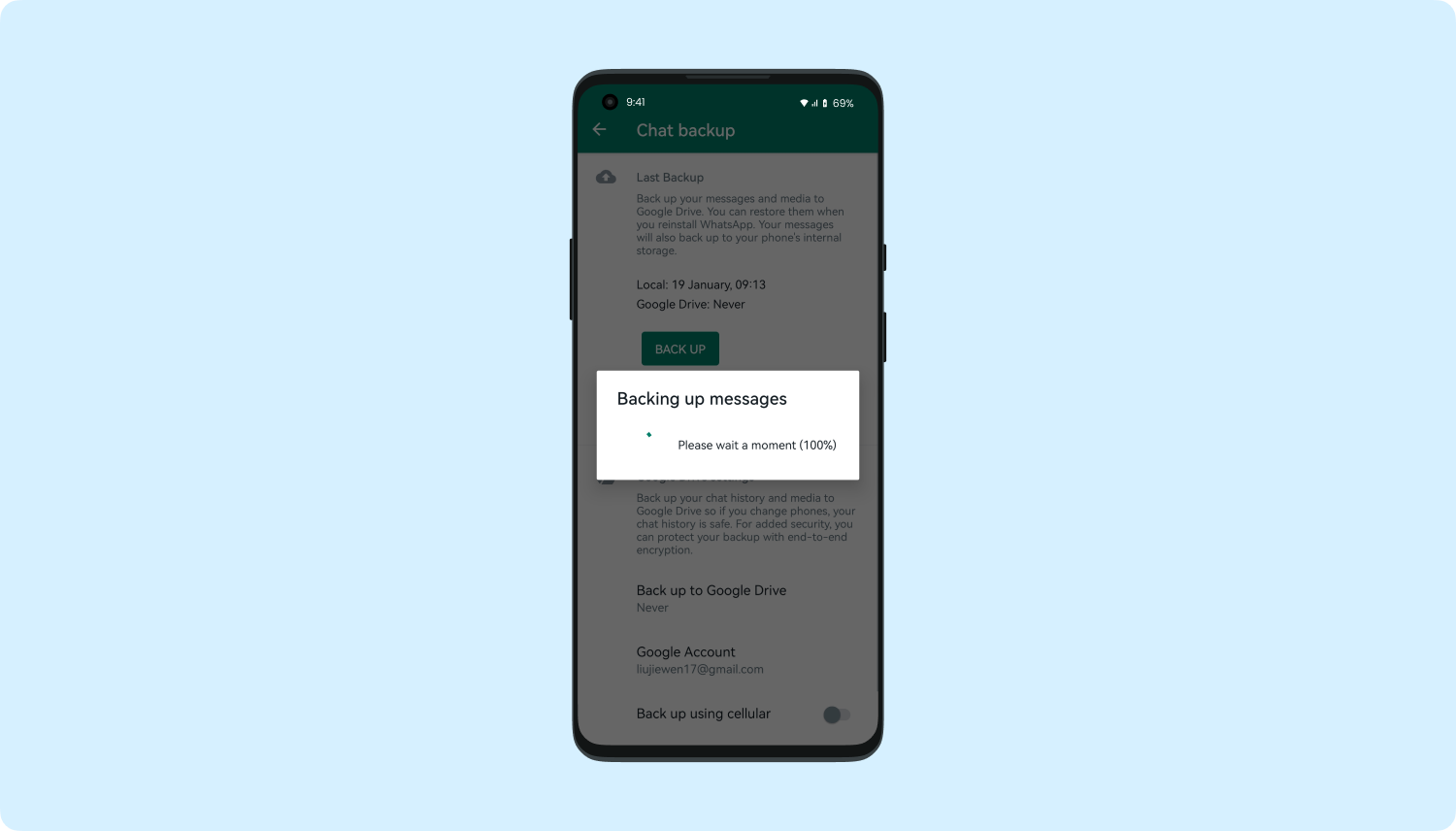
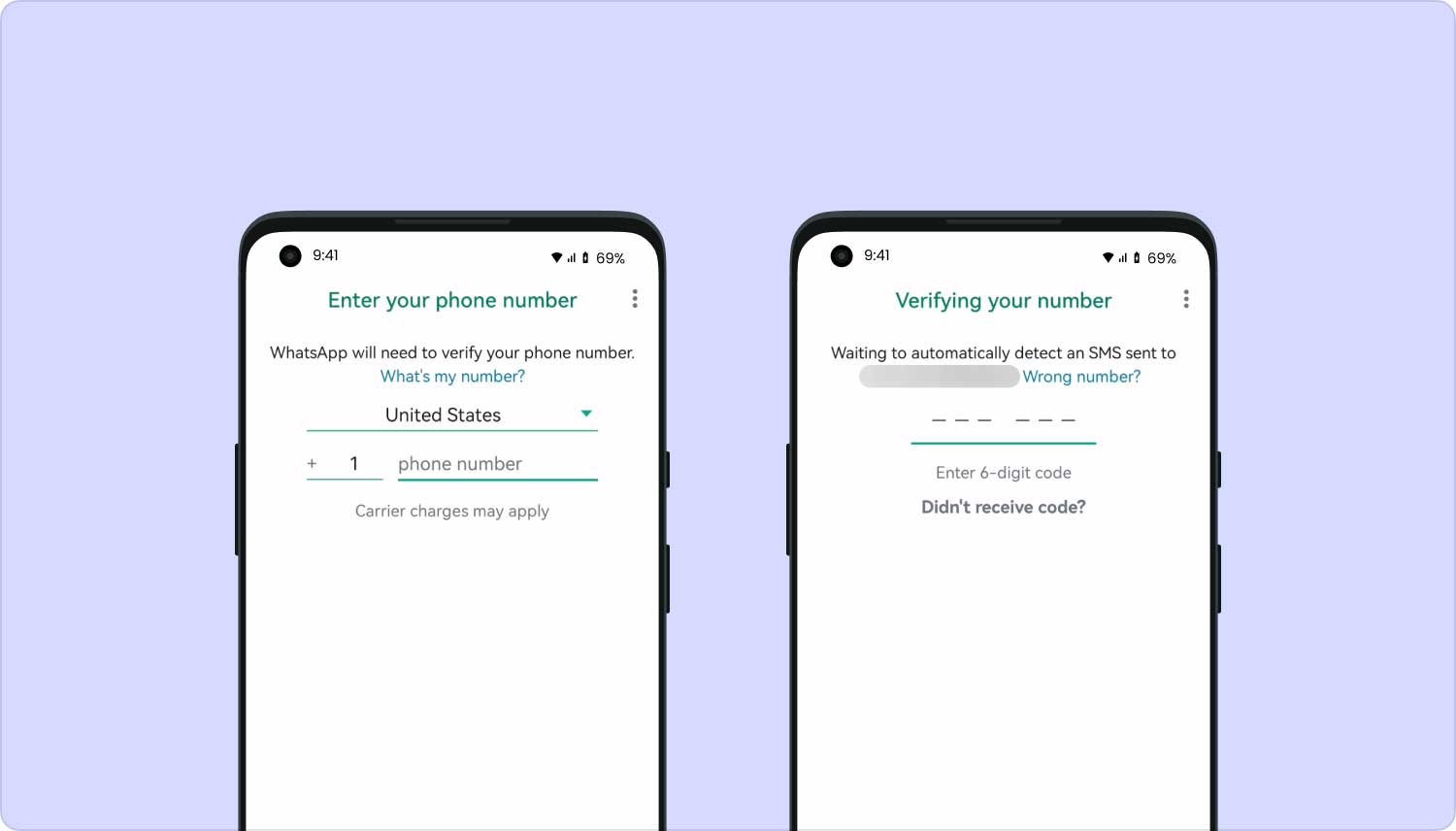
Tips: Remember that every time you create a backup to Google Drive using the same account, it overwrites the previous backup and will replace it with the new one. You are unable to recover older Google Drive backups.
However, if you are looking for options to recover WhatsApp messages after deleting an account from the settings itself, it might be impossible to do so.
The only option you have left is by using FoneDog Toolkit- Android Data Recovery. This is a professional program that allows the recovery of documents, galleries, messages, pictures, videos, and even WhatsApp messages and attachments.
Here is a free download of the program Android Data Recovery, you can have a try to download this software and restore kinds of data from Android devices.
Tip Here:
If you have other backup files on an Android/iOS/PC device and want to restore them on another Android/iOS device, FoneDog Phone Transfer contributes a lot to the data transfer. Here is its download button. Go and have a free trial right now!
Phone Transfer
Transfer files among iOS, Android and Windows PC.
Transfer and backup text messages, contacts, photos, video, music on computer easily.
Fully compatible with the latest iOS and Android.
Free Download

There seems to be no more impossibility with today’s technology. Every day there are different innovations and developments. One of the amazing mobile solutions ever created was data recovery software.
If you happen to have lost a lot of files before and just shrugged it off, now you can recover anything even restore WhatsApp messages after deleting the account.
FoneDog Toolkit- Android Data Recovery will be your top choice for recovery solutions because of its flexible options, safe and secure process as well as the user-friendly environment. It is even compatible with almost all Android devices. You can now get back any lost or deleted files in just a matter of few clicks.
Leave a Comment
Comment

elva2020-02-08 10:46:24
I don't understand why my whatsapp database is empty. Do you know what I could do?

FoneDog2020-02-10 11:07:22
Please make sure that the deleted data on your device is not overwritten and it is not due to factory reset. That is because the deleted data based on the two situations could be recoverable from your previous data backups. In addition, once the data is mistakenly deleted, please reduce the operation on your device to avoid unnecessary data coverage.

nancy2019-08-02 06:38:30
awesome! it did help me a lot!

mak2019-06-20 10:53:13
it didnt work

FoneDog2019-06-24 07:05:07
Hi, if any questions, please feel at ease to leave your messages here or contact us via Support Center. Thank you.

Rineesh2019-06-16 10:41:28
Reinstall old phone nunber whatsupp

Nida2019-03-04 05:38:01
I don't have pc Is there any other method to recover my data

FoneDog2019-06-24 07:02:47
Hi, we are sorry that now we only support to recover the deleted data on smartphones via Windows/macOS computers. Or if you have data backups, you can also directly recover the deleted data from backups. Thank you.
Android Data Recovery
Recover deleted files from Android phone or tablets.
Free Download Free DownloadHot Articles
/
INTERESTINGDULL
/
SIMPLEDIFFICULT
Thank you! Here' re your choices:
Excellent
Rating: 4.5 / 5 (based on 119 ratings)