

By Gina Barrow, Last updated: September 21, 2017
Lost WhatsApp message is a confusing thing. You may wonder how to recover WhatsApp Messages without a backup after uninstall. This usually happens when you want to uninstall WhatsApp to free some space on your Android device.
However, You forgot that you have some work messages in it and you don’t remember having any backups. You may wonder "If I uninstall WhatsApp will I lose my messages?" or "How to restore WhatsApp Backup without uninstalling."
If you have backed up your WhatsApp messages then you don’t have to worry about restoring them at any time. But what if you have no backups???
How lucky you are! Here we have different ways to recover WhatsApp messages after uninstall.
People Also Read: Top Ways to Recover WhatsApp Messages from iPhone
Part 1. How to Restore WhatsApp Messages Backups from SD Card after UninstallVideo Guide on How to Recover WhatsApp Messages after UninstallPart 2. How to Retrieve Deleted WhatsApp Messages Without BackupPart 3. Tips: How to Avoid Lost WhatsApp Chats after Uninstall
Having concentrated on Android software development for several years, we have created an all-in-one tool that everyone can use.
Check this: Download FoneDog Android Data Recovery to retrieve your WhatsApp messages without backup with a few clicks. WhatsApp only stores up to the last 7 days worth of local backup, if you're going to recover messages older than 7 days, it is recommended to use FoneDog to get them back. Try it for free by clicking the button below!
Android Data Recovery
Recover deleted messages, photos, contacts, videos, WhatsApp and so on.
Quickly Find Lost and deleted data on Android with or without root.
Compatible with 6000+ Android devices.
Free Download
Free Download

If you want to recover the messages by yourself, we also found some useful information and great ideas below so you can have a try.
Do you know how many people use WhatsApp?
Next, to SMS or text messages, WhatsApp became the most hit instant messaging app ever developed today. It was designed with cool features that every Smartphone users of all ages can certainly relate to.
Now WhatsApp is not just for personal messaging only, it has been used as part of every business start-ups and even the workforce or the employees. WhatsApp has group chats wherein you can easily communicate with your friends and colleagues at any time and anywhere as long as you have an internet connection.
WhatsApp said that one billion people now use their popular chat and photo sharing applications. This is a new milestone for the service and another sign of its tremendous growth. Last year, the company stated that it had 1 billion active users per month.
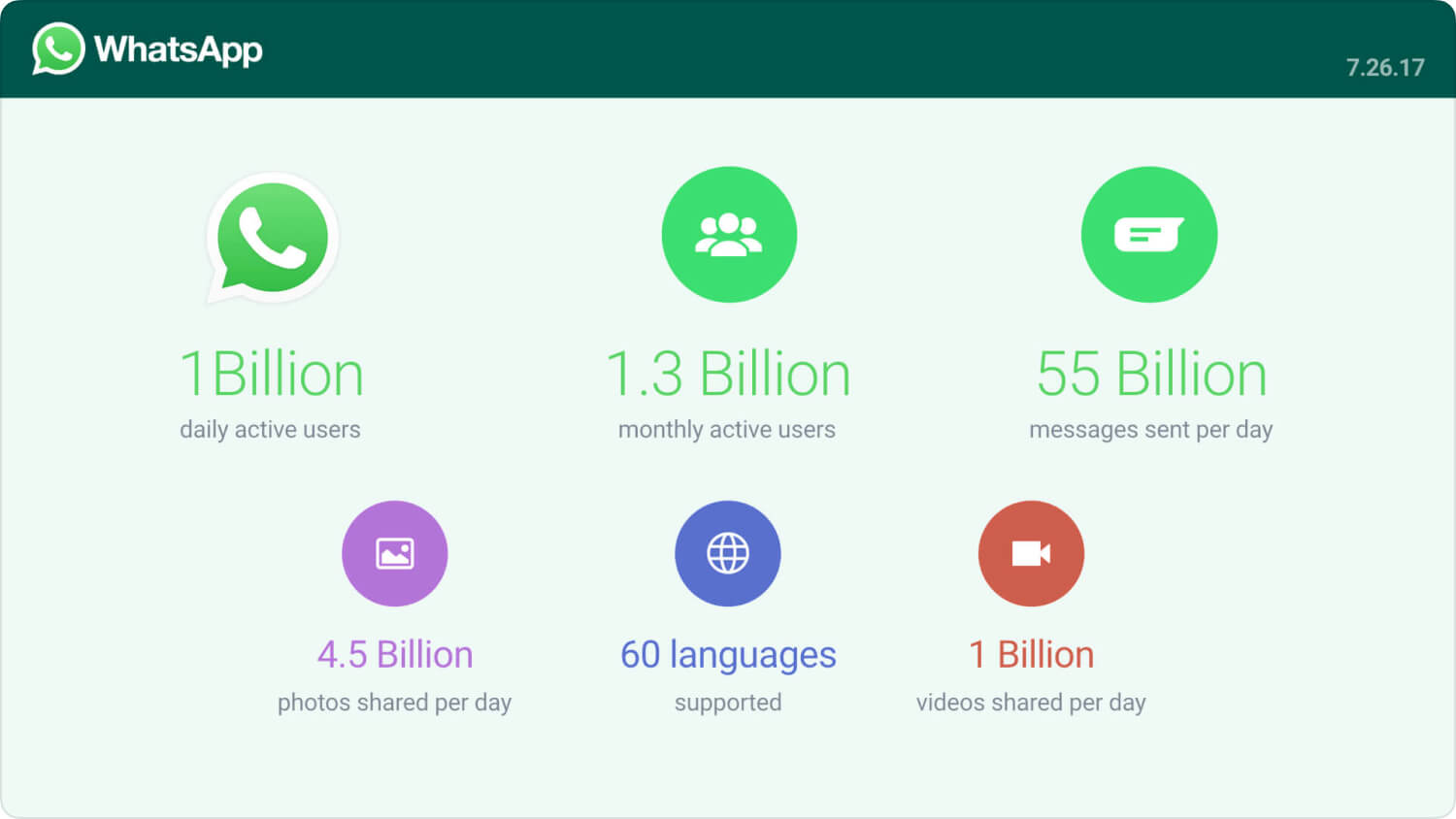
How many people use WhatsApp
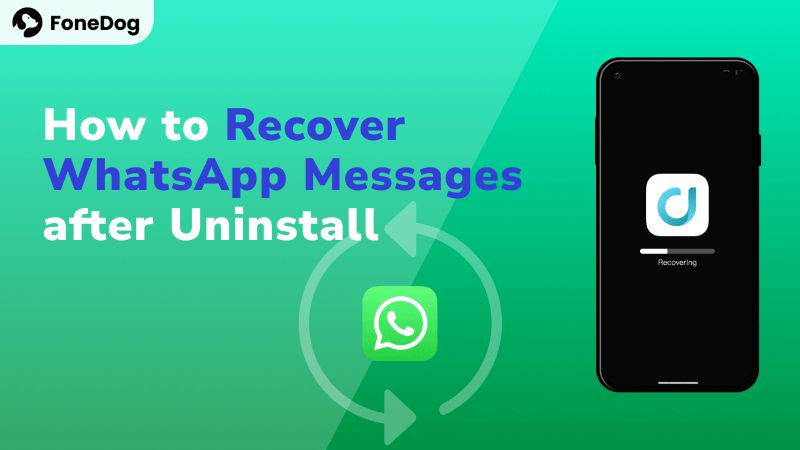
If you are familiar with how the Android device works or just a little technical experience then you can recover less recent messages by doing these steps:
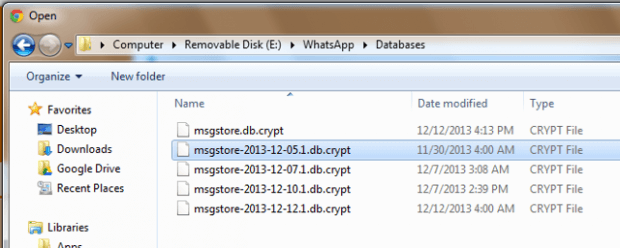
Tap the button below to free try FoneDog - the professional data recovery software and preview the WhatsApp messages that you are able to recover:
You can quickly and safely Retrieve WhatsApp Chats after uninstalling by click and watch this Videos shown below.
If you are not well versed with these technicalities and you need to recover older WhatsApp messages, you must consider using third-party recovery tools such as Android Data Recovery for WhatsApp by FoneDog.
It is equipped with a user-friendly interface that anybody can navigate and use the software without any technical background. This is a program that can be installed on any computer so you can access it whenever you need data recovery.
You can recover WhatsApp messages after uninstall, contacts, videos, photos, messages, and much more. FoneDog Toolkit- Android Data Recovery even recovers from almost all Android devices, SD cards, and broken Androids. You can also use it to recover deleted WhatsApp call history. Learn how to recover WhatsApp messages after uninstall by reading the following steps below:
You are able to download a free version of FoneDog Toolkit for extract WhatsApp messages after uninstalling, just click on the download button and have a try.
First, you need to have the program running on your computer by downloading and installing FoneDog Toolkit- Android Data Recovery.
Follow the onscreen instructions on how to run and install the program. After successful installation, launch FoneDog Toolkit- Android Data Recovery to begin the recovery.

Connect the Android phone to the computer via USB cable and when prompted, you need to enable USB debugging on the handset itself.
USB debugging is needed to establish a stable and secure connection between the Android and the computer and it does not cause any harm.
Once you have enabled the USB debugging on the Android device, click OK on the computer screen to proceed to the next step.
You can refer to this article: How can I Enable USB Debugging on Android Device

The next screen will show you all the possible files to recover from the Android phone.
Here you can see text messages, contacts, call logs, photos, videos, WhatsApp messages, WhatsApp attachments, and much more.
You can recover them selectively or all of them by ticking the boxes of the desired files and click NEXT.
Tip: If you also want for photo recovery on Android for free, this tool would help.
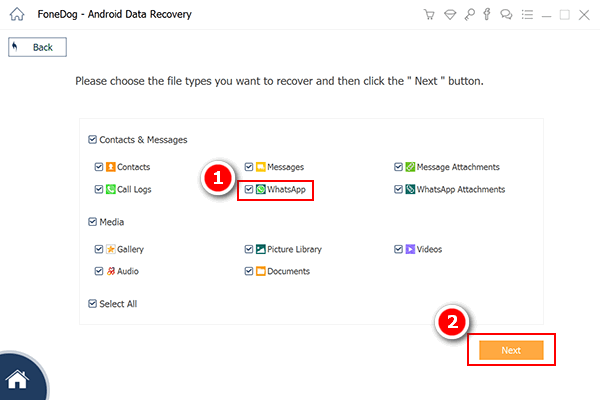
Before the scanning begins, FoneDog Toolkit- Android Data Recovery will ask for permission to gain access to your device.
This will initiate a deep scan in order to recover more deleted items inside the phone. Simply hit Allow/Grant/Authorize on the Android phone to start the scanning.
You can also check the ‘Remember device forever’ so it won’t pop up again the next time you use this software. Otherwise, if you don’t see this message, click the Retry button.
Related Article:
How Can We Recover WhatsApp Messages After Deleting Account

The scanning may take a while depending on the network connection and a total load of data. After it finishes the scanning, it will display the entire deleted WhatsApp messages that were recovered.
All the recovered files will be on the right section of the screen while on the left side you can see all the categories.
To recover WhatsApp messages after uninstall by using FoneDog Toolkit- Android Data Recovery, simply click on the boxes of each message for selective recovery or you can select all. You can also use the filter options to show only those deleted files for faster recovery.

FoneDog Toolkit- Android Data Recovery is so far the easiest and the fastest way to recover WhatsApp messages after uninstall because it does not need any more complicated steps. Besides, you can also use FoneDog Android Data Recovery to recover deleted text messages on Android.
Because WhatsApp does not save your messages or chat histories on their servers, they do local backups only at 2 am every day automatically or you can save them via Google Drive on an Android device. If you have a backup, you can easily recover WhatsApp messages after a factory reset without backup.
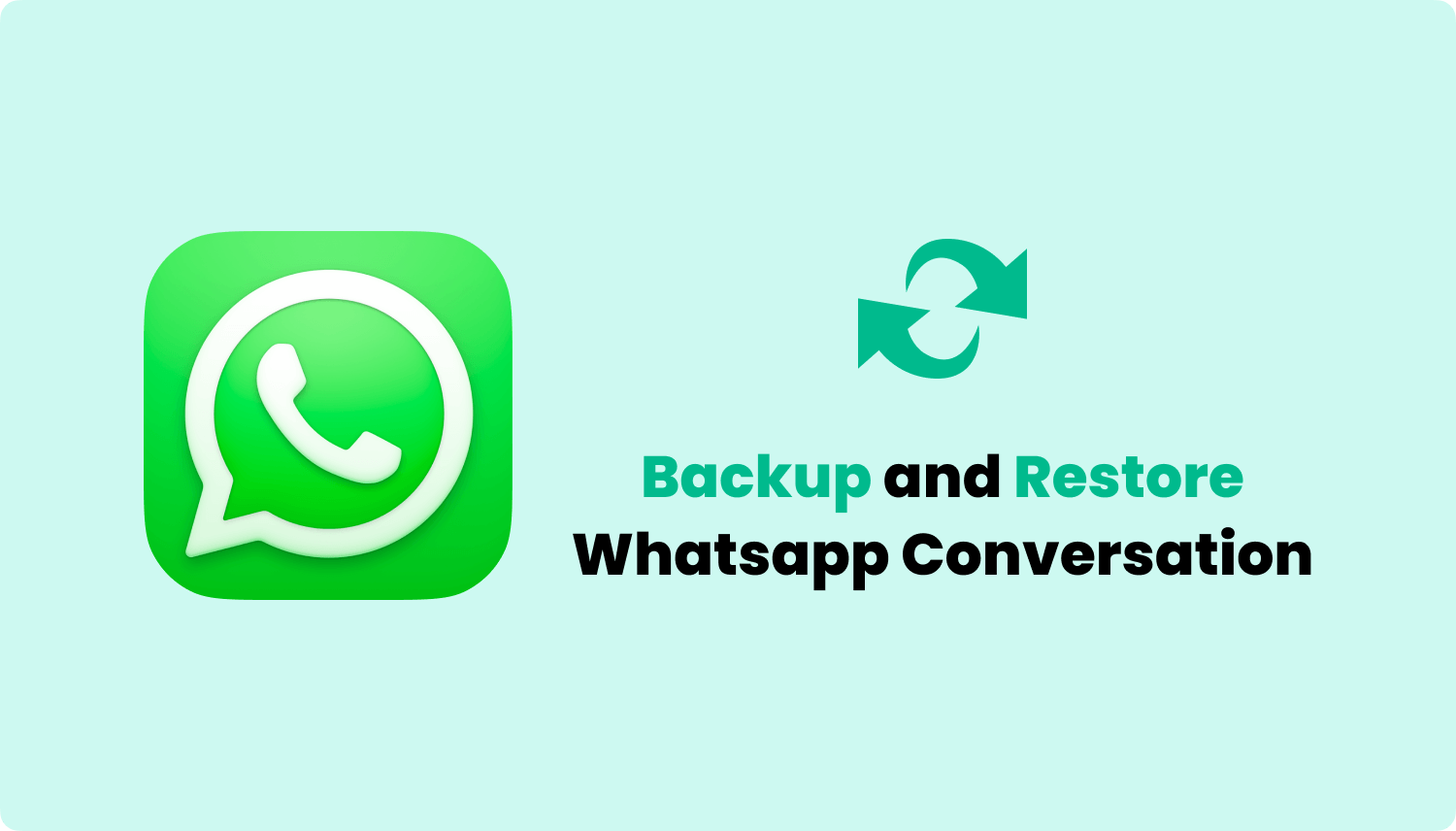
When you uninstall WhatsApp for whatever reasons, you can still recover uninstalled WhatsApp with the help of your Google Drive backups.
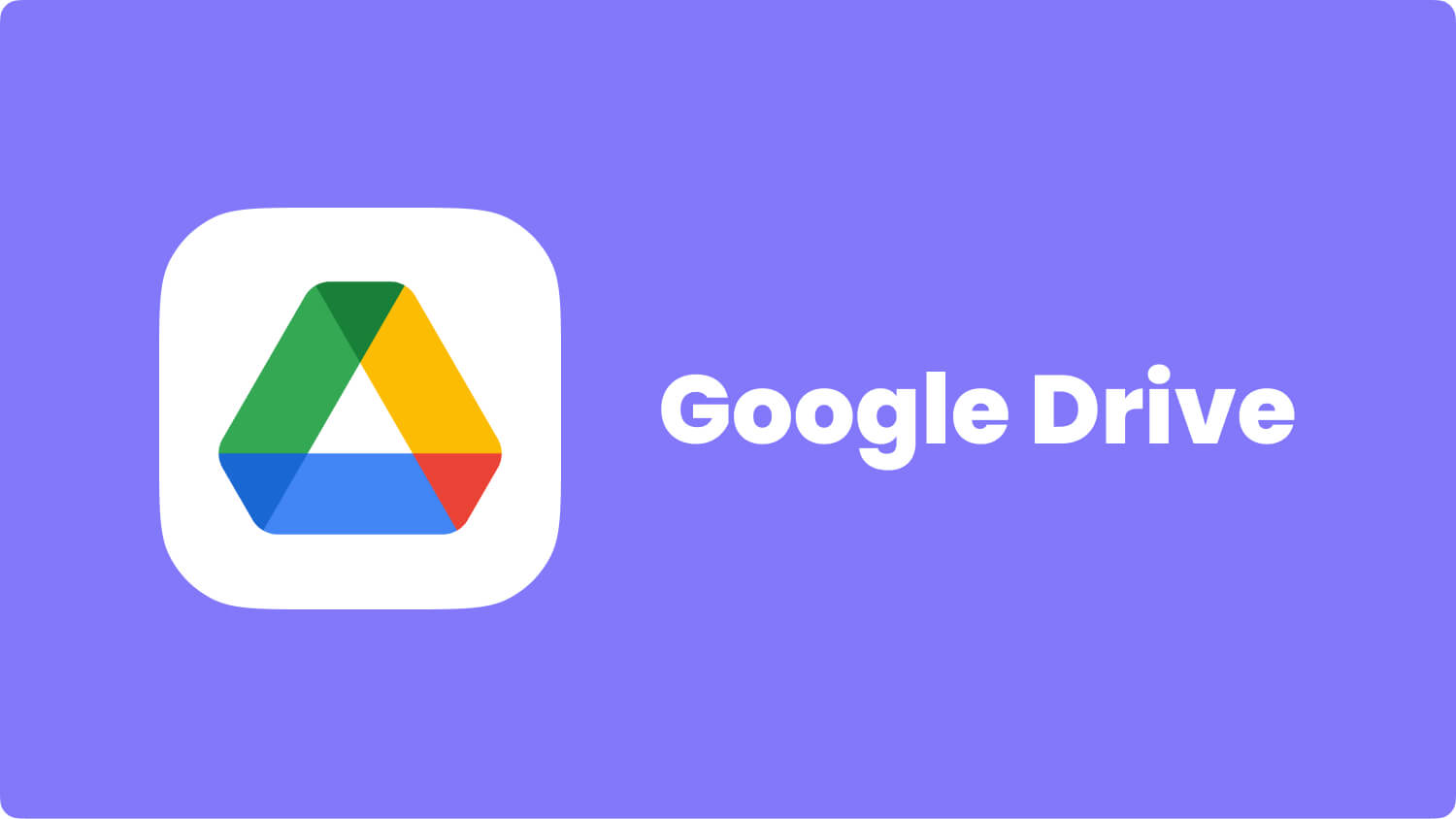
If your Android device supports an external memory card or SD card, then you can easily backup your WhatsApp messages to keep them safe whenever you need them or if you transfer to another device. Here are the steps:
These steps will save all the conversations to the SD card and let you recover WhatsApp chat after uninstalling or if you want to transfer to another Android device.
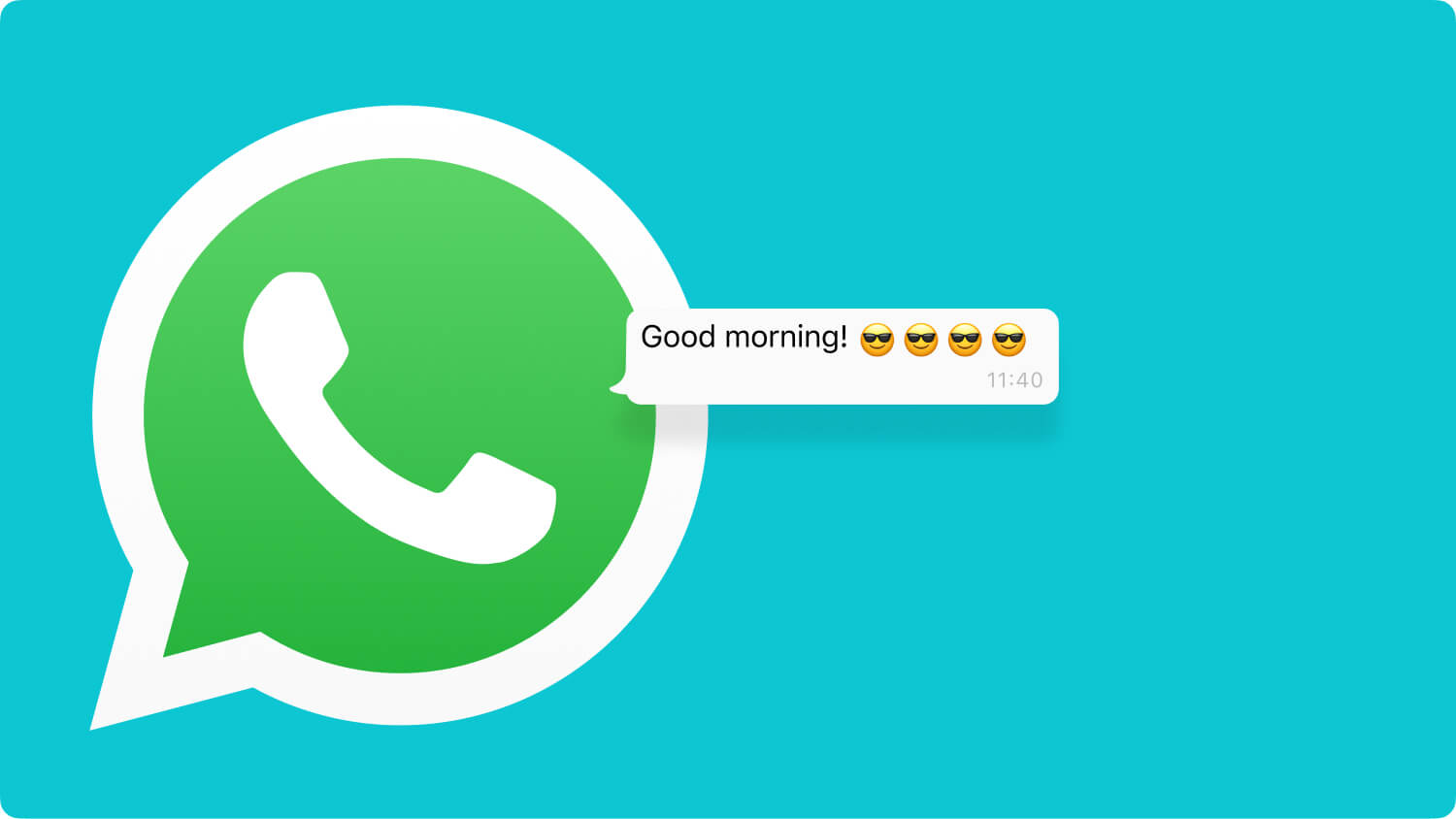
If you want to restore the backup, you can email the WhatsApp conversation to yourself or to your friends. Please follow the steps below:
To backup WhatsApp chats for restoring:
Tips: The WhatsApp chat histories will be emailed in a form of. TXT file where you can see the date, time, and conversation dialogues.
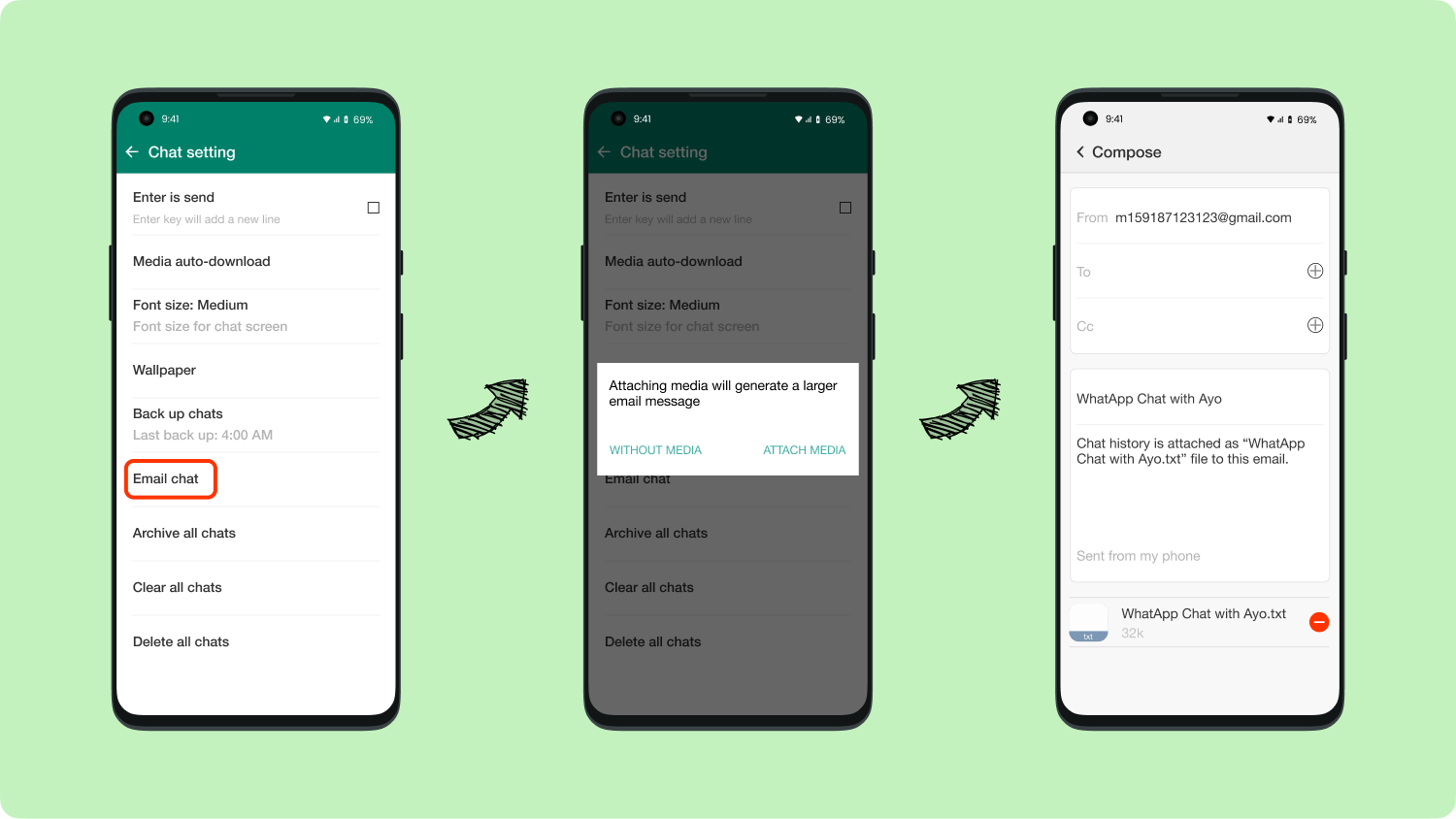
Leave a Comment
Comment

Eric Morrow2023-12-20 19:11:36
Can I get messages back after deleting the account? After deleting my account I realized I needed the messages.

William2019-08-08 03:12:53
I have much important information in my Whatapp but lately, some of them were lost. I felt so sad because some information is important. But now, after I use the FoneDog Toolkit- Android Data Recovery, my data have been recovered. How amazing! Thank you so much~

Shashi2019-06-26 06:18:44
At present hv nt installed wtsapp

Shashi2019-06-26 06:17:45
Hv tried other softwares as well bt cdnt retrieve msgs neithr txt nor wtsapp...pl help

Shashi2019-06-26 06:16:19
Hi...previous db folder hv bn del accidentally n wtsapp has bn operated later too....can FoneDog help retrieve previous msgs..pl help

FoneDog2019-06-26 07:25:32
Hi, if you want to recover deleted Whatsapp data on your device, you'd better use FoneDog Android/iOS Data Recovery.

Sourav2019-06-11 06:45:09
Sir, I am using whatsapp viewer, and I have whatsapp key also generated by doing rooting and other stuffs, but now I am facing a problem, problem is that I have to get the previous whatsapp key back after that I will be able to see all those messages, please give me some solutions to this

FoneDog2019-06-24 06:46:58
Hi, you could have a trial on FoneDog Android Data Recovery to directly view and retrieve your WhatsApp data without its password.

HANI RAFIe2019-06-03 22:05:46
Hi, does this work if i actually forgot to backup on my previous phone and is currently using a whatsapp on a new phone, hence i lost all previous messages?

FoneDog2019-06-24 06:29:13
Hi, if you want to recover deleted WhatsApp data without backups, you can use FoneDog Android Data Recovery to scan and recover the data on your old device.

Srikanth2019-05-22 15:07:36
Hiii....i was uninstalled my wattsapp without having backup so i lost all my old messeges..it has very important meseeges so i want all messeges which i was sended from my number...thank you

FoneDog2019-06-24 06:41:59
Hi, If you want to recover deleted WhatsApp data without backups, FoneDog Android Data Recovery is recommended.

Deallina2019-04-18 09:09:29
Just recovered it with FoneDog and followed the steps above, not bad, and also i got free trial

FoneDog2019-06-24 06:43:46
Thank you for your support!

pooja kakkad2019-03-13 06:39:35
Can i be able to recover Whatsapp chat which is used in Parallel space?

FoneDog2019-06-24 06:54:53
Hi, if you want to recover WhatsApp data on a device, you can use FoneDog Android Data Recovery.
Android Data Recovery
Recover deleted files from Android phone or tablets.
Free Download Free DownloadHot Articles
/
INTERESTINGDULL
/
SIMPLEDIFFICULT
Thank you! Here' re your choices:
Excellent
Rating: 4.3 / 5 (based on 115 ratings)