

By Gina Barrow, Last updated: August 30, 2021
“Got my hard drive broken! What shall I do next? How to recover data from a damaged hard disk? Help!”
Your hard disk drive is where your data is stored. And like most electronic devices, they are prone to damages. However, there are certain causes of a damaged hard disk, and they don’t happen spontaneously, unless of water damage.
Some hard disks may die of old age, as most of the HDDs today only last up to 5-10 years. Other causes can be extreme heat and humidity, disk errors, power issues, corrupted firmware, and even user error.
The only thing you are assured of when struck with this mishap is to recover your data as soon as possible. Today, you will learn how to recover data from a damaged hard disk in the most convenient way.
Part 1. Can Data Be Recovered from A Damaged Hard Drive?Part 2. How to Recover Data from Damaged Hard Disk?Part 3. Conclusion
Definitely, you can solve the problem of how to recover data from a damaged hard disk by using professional data recovery software except for physically damaged hard disks. Mostly, these scenarios are irreversible and might require highly professional help. Otherwise, issues that are not physically attributed can be still be salvaged by downloading a recovery service.
Always remember to check the health or status of your computer or laptop, especially when you are using it most of the time. You can monitor your hard drive’s health through the following:

diskdrive to get status. Press Enter.
Now that you know how to check or monitor your hard disk’s status, you can proceed to the next step, how to repair your hard drive.
Depending on the extent of the damage, you can opt to have the hard drive repaired, but before you do that, you should consider retrieving your files as soon as possible. What you need now is reliable recovery software that can recover data from a damaged hard disk.
FoneDog- Data Recovery highlights data recovery from RAW partition, RAW hard drive, data system damage, and partition loss. This software retrieves even the inaccessible or hidden or corrupted files from a Windows or Mac.
Download and install the software on your computer to begin data recovery from a damaged hard disk. However, if the damaged hard drive is an external device, connect it to the computer and make sure it is recognized.
Data Recovery
Recover deleted image, document, audio and more files.
Get deleted data back from computer (including Recycle Bin) and hard drives.
Recover loss data caused by disk accident, operation system crushes and other reasons.
Free Download
Free Download

Follow these easy steps on how to recover data from a damaged hard disk:
After you have successfully installed FoneDog- Data Recovery and your device are recognized by the computer, choose the hard disk drive listed on the program along with the file types you need to recover.
Ensure that external drives are visible and listed on the program options. If damaged partition, it should also be recognized by the software. Click Scan to continue.

To fix the problem of how to recover data from a damaged hard disk, the next step is for the program to scan through your hard drive. It takes time to scan the entire device especially when you need to recover a large amount of data. You can go for a Quick Scan for a swift scan or go for Deep Scan when you need to recover a lot of files.
This recovery software also recovers deleted files from the Recycle Bin. Little by little the recovered files will begin to appear on your screen, including their file type and paths. Just wait until the scanning is completed to view all the recovered items.

Once the scanning is completed, the program will let you preview the files. At this point, you can choose to recover all the files or selectively choose the files only. Click the Recover button and set the destination location of the recovered items.
To avoid data overwriting, it is highly recommended that you save the recovered files to a different drive.
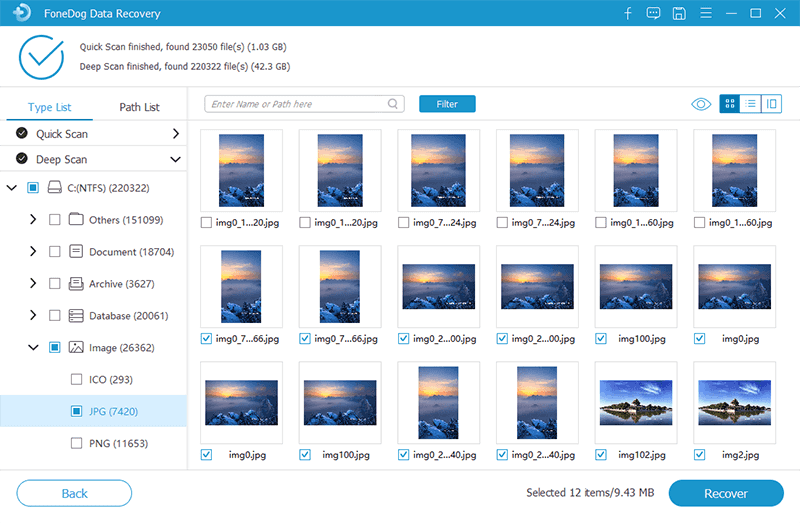
People Also ReadHow to Recover Files from A Hard Drive That Won’t Boot8 Best Hard Drive Recovery Solutions of 2021 (Paid and Free)
This article showed you the most convenient way on how to recover data from a damaged hard disk. Always make sure that before you attempt to repair a damaged hard drive, you should have salvaged what’s inside. Data recovery should be considered first before the repair.
Now that you learned what causes a hard drive failure and how to monitor its status, make it a habit to take time and listen to your computer’s needs too. Thanks to FoneDog-Data Recovery, it’s making data retrieval easier and less intimidating. Even those who don’t have technical background can simply follow the onscreen instructions on how to perform data recovery.
Remember, even electronic devices need some TLC, so give them some love!
Leave a Comment
0 Comment
Data Recovery
FoneDog Data Recovery recovers the deleted photos, videos, audios, emails, and more from your Windows, Mac, hard drive, memory card, flash drive, etc.
Free Download Free DownloadHot Articles
/
INTERESTINGDULL
/
SIMPLEDIFFICULT
Thank you! Here' re your choices:
Excellent
Rating: 4.7 / 5 (based on 69 ratings)