

By Nathan E. Malpass, Last updated: August 15, 2023
Losing precious photos can be heart-wrenching, especially when they are accidentally deleted from your iPhone. Whether it was an accidental swipe, a software glitch, or a momentary lapse in judgment, the sinking feeling that accompanies the loss of cherished memories is all too familiar.
But fear not! In this comprehensive guide, we will walk you through the step-by-step process of how to get back the pictures deleted from iPhone, ensuring that those memories can be brought back to life. From built-in recovery options to third-party tools, we have compiled a range of methods and expert tips to help you retrieve those precious photos and put your mind at ease. So, let's dive in and learn how to rescue and restore your deleted pictures, ensuring that no memory is lost forever.
Part #1: How to Get Back the Pictures Deleted from iPhonePart #2: The Best Way on How to Get Back the Pictures Deleted from iPhoneConclusion
One of the simplest ways to recover deleted pictures from your iPhone is by utilizing the "Recently Deleted" album feature. This built-in feature in the Photos app acts as a temporary storage for deleted photos, giving you a chance to restore them before they are permanently erased. Here are the steps on how to get back the pictures deleted from iPhone using this feature:

Using the Recently Deleted album is a quick and convenient way to restore accidentally deleted photos without the need for any additional tools. However, if the photos are no longer available in the Recently Deleted album or you have already emptied it, don't worry. There are still other methods and tools available to help you recover your precious pictures. Let's explore them in the following sections.
If you have enabled iCloud Backup on your iPhone, you may be able to retrieve your deleted pictures by restoring your device from an iCloud backup. Here's how you can do it:
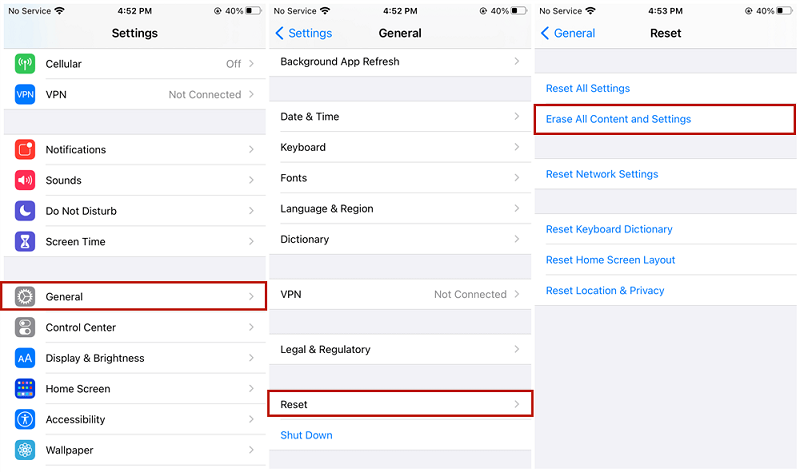
Note: Restoring your iPhone from an iCloud backup will replace all the existing data on your device with the data from the backup. Make sure you have a recent backup available and be cautious while performing this method.
Using iCloud Backup is an effective way to recover deleted pictures if you regularly back up your iPhone to iCloud. However, if you don't have an iCloud backup or the backup doesn't contain the deleted pictures, don't worry. There are still more methods on how to get back the pictures deleted from iPhone.
If you have been regularly backing up your iPhone using iTunes on your computer, especially when your iCloud backup files disappear, you can recover your deleted pictures by restoring your device from an iTunes backup. Here's how to do it:
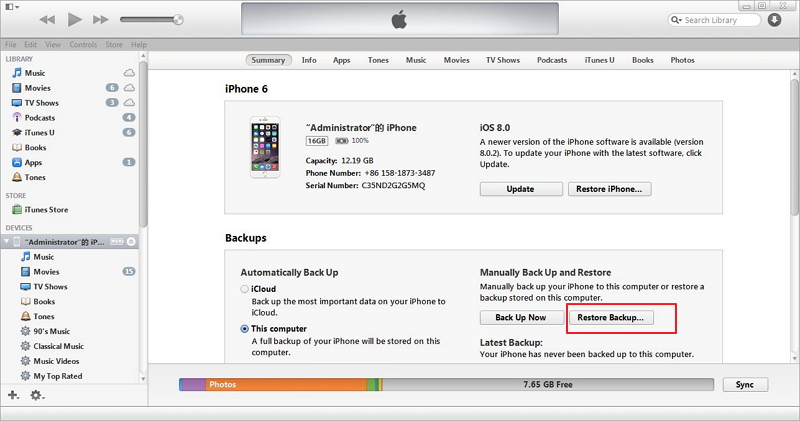
Note: Restoring your iPhone from an iTunes backup will replace all the current data on your device with the data from the backup. It's important to have a recent backup available and exercise caution while performing this method.
If you are using a Mac with macOS Catalina or later, you can recover deleted pictures from your iPhone using Finder. Here's how:

Note: Restoring your iPhone from a Finder backup will replace all the existing data on your device with the data from the backup. Ensure you have a recent backup available and exercise caution while performing this method.
How to get access to iPhone without iTunes or iCloud? Well, sometimes, pictures that were deleted from your iPhone may still exist in the threads of your messaging apps such as WhatsApp, Viber, or Messenger if you had shared them with others. Here's how to get back the pictures deleted from iPhone from these messaging apps:
Note: The availability of deleted pictures within messaging apps may vary depending on factors such as app settings, chat backup configurations, and the retention policies of the respective messaging platforms. Additionally, if you had manually deleted the pictures within the messaging app, they may not be recoverable.
It's worth noting that this method primarily focuses on recovering pictures shared through messaging apps and may not retrieve pictures deleted directly from your iPhone's Photos app. However, it's still worth checking these apps as they often retain shared media files.
While the previously mentioned methods can be effective, there may be instances where they are insufficient or unsuccessful in recovering deleted iPhone pictures. In such cases, using a reliable third-party tool like FoneDog iOS Data Recovery can be the best solution.
iOS Data Recovery
Recover photos, videos, contacts, messages, call logs, WhatsApp data, and more.
Recover data from iPhone, iTunes and iCloud.
Compatible with latest iPhone and iOS.
Free Download
Free Download

FoneDog iOS Data Recovery is a professional data recovery software specifically designed for iOS devices. It offers a user-friendly interface and powerful features to help you retrieve your deleted pictures successfully.
Here are the steps on how to get back the pictures deleted from iPhone using the "Recover from iOS Device" mode in FoneDog iOS Data Recovery:
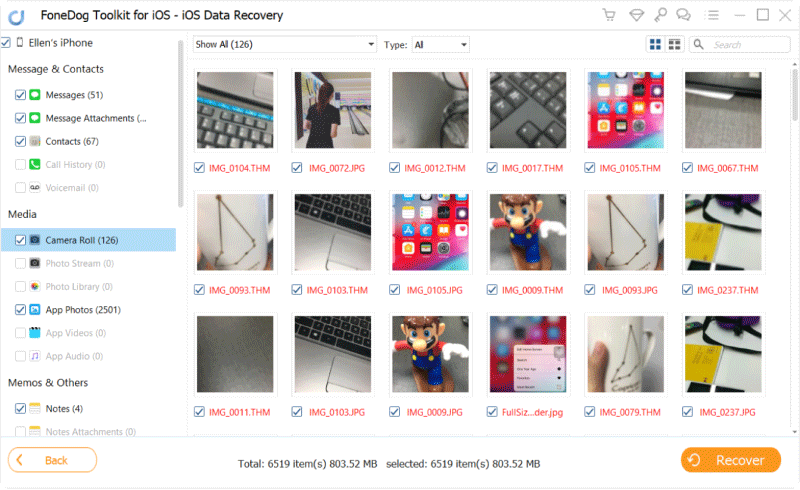
Note: It's crucial to avoid using your iPhone or modifying its data during the recovery process to ensure higher chances of successful picture recovery.
FoneDog iOS Data Recovery offers a reliable and efficient way to recover deleted pictures from your iPhone. It supports various iOS devices and is compatible with both Windows and Mac systems. By utilizing its advanced scanning and recovery algorithms, FoneDog iOS Data Recovery maximizes the chances of retrieving your deleted pictures effectively.
People Also Read3 Practical iPhone WhatsApp Pictures Disappeared Solutions!2023 Guide: What to Do When My Gallery Pictures Disappeared on iPhone?
Losing pictures from your iPhone can be a distressing experience, but thankfully, there are multiple methods available to help you recover your deleted photos. In this article, we explored various approaches on how to get back the pictures deleted from iPhone, including using the "Recently Deleted" album, iCloud Backup, iTunes Backup, Finder, and even checking messaging apps. While these methods can be effective in many cases, there are situations where they may not be sufficient or successful in recovering all the deleted pictures.
For those challenging scenarios, we recommend using FoneDog iOS Data Recovery as the best method to get back your deleted pictures from your iPhone. FoneDog iOS Data Recovery is a professional and reliable data recovery software designed specifically for iOS devices. With its user-friendly interface and powerful recovery capabilities, FoneDog iOS Data Recovery can scan your iPhone thoroughly and recover your deleted pictures with high success rates.
Using FoneDog iOS Data Recovery's "Recover from iOS Device" mode, you can easily retrieve your deleted pictures in just a few simple steps. By connecting your iPhone to your computer, initiating the scan, and selecting the pictures you want to recover, FoneDog iOS Data Recovery will restore your precious memories back to your device.
Leave a Comment
0 Comment
iOS Data Recovery
3 Methods to recover your deleted data from iPhone or iPad.
Free Download Free DownloadHot Articles
/
INTERESTINGDULL
/
SIMPLEDIFFICULT
Thank you! Here' re your choices:
Excellent
Rating: 4.6 / 5 (based on 98 ratings)