

By Gina Barrow, Last updated: October 15, 2017
“Can you still recover removed SMS from iPhone without backup? I lost most of my text messages after doing an iPhone 6 iOS upgrade and now I need them more than ever but I had never used any SMS backup.”
SMS or text messaging service is one of the basic functions of mobile phones. But due to the rising modern facilities and technologies, a lot of other phone features are now becoming primary functions in smartphones. Even iPhones cannot disregard the importance and convenience of text messages to all their users so it has given SMS a very good platform. You can now enjoy sending and receiving SMS with a colorful interface and lots of other functions.
However, the rise of smartphones and other short and instant messaging services have caused a lot of data losses. SMS or text messaging is one of the common issues involved. Although technology had made everything almost possible, there are still a handful of unresolved data loss cases because users are not aware of its solutions.
There are many apps that were developed to focus only on backing up various phone contents such as SMS, contacts, call logs, calendars, photos, videos, and much more. But of course, a lot is still not able to perform such backups. This is where the problem begins. A simple mistake could lead to vital problems. We all know that data loss is caused by so many reasons and almost all of them are user-triggered.
So are you really able to recover deleted SMS from iPhone without backups? In this article, you will learn how SMS is being stored in the iPhone and how you can possibly recover deleted SMS with the help of third-party tools.
Video Guide: How to Retrieve Deleted SMS from iPhone without BackupWay 1. How to Recover Removed SMS from iPhone Without BackupPart 2. Retrieve Deleted Messages from iPhone Using Previous iTunes BackupPart 3. How to Restore Removed SMS from iCloud Backup

Recover deleted SMS from iPhone without backup
Unless you have backups, you cannot recover deleted SMS from iPhone. But then developers never get tired of innovating and creating something that is worth the wait. Introducing FoneDog Toolkit- iOS Data Recovery, a program that can effectively recover deleted SMS from iPhone without backup. There are plenty of programs that can easily recover your files but none of them cares for your data personally like FoneDog Toolkit- iOS Data Recovery. This software has the following key features to prove its efficiency:
iOS Data Recovery
Recover photos, videos, contacts, messages, call logs, WhatsApp data, and more.
Recover data from iPhone, iTunes and iCloud.
Compatible with latest iPhone 11, iPhone 11 pro and the latest iOS 13.
Free Download
Free Download

FoneDog Toolkit- iOS Data Recovery is very powerful recovery software that takes away all the hassles and stresses that data losses bring. All you need to do now is to find this software and start the recovery.The lost data can be in any form- contacts, video, voice notes. You can even use this by yourself because FoneDog Toolkit- iOS Data Recovery was developed for people who are not highly technical. All steps in the recovery process are self-help and with a click-through procedure. Don’t worry you can always ask assistance from their customer support who are very friendly. To begin the SMS recovery, follow these guides:
FoneDog Toolkit- iOS Data Recovery is available for both Windows and Mac. The very first thing you need is to download the program and complete the installation. Once you have finished the installation, go to Data Recovery and choose the first recovery option: Recover from iOS Device.
The next thing you need is to connect the iPhone to the computer using an original USB cable and wait until it is automatically detected by the program. Click the ‘Start Scan’ button to begin the recovery process.

Connect iPhone to the Computer--Step2
The entire scanning may take some time but you can see its progress on the recovery screen. Once it is finished, you can now see all the categories on the left side and preview the data inside on the right side of the program screen.

Scan and Preview Removed Messages from iPhone--Step3
Go directly under Messages & Contacts on the left side category and find all the missing SMS. Once you have found them, recover removed SMS from iPhone without backup by simply marking the items one by one or selecting them all. Click the ‘Recover’ button on the bottom part of the screen.
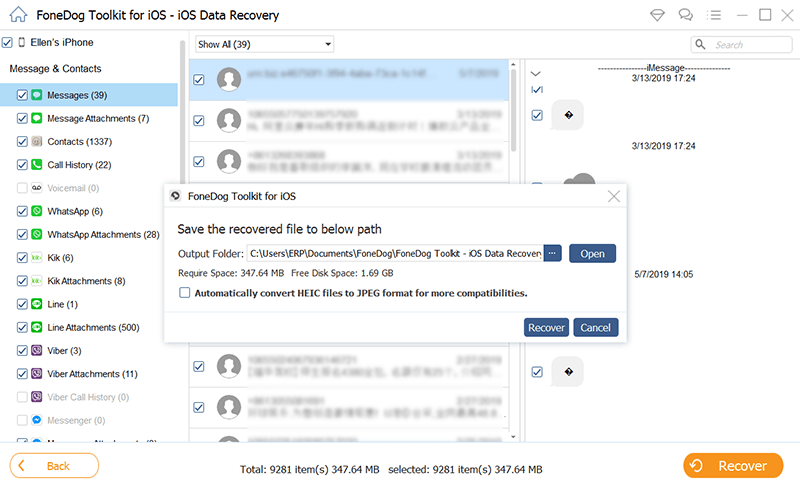
Restore Deleted Messages from iPhone Without Backup--Step4
If you use the spotlight search, you can still see some footprints of the deleted SMS on the iPhone but you cannot find them anywhere. This is because once you delete an SMS, for example, it is not completely removed from the device but rather transferred into a virtual space. The only way you can recover them is by using FoneDog Toolkit- iOS Data Recovery without any backups required.
In case you had old iTunes backup, you can also recover deleted SMS from iPhone using FoneDog Toolkit- iOS Data Recovery. You can check the last iTunes backup you made and verify if the deleted SMS could be found there.
Using the second option which is to ‘Recover from iTunes backup’, you can selectively recover SMS and download them back to the iPhone. Unlike the normal way of restoring your iTunes backup that you need to extract the entire contents, in using FoneDog Toolkit- iOS Data Recovery, you can surely recovery only those important backup files. Here’s how:
iOS Data Recovery
Recover photos, videos, contacts, messages, call logs, WhatsApp data, and more.
Recover data from iPhone, iTunes and iCloud.
Compatible with latest iPhone 11, iPhone 11 pro and the latest iOS 13.
Free Download
Free Download

First, you need to launch FoneDog Toolkit- iOS Data Recovery and click on the second recovery option on the left: ’Recover from iTunes Backup File’.
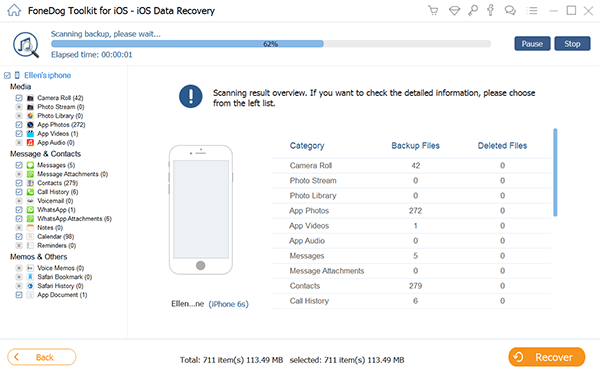
Run FoneDog Toolkit- iOS Data Recovery--1
The next step is to choose the correct backup file that you made in iTunes. There is no need for you to open iTunes at this time as long as you have iTunes installed on the same computer. Click ‘Start Scan’ to begin the process.

Choose Backup to Recover--2
The program will scan and extract the backup file and it may surely take some time to make sure that you don’t interrupt the process. At this point, you will be asked where to save the recovered item by creating a destination folder on your computer. After the scanning is completed, you can now see all the extracted iTunes backup files. From here, you can go directly to Messages & contacts and then look for those deleted SMS. Once you found them, you can selectively mark those items you only needed. Click the ‘Recover’ button at the bottom of the screen and all recovered SMS will be saved on the folder you created earlier.

Scan, Preview, and Recover Deleted SMS--3
If you are interested in how to recover from iCloud using FoneDog Toolkit- iOS Data Recovery, or you might have an iCloud backup before then you can go along with the process below. Just like the iTunes, you can also perform selective recovery on iCloud. There is no more headache and frustration when you restore from backup when using FoneDog Toolkit- iOS Data Recovery. You can now choose specific apps and data to restore without the need to restore the entire contents. Here’s how to do it:
iOS Data Recovery
Recover photos, videos, contacts, messages, call logs, WhatsApp data, and more.
Recover data from iPhone, iTunes and iCloud.
Compatible with latest iPhone 11, iPhone 11 pro and the latest iOS 13.
Free Download
Free Download

First, you need to open FoneDog Toolkit- iOS Data Recovery program and then click the third recovery option from the left panel: ’Recover from iCloud Backup File’ and sign in to your iCloud account. Make sure you are using the same account on your iPhone. All usernames and passwords are not saved in the system to adhere to privacy protection so it is definitely safe to use FoneDog Toolkit- iOS Data Recovery.

Launch FoneDog Toolkit- iOS Data Recovery--#1
Once you have logged in, you will see all the backups made by iCloud. Select the one you think that has the deleted SMS. Click the ‘Download’ button beside the backup file to continue.
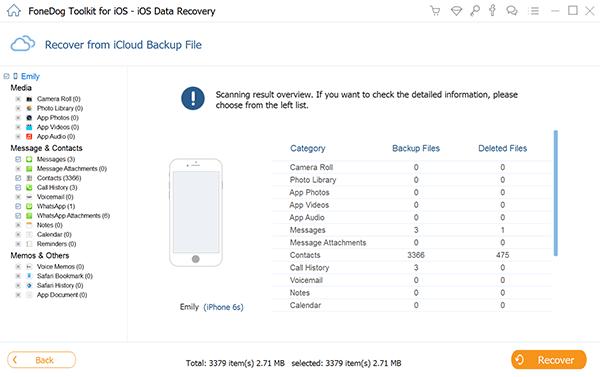
Choose iCloud Backup File to Download--#2
A popup window will appear and lets you choose which files you need to extract from the backup. You can select multiple files or you can just mark Messages and click ‘Next’ to continue.
Just like the first two options above, you can also find all the file categories on the left side and preview them on the left side. You can tick the boxes of the missing SMS you needed and click the Recover button. You can create a destination folder on the computer for all the recovered SMS.
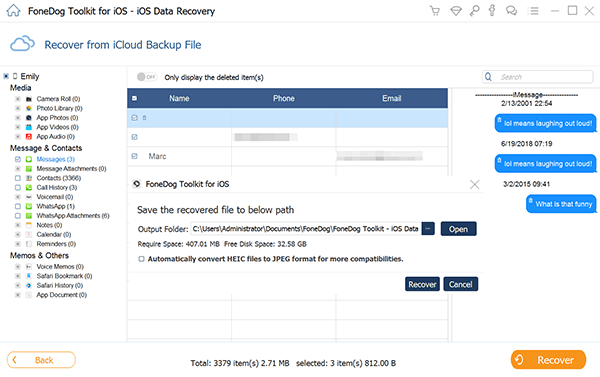
Preview and Restore SMS--#4
It is so easy to use FoneDog Toolkit- iOS Data Recovery, whatever the scenario may be, for sure there is a corresponding solution for you. Backups are still highly recommended but in case you missed doing it, remember to find FoneDog Toolkit. Try for yourself and download the Free Trial today!
Leave a Comment
Comment
iOS Data Recovery
3 Methods to recover your deleted data from iPhone or iPad.
Free Download Free DownloadHot Articles
/
INTERESTINGDULL
/
SIMPLEDIFFICULT
Thank you! Here' re your choices:
Excellent
Rating: 4.7 / 5 (based on 69 ratings)