

By Nathan E. Malpass, Last updated: September 7, 2017
What is the real story?
I have an iPhone 5C I have never dropped it nor does it have water damage, before I went to sleep I was working fine when I woke up the screen was completely black! I can still receive calls(it rings but I can't answer) and It playing my music(Through headphones). What do I need to do?
If you’re seeing a black screen from your iPhone device and it’s not turning on even after several long presses on the Sleep/Wake button, you can suspect that it’s now suffering from the Black Screen of Death issue. Let’s explore the reasons why this has happened and how you can fix such problem.
Part 1: Possible Reasons for Your iPhone’s Black Screen of DeathPart 2: Fix Black Screen of Death Due To Hardware Damage of your iPhonePart 3: 2 Common Ways to Fix the iPhone Black Screen of DeathPart 4: Hard Reset Not Working? Fix Black Screen of Death Here(iPhone X/11/12/13/14 Supported)Video Guide: How to Fix Black Screen Death on iPhone
After several years of researching and writing applications for iOS devices, we have now created a tool that can be used by everyone.
Check here: Download FoneDog iOS System Recovery to repair black screen iPhone and fix other system errors easily. If you don't want to use an automatic tool, we have also collected some information and solutions below so you could have a try.
iOS System Recovery
Fix with various iOS system issues like recovery mode, DFU mode, white screen looping on start, etc.
Fix your iOS device to normal from white Apple logo, black screen, blue screen, red screen.
Only fix your iOS to normal, no data loss at all.
Fix iTunes Error 3600, Error 9, Error 14 and various iPhone Error codes
Unfrozen your iPhone, iPad and iPod touch.
Free Download
Free Download

The Black Screen Death issue is a widely-known issue in desktop computers and laptops wherein users are just seeing a black screen on the computer monitor. And now, this one is already happening on mobile devices too, especially iPhone devices.
The most common causes of this issue are hardware failures caused by misuse or accidents of the device, damaged internal components, or a recent update failure that corrupted the system.
If your phone is showing a black screen and cannot turn on, it could be caused by hardware damage or failed software update. If the black screen issue has brought you some trouble, you'd better reset your iPhone to fix it.
A possible cause of the Black Screen of Death issue on iPhone devices is a hardware fault or damage, which can be due to accidentally dropping the device or getting it soaked in water for a long time.
Such events might have damaged the hardware components of your iPhone, which has led to the black screen and being unable to turn on your mobile device at all.

If you believe you’re always very careful not to drop your iPhone on the ground or not even get it wet by water or sweat, then it’s likely that the cause has originated from the software part.
If you did a recent update on your device but it failed to get completed, such event could have possibly got the phone system to be corrupted, leading to the black screen issue you’re now encountering.
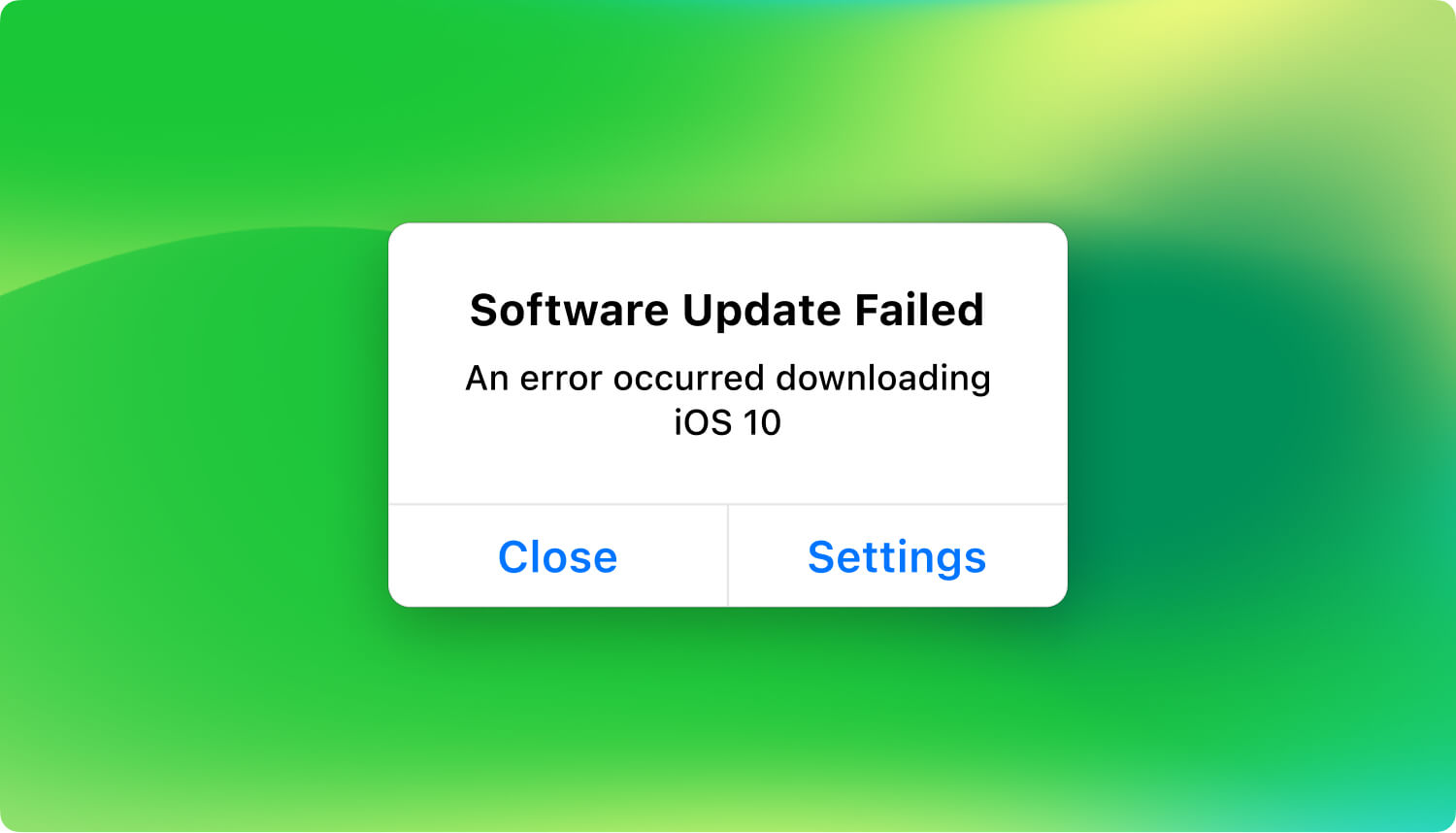
Tips:
More information about Fail Software Update:
If it’s a hardware damage that has caused your iPhone device to just show a black screen, the only thing you can do is to bring it to an authorized Apple service center and have it checked by mobile hardware specialists. By doing so, you can determine how such hardware issue has happened and how your phone can be fixed.
Bottom Line?
Keep Reading...
Related Article: Dropped iPhone Won't Turn on - How to Fix?
The black screen issue is truly bothersome, but you can try fixing it through the common solutions that people mostly perform on their iPhone devices. Follow through on the solutions below and see if the black screen issue has been fixed from your phone.
Forcing your iPhone device to restart can help the internal system to terminate all its ongoing processing (including those that might be causing the black screen issue to keep on showing) and re-initiate them correctly.
For iPhone 6s or earlier and iPhone SE:
To do this, perform a long press on both the Sleep/Wake button and the Home button, and hold for several seconds until the Apple logo appears and the reboot takes place.
For iPhone 7 and iPhone 7 Plus:
Long Press the Side button and the Volume Down button at the same time until the recovery mode screen appears.
For iPhone 8 and later models (includes iPhone SE):
To fix the black screen of death on iPhone, follow the steps here:
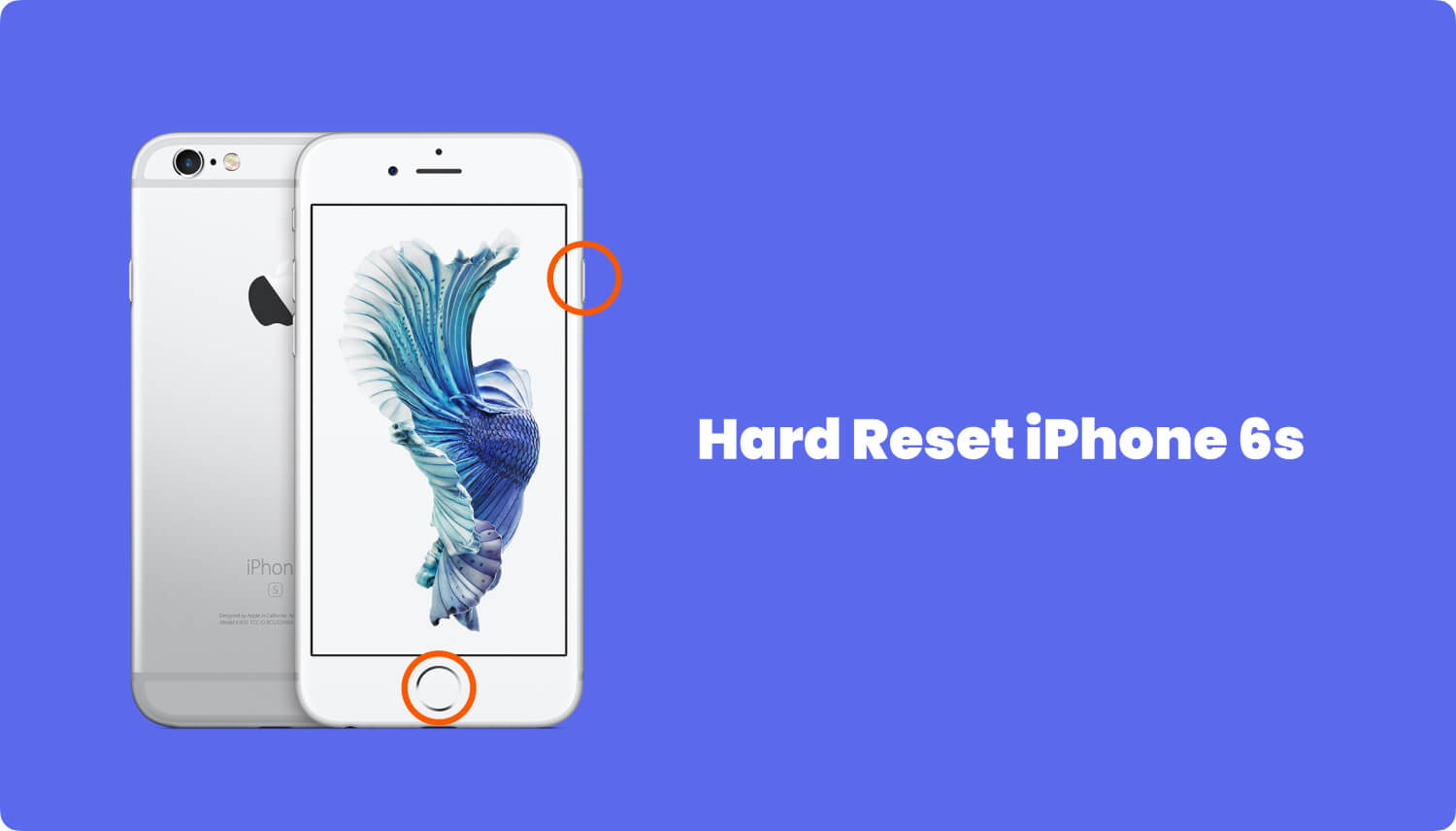
If the force restart didn’t work, you’ll now need to restore the factory settings of your iPhone device. Take note that this should be your last option, as doing this approach will erase all your phone's current data.
But to stop you from getting concerned over this, we highly recommend that you perform a backup of your current phone data first before proceeding. If you’re now ready to do this, follow the steps below:
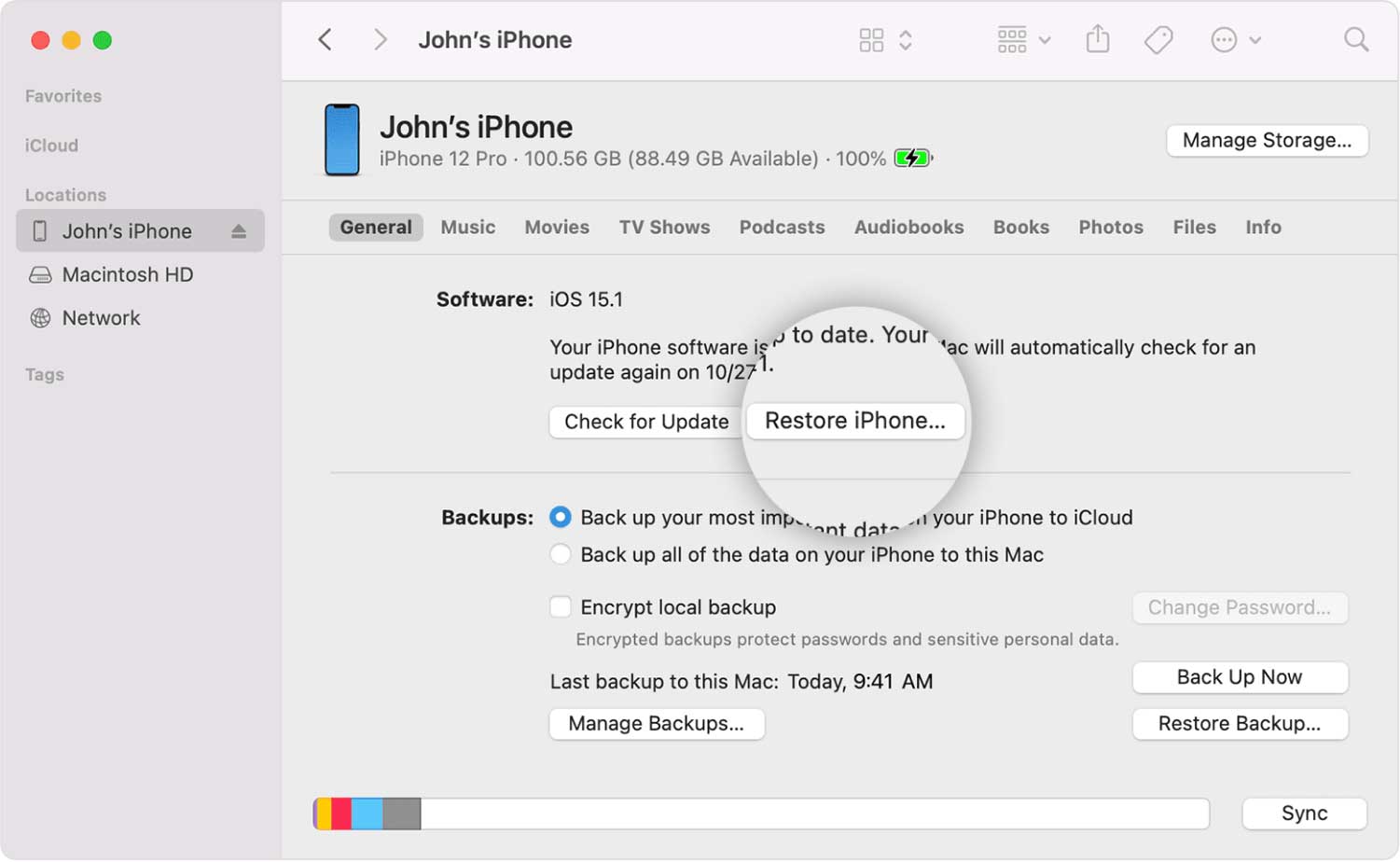
Tip:
If you are worried about the data on your iOS devices will be erased after choosing the Restore iPhone option, you can use FoneDog Phone Transfer to help you transfer the data backups from your PC to your iPhone later.
If it’s because of a recently failed software update that got your phone into showing the Black Screen of Death, you’ll now need professional help on this matter. We introduce to you our FoneDog – iOS System Recovery.
This is a professional tool that offers easy and comprehensive instructions for resolving many pertinent iOS issues including the Black Screen of Death on different Apple devices such as your iPhone. It supports the latest iOS version and iPhone model. Get the free trial here:
To fix the iPhone black screen of death issue, here are the complete steps:

To begin, download our FoneDog – iOS System Recovery application and install it on your desktop computer or laptop. Once done, launch the program, and while waiting for it to run open, connect your iPhone device to the computer.
After launching FoneDog and connecting your iPhone to the computer, check the program if it has already detected your mobile device. If it has, you can proceed to the next step.
The FoneDog application features a lot of modules to use depending on the user’s needs for his or her iOS device. For your case, locate the “iOS System Recovery” menu (represented by a gear icon with a wrench) from the main menu.
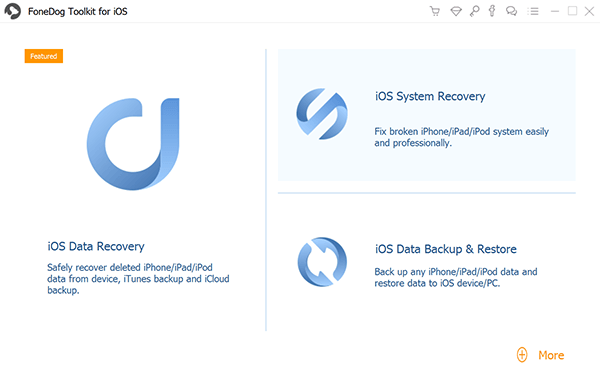
Read through the instructions shown on the home page of the System Recovery menu. A few important reminders before proceeding include
(1) the system recovery process won’t cause any files and data to be lost or erased from your phone,
(2) your phone will be locked again if it has been unlocked (GPP or Factory Unlocked), and
(3) it will be restored back to non-jailbreak status if you have successfully performed a jailbreak procedure on it previously.
Once done, click the “Start” button.

To recover the iOS system of your iPhone device, you’ll need the firmware that corresponds to the model of your phone and the iOS version it currently has.
Still, in the “iOS System Recovery” page, there are drop-down fields for you to select but only do so when FoneDog toolkit wasn’t able to detect the correct specs of your iPhone device.
Please take note that only the latest firmware is available for download, such as the ones for iOS 10 version.
Click the “Repair” button to download the firmware. Once done, click the “Select” button to commence the system recovery and repair procedures.

After downloading the firmware for your iPhone device, FoneDog will immediately start the repair process. To ensure that the system recovery and repair will be successful, make sure not to unplug your phone from the computer, and don’t attempt to use it while this process is taking place to prevent having your device getting “bricked”.

Once the system recovery and repair has completed, FoneDog toolkit will show you a confirmation message indicating that you can now reboot your phone. Turn it on and see if the black screen issue is solved.

Resolving the Black Screen of Death issue of your iPhone device can be very infuriating, especially if it happened at a time where you needed your phone the most. If it’s due to a hardware damage, there’s nothing you can do about it except to bring it to a mobile repair specialist and have a complete check on its hardware components.
But if it’s caused by a software update mishap, you can use the help of FoneDog – iOS System Recovery to fix the issue, and you can always do this if such a problem occurs again in the future. 
Leave a Comment
5 Comment

Kate2020-03-16 21:36:42
Thank you this was very helpful to my sons iphone

Mason2019-11-20 07:56:21
I tried the standard mode in ios system recovery but it failed, how should I do?

FoneDog2019-11-20 08:27:48
Hi, If you failed to restore the system with Standard Mode, the Advanced Mode is recommended. Note: As the Advanced Mode would delete the whole data on your device, please back up your data first.

Joseph2019-05-28 22:50:02
My iphone Xscreen is blank, why is it that to fix other issues isnt free?

FoneDog2019-05-30 08:42:01
Hi, if your iPhone has the problem of a blank screen, you could also have a try on the free version of FoneDog iOS System Recovery.
iOS System Recovery
Repair various iOS system errors back to normal status.
Free Download Free DownloadHot Articles
/
INTERESTINGDULL
/
SIMPLEDIFFICULT
Thank you! Here' re your choices:
Excellent
Rating: 4.3 / 5 (based on 76 ratings)