

By Gina Barrow, Last updated: June 9, 2017
“How can I fix this iPhone error 27? I just installed the latest version iOS version on my iPhone and it needed to be restored, so I did it via iTunes but now I am getting this message: The iPhone could not be restored. An Unknown Error (27) occurred. How should I do to fix this iPhone error 27? Can I still recover my files from the iPhone?”
iPhone error 27 is caused by faulty hardware. This error will randomly reboot your device until it enters into recovery mode and when you attempt to restore and update via iTunes and when it is almost finished, it pops the error code again.
iPhone error 27 is one of the most dreading and frustrating error codes you will see ever and it is such a pain in the neck when you realized that all your photos are stuck in there including your important files and data.We decided to give you the full guide on how to fix iPhone error 27 from the basic method to more advanced ways.
Having spent many years writing apps for iOS devices, we have created a good tool for you.
Here is a tip for you: Download FoneDog iOS System Recovery to fix errors on your devices. If you want to do it all on your own, you can read on to find a good solution.
iOS System Recovery
Fix with various iOS system issues like recovery mode, DFU mode, white screen looping on start, etc.
Fix your iOS device to normal from white Apple logo, black screen, blue screen, red screen.
Only fix your iOS to normal, no data loss at all.
Fix iTunes Error 3600, Error 9, Error 14 and various iPhone Error codes
Unfrozen your iPhone, iPad and iPod touch.
Free Download
Free Download

Part 1. Fix iPhone Error 27 (Basic)Part 2. Fix By Entering DFU Mode (Advanced)Part 3. Fix iPhone Error 27 Via FoneDog iOS System Recovery (No Data Loss)Part 4. Video Guide: How Can We Fix iPhone Error 27?
Here are the basic solutions to 'iPhone Error 27' issue, you can check these ways below to have a try yourself:
One of the basic methods to get rid of iPhone error 27 is to update and restore it in iTunes without the SIM card on.
At some point, if the device has too many information stored inside it, it becomes slow to perform and delays any communication to Apple’s servers. Good thing iOS makes it easy for us to avoid doing such clearing and freeing up. iPhone effectively manages your device memory but occasionally we can clear all the browser caches, history, and cookies. To do this, follow below:
Retry the restore and update to see if the iPhone error 27 is fixed.
Though iPhone error 27 is not clear which part of the device hardware is malfunctioning, try to check all the hardware parts that you are using during the said update and restore via iTunes.

Your computer’s security software may also interfere with the communication between the iPhone and the iTunes to Apple’s servers. You can temporarily disable or turn off the anti-virus while doing the restore and update via iTunes. You can refer to the security software’s settings on how to temporarily disable it. Just don’t forget to reactivate it right after the issue is fixed.
One of the quickest ways to fix iPhone error 27 is to do a fast reset on the device to refresh the entire system.

If you are using Mac, you can check for your computer’s software update. You can check the most available software update manually and automatically.

If doing the above steps do not fix the iPhone error 27, you can factory reset the device to have a cleaner slate. But first, you need to backup all the contents inside the device to avoid any data loss.

If the basic troubleshooting guides don’t work well, you can proceed to do the advanced methods but you should be fully aware of the consequences and processes. One of the most effective methods to solve iPhone error 27 is putting the device into DFU (Device Firmware Upgrade) Mode.
Enter DFU Mode:
Note: this method will wipe out all the data stored in the device so better be prepared for the outcome of putting your iPhone into DFU mode.
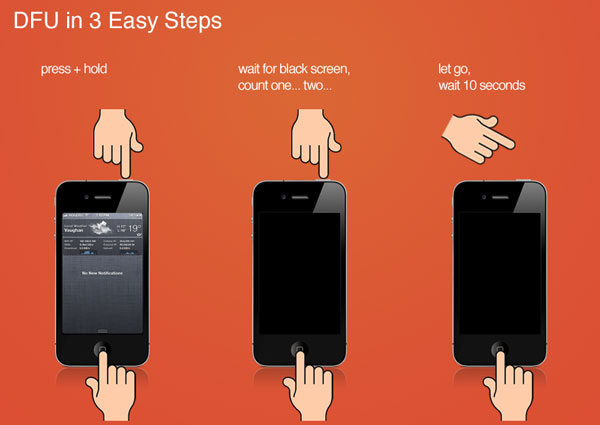
Nobody wants to lose data from their iPhones just because an annoying error code appeared. However troubleshooting this iPhone error 27 can be too complicated especially when you know there isn’t any specific resolution. It can be caused by anything, from hardware to faulty software and so much more. Good thing, a third party program called FoneDog iOS System Recovery developed a genius way to fix the iOS system conveniently without having to undergo series of repairs. This software can really help people who don’t want to spend and waste too much time searching for solutions. If you are curious enough on how FoneDog iOS System Recoveryreally works, follow these guides:
Whether you are using Windows or Mac computer, FoneDog iOS System Recovery is available for download on both operating systems. After you have finished downloading, install and run the program by referring to the onscreen instructions. When the program was installed successfully, click on More Tools and choose System Recovery.
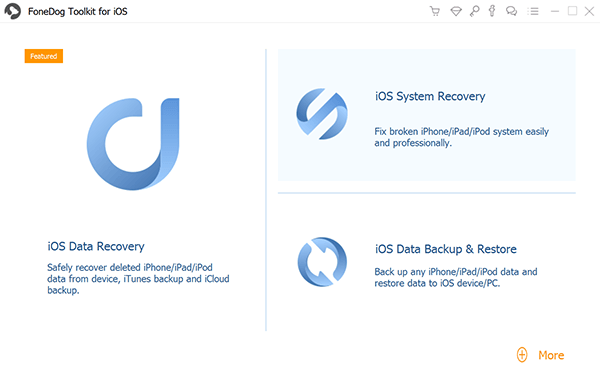
After you clicked iOS System Recovery, connect the iPhone to the computer and click the Start button to begin the repair

In the next screen, you will be asked to enter the correct iPhone details as part of the process to download and extract the right firmware version. You can refer to the back of the device for the make and model. You may also check the software version of your device by going to Settings>General>About>you can find all the necessary information here. When you have supplied the required details, click on Repair to continue.

The repair may take some time but you can see its progress on the program screen. Be sure that the connection between the iPhone and the computer is stable as well as your wireless network. The iPhone will reboot and starts up normally without the annoying iPhone error 27 anymore.

FoneDog iOS System Recovery is a perfect solution for any kinds of iPhone error codes such as error 27, 1009, 53, and much more. This software fixes any glitch in the iOS and returns your iPhone back to its normal state without compromising your data. It also fixes any white screen, blue screen, red screen, freezing, Apple logo, stuck on recovery mode, looping on start and much more. So you have all the reasons to choose FoneDog iOS System Recovery for a better mobile experience.
Leave a Comment
Comment
iOS System Recovery
Repair various iOS system errors back to normal status.
Free Download Free DownloadHot Articles
/
INTERESTINGDULL
/
SIMPLEDIFFICULT
Thank you! Here' re your choices:
Excellent
Rating: 4.6 / 5 (based on 65 ratings)