

By Nathan E. Malpass, Last updated: July 2, 2017
How to Recover Photos, Messages, and Contacts from your Samsung Smartphone, this article shows the best solution as well as backup and avoid ways for you. Just do it.
We all have experienced it at one time or another, a time when our beloved Samsung phones have let us down. This is reality and for the most part inevitable for all gadgets especially when they depreciate with time. What usually happens first is a noticeable slow down or lag in our devices. Afterward, the internal memory may be affected as well as the external memory such as the memory card if applicable.
It is for sure, an undesirable situation and in the process, we may lose access to our photos, messages or even contacts. So what do we do when we are faced with this scenario? Worry not, because the team here at FoneDog toolkit have just the solutions for you. Allow us to assist you in getting back your lost data, especially your precious photos.

Part 1.How May You Have Lost Data in the First PlacePart 2.Using FoneDogToolkit - Android Data Recovery: The Guaranteed Easiest Toolkit EverPart 3. Recover Deleted Photos, Messages, and Contacts from Broken Android DevicesPart 4. Bonus Tip: How Can We Avoid Losing Data in the Future?Video Guide: How to Restore Photos, Messages, Contacts and Other Data from Samsung Devices?Part 5 .Conclusion
So before getting started, allow us to first educate you on how you may have lost data in the first place. This occurrence usually falls under several scenarios such as software, hardware or human errors. Let us now take a look at what we are talking about. Here we list the common scenarios which may have caused your loss in photos, messages, and contacts.
Alright, so now that we know exactly how our Samsung phones have started going haywire we now will get into the main topic of this guide - actually getting your data back and ALL of them at that. So without further ado, let us present to you the best, easiest and only way to do just that.
There is much software being developed and sold in the technology market to recover data from Android devices. If you really, really want to make sure that your smartphone or tablet would be unreadable, un-hackable, completely safe and seemingly brand new...
Erase All Data on Android devices
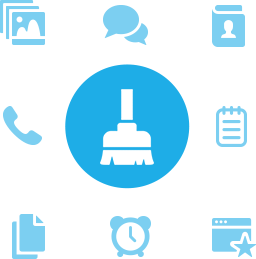
In order to get back all your precious data, we will be using our in-house FoneDog toolkit - Android Data Recovery. This is an all-in-one powerful tool which can do anything from recovering your data and reviving your smartphones which may have malfunctions.
This software is compatible with almost all Android devices and can recover call logs or history, WhatsApp messages and attachments, documents, gallery or media and much more. Note that this works for virtually any Android phone out there ranging from Samsung, HTC, Huawei, Motorola, Sony and more.
Now here we present to you four different ways to get specific data back but before anything else we recommend charging your Samsung phone to at least 20% battery. Once that is done we can finally get to work.
To start off, go ahead and download and install the FoneDog toolkit - Android Data Recovery software on your computer. Run the toolkit after it has finished downloading. Once you have opened the program, you will see our interface with several options available.

Download and Install the FoneDog Toolkit - Android Data Recovery-Step1
You will now be asked to connect your Samsung or android smartphone to the computer. Go ahead and plug your device in now.

Find and Select the ‘Data Recovery’ Option-Step2
You will now be prompted to enable the USB debugging feature on your phone. You can do these various ways depending what OS model you have available.

Prompted to Enable the USB Debugging-Step3
Note:
*Once again It is recommended that your android phone is charged to at least 20% in ensuring a smooth process in the recovery. Make sure this is fulfilled.
*In order to get into USB debugging, you may need to first disconnect your smartphone first, this depends on your model. Simply reconnect it afterward once done.
Once the scan is successful, you can now see a window with several options such as ‘Contacts’, ‘Messaging’, ‘Audio’, ‘Gallery’ and more.
Find and select ‘Messaging’, ‘Photos’ or ‘Contacts’ from the list depending on what you want to restore and click ‘Next’ to proceed

Select Needed Data to Restore-Step4
Once the scanning is complete, you are then met with all your photos, messages and contacts from now and even all the way up to the beginning from where you first got your phone. To recover either a photo, message or contact, simply select it and click on ‘Recover’.
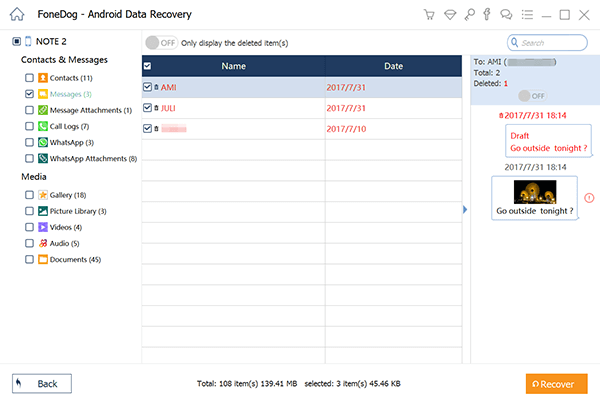
Recover Needed Photos, Messages, and Contacts -Step5
Now we will show you how you can recover everything from your old or broken Android devices. When we say broken, we, of course, do not refer to those which are trashed beyond recognition but simple cracks and damages in which the screen still appears. Now that we have that cleared up, let us get right into it!
Launch FoneDog toolkit - Android Data Recovery and select ‘Broken Android Data Extraction’. Plug in your Samsung or Android device to get started.

Launch FoneDog toolkit - Android Data Recovery-Step1
FoneDog Toolkit – Broken Android Data Extraction will now ask you the exact issue you are meeting on your Android phone. “Touch doesn't work / cannot access the phone” and “Black/broken screen” since you have entered the screen, I advice you choose the last option.

Select Type Issue that matches your situation-Step2
You will now be asked the name of your device as well as the model number. You can find your model number on the box it came in, the device itself underneath the battery or your receipt.
Whichever one works best. Once you are done, hit ‘Confirm’.

Enter into Download Mode-Step3
Step4.When you are in the ‘Download Mode’ you need to follow the instructions on your screen. You would first need to turn off your phone.
Followed by pressing and holding the ‘Volume Down’ button, ‘Home’ and ‘Power’ buttons. Finally, press the ‘Volume Up’ button to successfully enter the mode.

Enter Download on the Damaged Galaxy Phone/Tablet-Step4
After a successful download, analysis, and scan, everything will show on the next part of the program. Once again select whichever items you want to recover.
You can now preview your photos, messages or contacts. Once again you can select a single item, a batch or everything and allow the FoneDog toolkit - Android Data Recovery to recover everything for you.
Related Tutorial:
How to Get Pictures Off a Broken Samsung Phone
Quick Guide: Restore Contacts from Broken Samsung Galaxy S Note

Select Items You Want to Recover-Step5
So now that we have gotten back our precious data, we, of course, need a contingency plan for the future in order to never have it happen again. Once again we have your back on this as we will also provide you with ways to make sure your device always stays on top.
Using a Gmail Account
Using an Android phone which is definitely a Samsung phone, you most likely have a Gmail account. Google provides us with many functions with their programs and to our luck, being able to back up your data into your account is a Godsend.
First and foremost you would have to install the Backup Message and Call to Email Application. Once it is ready and installed on your Samsung, you should be met with a setup where you can see your ‘Call logs’, ‘SMS’ and so forth.
You should now set up a Gmail account or if you already have one, make sure to connect it together with the app. From here on out any data that you want backup-ed can now be put into this application for future use.
Other Advice from our Team
Since you are using a Samsung smartphone, you should also take advantage of the Samsung Kies software. Here you can back up anything at any time so that you would not have to panic whenever something goes awry.
Backing up data on your computer is another way to ensure the safety of photos and messages and more. Having a copy on your computer could be just what is needed if in case something goes wrong with Samsung Kies. A back up with a backup!
You can also put a backup into your own memory card. If you have confidence that you can manage your device well, then putting data into your memory card could be life-saving.
Last but not least, you need to use and abuse the backup feature built into your Samsung phone or android device. This ensures it always saves and always is up-to-date. We also don’t want to use an old backup, though it would be better than nothing as well.
We now leave you with the option of being able to use our other products entirely up to your discretion. Be informed that any fix is possible and we provide you with all the solutions for just about any problem. We at FoneDog at always on standby, ready to help!
With that said, this concludes our guide for today. All of your photos, messages, and contacts of utmost importance are finally in your possession once more. Now you can go on about enjoying old priceless prices, saucy messages and reconnect with someone you have not spoken with in years. It is our utmost pleasure.
May we add that if ever you need to recover your Android phone from problems that may have occurred and prevent any data loss or even unlock your SIM card, then you can use a program like iOS Apps Backup and Restore. Our toolkit is vast and provides you with many ways to get your smartphone back up to speed.
If you would really like a backup for all backups then using the iOS Apps Backup and Restore is definitely an option we recommend. We always want to make sure that you would not need to go through this process again, and if you do, we are always at your disposal to help.
Leave a Comment
Comment
Android Data Recovery
Recover deleted files from Android phone or tablets.
Free Download Free DownloadHot Articles
/
INTERESTINGDULL
/
SIMPLEDIFFICULT
Thank you! Here' re your choices:
Excellent
Rating: 4.7 / 5 (based on 61 ratings)