

By Gina Barrow, Last updated: December 13, 2017
“I deleted by mistake all the photos inside my gallery, what is the best iPhone photo recovery software? “
Having all your photos deleted by mistake could be the most terrible thing that can happen most especially when you have not taken backups to either iTunes or iCloud. This can be very annoying knowing that your precious photos were all saved inside the iPhone and now there are no other ways to get them back. What are you going to do now? If you are one of the victims of data loss then for sure you can relate to this scenario. Good thing, there are innovations today that made recovery way easier compared before. There are a lot of recovery programs on the market that are able to restore lost or deleted files.
In this article, we will show you the different ways to effectively recover deleted iPhone photos with the help of the best iPhone photo recovery program as well as manual tips on how to get back photos using the Recently Deleted Folder on the iOS device.
Part 1. Recover Deleted Photos in Recently Deleted FolderPart 2 . FoneDog Toolkit- iOS Data Recovery FeaturesPart 3. Recover Photos straight from the iPhonePart 4. Restore Lost Photos from iTunes BackupPart 5. Retrieve iPhone Photos from iCloudPart 6. Summary
Apple has added a quick reference to those who suffer from data loss especially on photos and videos. With the release of iOS 8 on different iOS devices, one can notice an added feature inside the Photos app; this is the Recently Deleted Folder. This folder contains all the recently deleted files from albums and stores them for about 30 days. During this period, you are able to restore any files mistakenly deleted. After the 30 days period, they are then permanently deleted from the device.
To restore deleted photos from Recently Deleted Folder, follow these:
Apart from the Recently Deleted folder, you can also take regular backups to iTunes and iCloud in case you missed the 30 days grace period. However when it is already too late to take backups, then you need to use third-party recovery programs to retrieve deleted photos back. Upon searching for the best iPhone photo recovery software, you have to bear in mind a lot of factors to consider. Not all programs have the capabilities to recover important data so you need to be very keen on finding the perfect software for you.
We highly recommend that you use FoneDog Toolkit- iOS Data Recovery, this is the best iPhone photo recovery software that has proven to be effective and with guaranteed results. This program is also popular among iOS users globally for any types of data recovery.
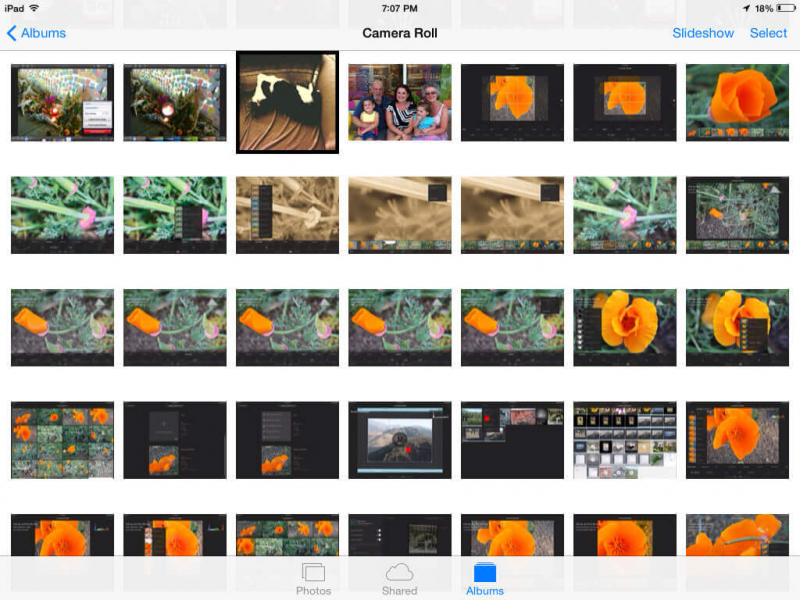 The Best iPhone Photo Recovery
The Best iPhone Photo Recovery
FoneDog Toolkit- iOS Data Recovery is a program that helps all iOS users maximize their phone experience by facing data loss with great confidence. Millions of users worldwide can attest to the program’s effectiveness and ease of use. Most users are beginners so they really need proper guidance in performing recovery but FoneDog Toolkit- iOS Data Recovery, made it way easy for them. Its features can be summed up below:
FoneDog Toolkit- iOS Data Recovery also offers free trial version if you want to simply know the status of your phone data. Find out in the next parts below the different recovery methods offered by FoneDog Toolkit- iOS Data Recovery.
Even though you might have missed the 30 days period from the Recently Deleted folder, you are still able to recover deleted photos directly from the iPhone itself. This is because all the files inside the device remain hidden and unreadable after deleting. They are not permanently erased from the mobile phone unless overwritten. Check out the steps on how FoneDog Toolkit- iOS Data Recovery will recover the deleted photos straight from the device.
First, you need to download and install the program FoneDog Toolkit- iOS Data Recovery. Launch the program after successful installation and then go to the main screen and click on the first recovery option from the left which is “Recover from iOS device”. After that, you need to connect the iPhone to the computer using an original USB cable and wait until the program automatically detects the device. When it does, click “Start Scan” to continue.
Tip: if you have iTunes installed on the computer then best if you turn off the auto-sync for the meantime to allow recovery.

Connected iPhone and Start Scan Lost Photos -- Step1
The scanning will take time because the FoneDog Toolkit- iOS Data Recovery will go through all the files on the iPhone in order to retrieve all the deleted photos. When the scanning stops, you can now see the file categories on the left. Go to Media category and click on the photos you want to recover. From here you can perform selective recovery by marking the photos you only require. Click the”Recover” button at the end of the screen. You can also create a new folder on the computer to save the images.
You May Also Need:
Esay Way to Recover Deleted Text Messages from iPhone X

Recover iPhone Photos Directly -- Step2
Another way to recover deleted photos is to use the “Recover from iTunes” option of FoneDog Toolkit- iOS Data Recovery. The process is similar to the first one but only getting the files from the backup contents. Unlike the normal restore from iTunes that you are not allowed to perform a selective restore, using FoneDog Toolkit- iOS Data Recovery will definitely give you the option to only recover important files. Here are the steps:
Launch the program FoneDog Toolkit- iOS Data Recovery, and then choose the second method “Recover from iTunes”. Automatically the program will be able to detect all the iTunes backup made by the computer and will display all of them on the screen.

Select Recover from iTunes Option -- 1
Select among the display of backup file the most recent or the backup that contains all the deleted photos. Click “Start Scan” to download and extract the backup contents.

Select iTunes Backup -- 2
FoneDog Toolkit- iOS Data Recovery will now scan the entire iTunes backup file and will display all of them on the file categories on the left panel. Once it stops scanning, head over to the media files and then carefully choose the deleted photos you want to recover. Using selective recovery option, mark the boxes of the item/s you only wish to recover. Click “Recover” to download the photos to the computer. Save them to a new folder on the desktop for easier reference later on.
More information About iTunes Recovery:
Step by Step Guide to View iTunes Backup Files
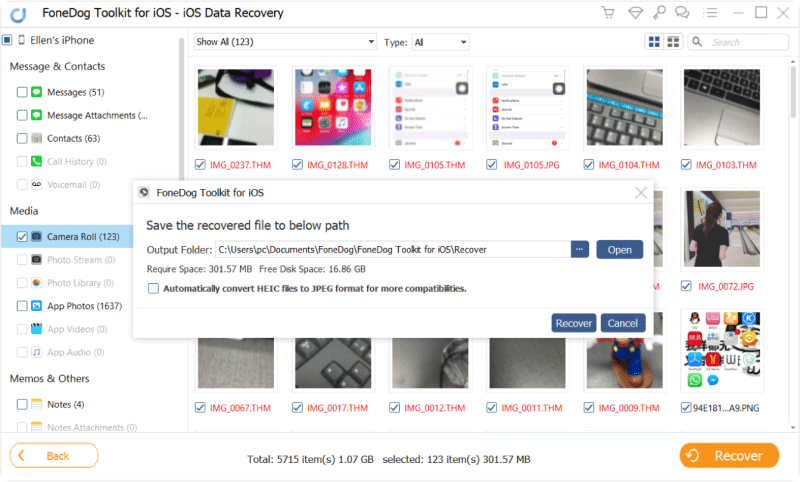
Complete iPhone Photo Recovery by iTunes Backup -- 3
The last recovery method offered by FoneDog Toolkit- iOS Data Recovery is “Recover from iCloud” which works similar to the iTunes method. This process, however, was made easier by FoneDog Toolkit- iOS Data Recovery because you don’t have to erase all the phone contents and settings in order to restore from iCloud. Here’s how it works:
Launch FoneDog Toolkit- iOS Data Recovery and then click on the last recovery method on the left “Recover from iCloud”. Log in to the correct iCloud account in order to get the iCloud backups.

Log in iCloud -- #1
Once logged in, choose among the lists of iCloud backup files the most significant one and then click “Download”.

Select iCloud Backup -- #2
The next step is to mark the files you want to recover from the backup. This process will lessen the scanning time since you are able to selectively choose the files you only needed. Click Next to continue.
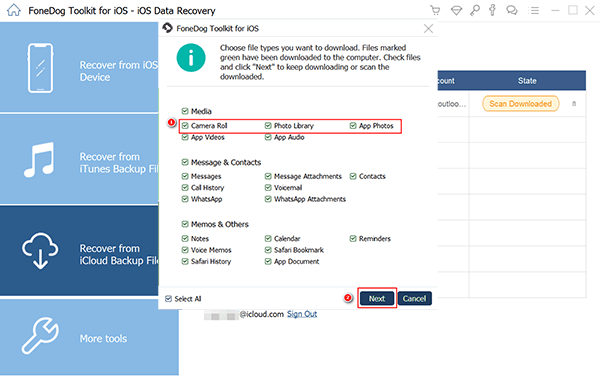
Select Photos Type to Scan -- #3
The selected files will be scanned by FoneDog Toolkit- iOS Data Recovery and will be displayed according to its category on the left side of the program screen. Once it stops scanning, search for the deleted photos and then mark them one by one and then click the “Recover” button at the end of the screen. Save them to a new folder for easier reference.
Related Guide:
Steps to Recover Deleted Call History from iCloud
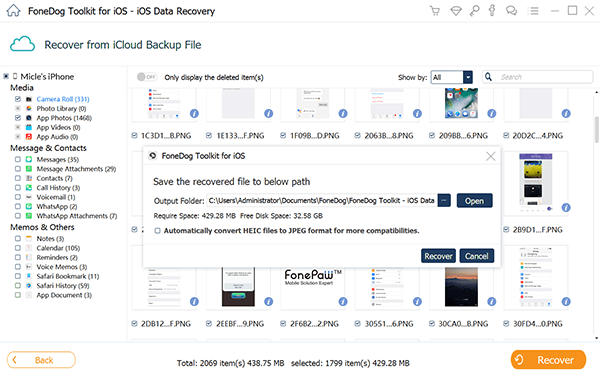
Recover iPhone Photos from iCloud Backup -- #4
Upon learning the different ways to recover deleted photos, you can really say that FoneDog Toolkit- iOS Data Recovery is the best iPhone photo recovery program. Apart from being effective this program also is flexible and easy to use especially for beginners. You will never go wrong when you use FoneDog Toolkit- iOS Data Recovery because you are able to recover the required files in three different options in just one program. Share the good news with your friends and let them know that data loss is not something to be feared at but something to be faced with full confidence.
Leave a Comment
0 Comment
iOS Data Recovery
3 Methods to recover your deleted data from iPhone or iPad.
Free Download Free DownloadHot Articles
/
INTERESTINGDULL
/
SIMPLEDIFFICULT
Thank you! Here' re your choices:
Excellent
Rating: 4.6 / 5 (based on 69 ratings)