

By Adela D. Louie, Last updated: November 26, 2017
"Can I recover lost photos on iPhone after update?"
"Why did iOS 13 deleted my photos?"
"Help! How to recover lost photos after latest iOS update?"
Are you using an iPhone or any Apple device? Heard about the new update? Have your iPhone photos disappeared from iPhone after latest iOS update? Did you have some trouble with the update was done like you lost photos after iOS update finish? If your answer to all these questions is Yes, the keep on reading because this will surely help you.
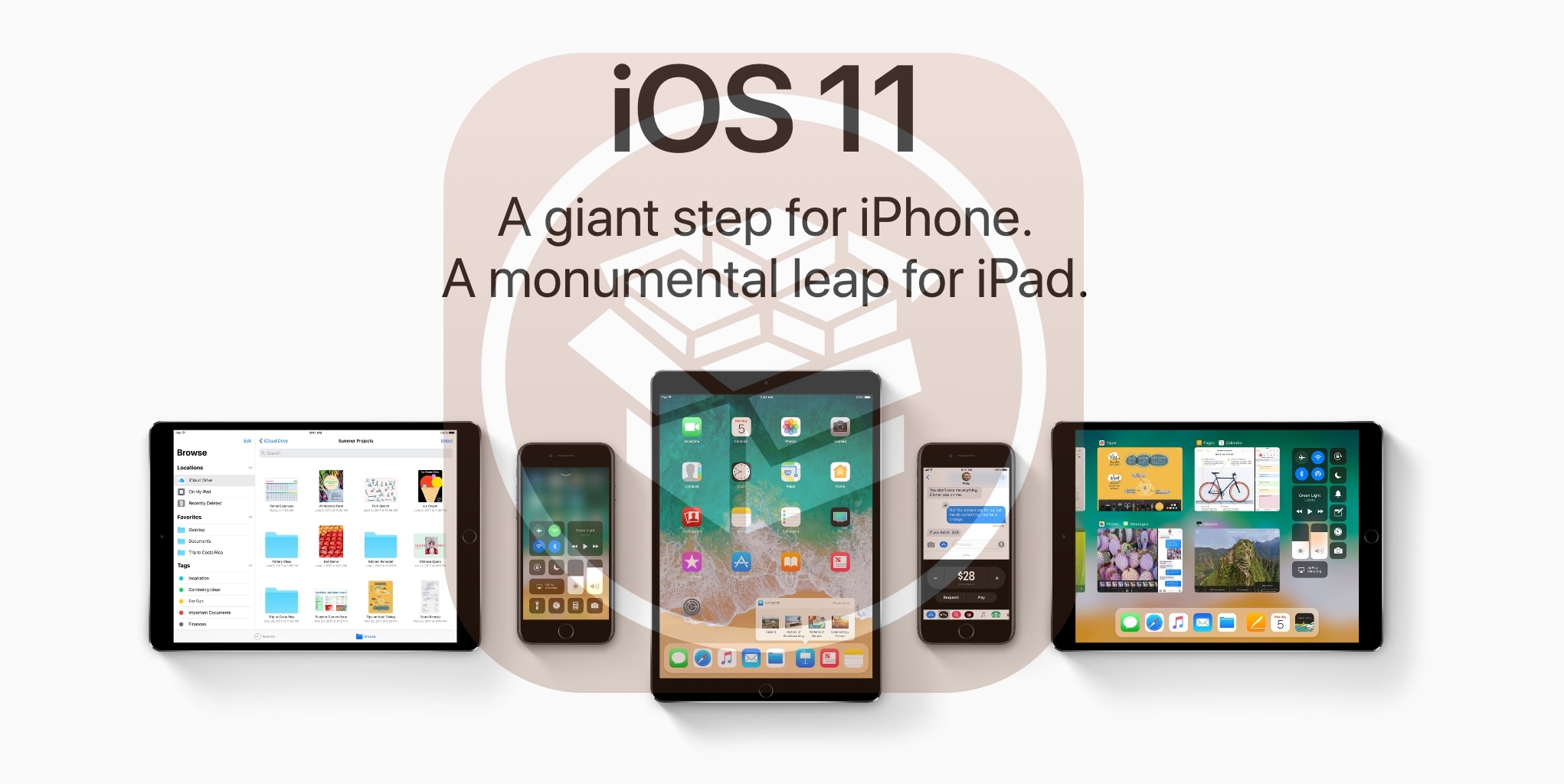
Recover lost photos after latest iOS update
For Apple users, there is a new update on their iOS which is the new iOS 11 updates. However, some Apple users say that iPhone photos disappeared from iPhone after latest iOS update and they really felt frustrated about this result. Photos are one of the most treasured data stored in our mobile devices so we are sure that you would find a way to recover lost photos after latest iOS update. Don't worry, we know how you feel. That is why we are going to help you recover all those lost photos after the latest iOS update.
We give you, FoneDog iOS Data Recovery Tool. This software can surely help you recover those lost photos with or without a backup. Guaranteed safe because during the whole process of recovering those lost photos, no other shall be overwritten and only you can access your account. We will show you here 3 different ways to recover those lost photos after latest iOS update just by using one program - FoneDog iOS Data Recovery Tool.
Part 1. Recover Lost Photos Directly from iOS DevicePart 2. Restore Lost Pictures Via iTunes BackupPart 3. Retrieve Lost Images Using iCloud BackupPart 4. Video Guide: How Can We Restore Lost Images after iOS Update to the LatestPart 5. Conclusion
Have the FoneDog iOS Data Recovery Tool downloaded on your computer. This program can be downloaded from our official website and is compatible with Mac and Windows computer. After the download, install the program and let's get started. The program can recover your lost photos in three different ways. You can recover them directly from your device, from your iTunes backup, and through your iCloud backup.
Launch FoneDog iOS Data Recovery Tool and connect your device using a USB cable.

Launch FoneDog iOS Data Recovery and Connect a PC--Step1
Once the program has detected your device, select the first option "Recover from iOS Device" and then click on "Start Scan" button.

Scan Your iOS Device on Your PC--Step2
Once the program is done scanning your device, all you need to do is to select "Media" category from the left side of your screen. You will find there "Camera Roll", "Photo Stream", "Photo Library" and "App Photo". Preview your photos one by one and once you are done, just click on "Recover" button, then you can retrieve deleted or lost images after updating the latest iOS.
People also read:
3 Easy Ways to Recover iPhone Lost Contacts
How to Recover Deleted Text Messages from iPhone X

Restore Lost Pictures after Update Latest iOS--Step3
You can recover your lost photos after the latest iOS update using your iTunes backup file. This will work if you have synced your data to your iTunes before the update of your device was made.
Launch FoneDog iOS Data Recovery Tool and connect your device to your computer.

Run FoneDog iOS Data Recovery and Connect it to a PC--1
Just click on the second option "Recover from iTunes Backup File" from the left panel of your screen and then choose the correct backup file. After that, just click on "Start Scan" button. Doing this will allow the program to extract and download your iTunes backup file

Select Option and Scan Your iOS Device on Your PC--2
Once the program is done extracting your data, all you need to do is to select "Camera Roll" at the left side of your screen and then preview your photos one by one. Once done, just click on the "Recover" button. After doing mentioned above, and then you can restore lost pictures after updating the latest iOS.
Completed guide:
How to View Deleted Photos on iTunes Backup?

Preview and Restore Lost Photos after updating the latest iOS--3
Select the third option "Recover from iCloud Backup File" and sign in your Apple ID and Password.

Select Option and Access iCloud Account--#1
Once you have signed in, the program then will show you a list of backup file from your iCloud. Choose the right file according to the time and date indicated and then click on "Download" beside the file. The program then will download the data from the file you selected
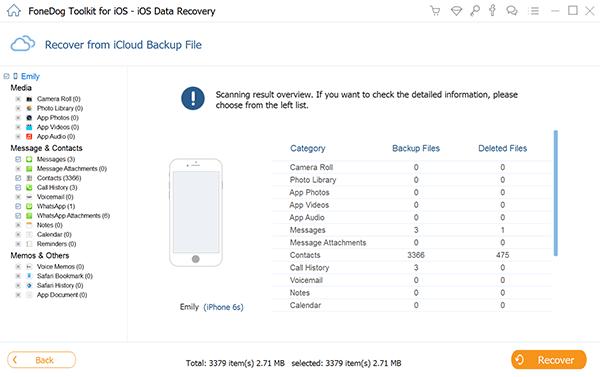
Download Your iCloud Backup File for Recovery of Lost Photos--#2
Once the program is done downloading your iCloud backup file, the program then will show you categories. All you need to do is to select the one under "Photos & Videos" and then click "Next" button.
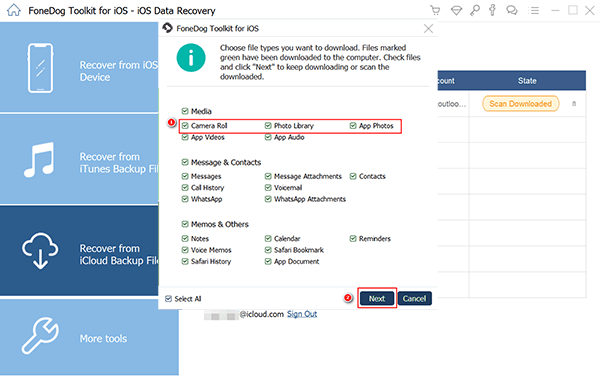
Choose the File of Lost Photos to Restore--#3
All you need to do from here is to select all the photos you want to recover and preview them one by one. Once you are done selecting, just go and click on "Recover" button.Everything goes well, you can now extract lost photos after latest iOS update.
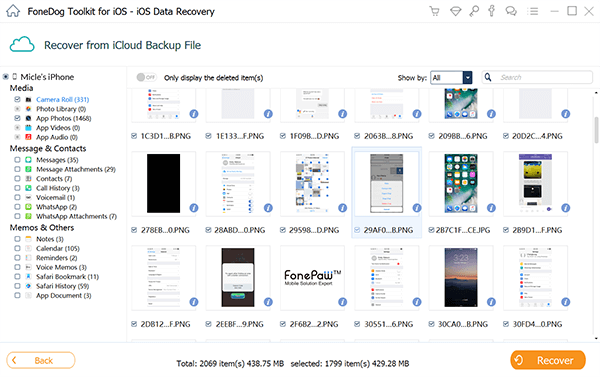
Retrieve Lost Pictures after Latest iOS Update--#4
Using the FoneDog iOS Data Recovery is truly amazing because you can recover lost photos after latest iOS update in three ways, using your iTunes backup, iCloud backup or even directly through your iOS device. FoneDog iOS Data Recovery Tool can really recover them with or without backup. It can also support all iOS versions and models. FoneDog iOS Data Recovery Tool can also work not only on your iPhone device but also on your iPad. The program will surely give you the highest success rate in recovering your lost data from your device. It is very safe to use because you don't have to worry about your other data because none of them will be overwritten. Have the program downloaded and you will be entitled to a 30-day free trial period.
FoneDog does not only recover lost photos from your device but it can also recover any lost data like your contacts, text messages, call history, videos and more. Also, having backups of all your data is a great idea to save time and effort. If you have backups will make you feel relax because you don't have to worry about how to recover whatever data you may lose in the future. Have the program downloaded and you will be entitled to a 30-day free trial period.
Leave a Comment
0 Comment
iOS Data Recovery
3 Methods to recover your deleted data from iPhone or iPad.
Free Download Free DownloadHot Articles
/
INTERESTINGDULL
/
SIMPLEDIFFICULT
Thank you! Here' re your choices:
Excellent
Rating: 4.7 / 5 (based on 110 ratings)