

By Vernon Roderick, Last updated: March 26, 2018
iPod device is disabled, how to unlock with/without iTunes? By the time I'm open to suggestions here and need to get my iPod back.
Part 1. A Little More About iPodPart 2. How to Restore Disabled iPod With iTunesVideo Guide: How to Fix iPod is Disabled to Connect to iTunes Issue?Part 3. How to Unlock A Disabled iPod Without iTunesPart 4. How to Fix A Disabled iPod Without Computer
The iPod has a few differences from the iPhone as it cannot make calls or receive standard text messages, but it can go online assuming there is wifi available and can do pretty much everything else that the iPhone can. A lot of people call the iPod an iPhone minus the phone and that is an apt description of the smart device but please know that there are quite a few differences between the units.
The iPod continues to be available in the market to this day and it was the initial launch of Apple's smart products. A lot of people stipulate that the iPod was the initial product that eventually branched out to the iPad and iPhone which continue to be the bread and butter of Apple in the technology market to this day and quite frankly they are most likely correct.

Restore iPod is disabled to connect iTunes issue
As scary as that sounds, thankfully a disabled iPod is not impossible to regain and in fact there are a couple of methods that might work out for most users. We shall discuss it in more detail below in this article.
Hopefully, you've already connected your iPod to iTunes, you will have a pretty good point to recover without using your passcode. Please note that this option is only available to those who have connected to iTunes prior to losing his or her passcode.
Otherwise, you may want to visit other options to recover your passcode and your disabled iPod.For those of you who have connected the iPod to an iTunes before, you will likely have the option of connecting the disabled unit and get it back without a passcode. Follow these steps:

Restore Disabled iPod Device With iTunes
Assuming you haven't connected your iPod to iTunes, it isn't over just yet. There is still another method to complete this restoration process. Ideally, you would need to enter the passcode but if the iPod is disabled and your password has been forgotten, take these steps:
Note:
Please make sure you have backed up your files, as both of the methods above will likely wipe the memory of the iPod, the first method though will likely give you the backup option but it is always best to make sure.

Restore and reinstall the software to fix disabled iPod
You can just quickly learn to fix the issue of iPod is disabled to connect to iTunes via watching the VIDEO below.
Alright and then that is how you can recover your disabled iPod using iTunes with two possible methods for those who have connected to iTunes prior to the disabling or has never been connected altogether. If by some chance you prefer another method, there is still another one available to most users.
The fastest way to fix a disabled iPod is by using a third-party system recovery tool. We recommend FoneDog iOS System Recovery here, follow the simple steps below to fix your disabled iPod:
iOS System Recovery Started by FoneDog is a program that might be of interest to users with a disabled iPod, iPhone or iPad. The process is quite simple and it offers a few more handy features here and there. Follow these easy steps to make sure you are able to recover your disabled iPod:
You can click here to Download the free version for a try
Download and install Fonedog iOS System Recovery to a computer or laptop of your choice.
Connect the disabled iPod to the computer or laptop that has FoneDog iOS System Recovery, click on "Start" to move forward.
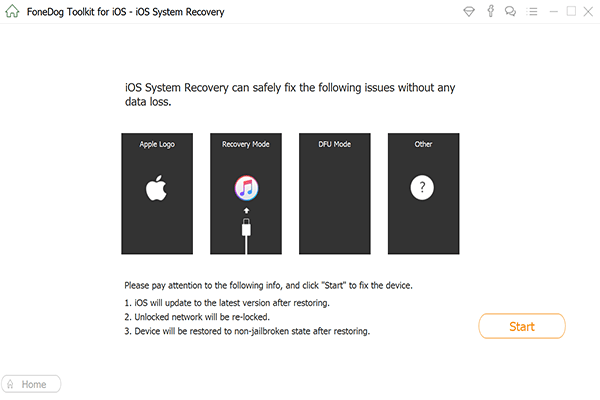
Download and install Fonedog iOS System Recovery--Step1
You should get a notification that FoneDog iOS System Recovery has noticed that the iPod has been disabled. Simply confirm that and proceed.
Related Article:
iPad is Disabled, How to Fix
Forgot iPhone Passcode - How to Unlock iPhone Password

Confirm the Notification displayed on the iPod device--Step2
Switch the iPod to "DFU Mode," kindly follow the simple instructions to activate this mode.
Please confirm the information on your iPod, please make sure that the details are correct to make confirm that FoneDog iOS System Recovery will be able to work properly.
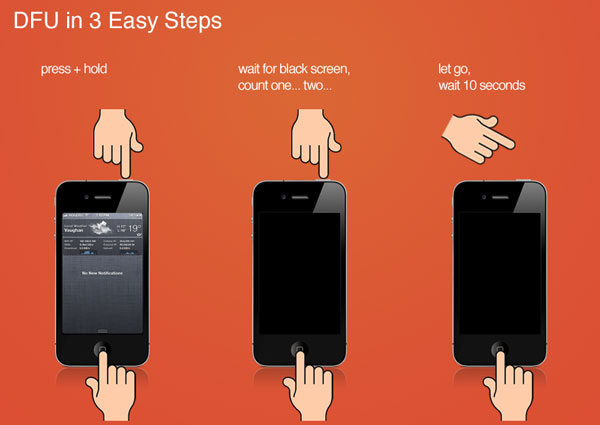
Switch the iPod device to "DFU Mode"--Step3
Click on "Repair" when you are 100% sure of the information. FoneDog iOS System Recovery will then reset your iPod to factory settings and will remove all the data.

Fix iPod disabled connect to iTunes problem--Step4
Please note that a backup is a must if you want to recover your information. And with that, you have another option available to you in order to recover your disabled iPad thanks to FoneDog iOS System Recovery.
If you can't enter into a computer right now, there is a solution allowing you to repair the disabled iPod without a computer: erasing the iPod Device Via iCloud.
To restore iPod with iCloud:
On a device (iPhone/iPad or others) with internet access, start a browser and navigate to icloud.com/find.
Log into with your Apple ID.
Click All Devices and choose the iPod device
Select Erase iPod device. It is going to erase your iPod Touch, including its passcode.

Fix A Disabled iPod Without PC
Tip: Using iCloud to the deleted password on iPod device, you need to enable Find My iPod on your iPod device before the device is disabled.
Leave a Comment
Comment
iOS System Recovery
Repair various iOS system errors back to normal status.
Free Download Free DownloadHot Articles
/
INTERESTINGDULL
/
SIMPLEDIFFICULT
Thank you! Here' re your choices:
Excellent
Rating: 4.6 / 5 (based on 76 ratings)