

By Adela D. Louie, Last updated: March 1, 2018
How to unlock iPhone password forgot problem? Well, you are in right place.
Normally on the iPhone devices that we have, we would put a passcode to it. This is one way for us to protect our iPhone from the accidental dial or going through any apps on our iPhone device. Or in some cases, this would prevent strangers from randomly using our device. Others may have input a passcode because of privacy or so that their kids will not be able to touch or use the phone accessing anything from our iOS device.
having a passcode will also keep all our information on our device safe and secure. On the other hand, the more difficult the password we would have set up on our devices, the higher the risk we forget it. There is a good side and a bad side if you have forgotten your passcode. The good side of this is that no data will be lost in the case that you have forgotten your passcode, and the bad side of this is that there is no way that you can recover your passcode.
The only for you to get into your device in this situation is to restore your iPhone device. The fact of having your iPhone restored is that all your data from your iPhone device will be deleted but as long as you were able to have a backup file of your data from your iPhone device so this should not be a major problem for you.

Fix forgot iPhone passcode problem
Part 1. Video Guide: How to unlock and restore data from forgetting iPhone passcode?Part 2. Solution 2: Have Your iPhone Device Restored Without PasscodePart 3. Solution 3: Factory Reset Your iPhone Device Without Your PasscodePart 4. Solution 4: Have Your iPhone Be Erased With Your Device is Locked Without Your ComputerPart 5. Solution 5: How to Unlock Your iPhone Device Using FoneDog ToolkitPart 6. Conclusion
Here, we are going to show you ways on how you could possibly get in your iPhone device even if you have forgotten your iPhone passcode and eventually get your problem fixed. Follow the easy steps below on each part for you to resolve your query about how you could get into your iPhone device.
You will surely find answers below on how you can have access again on your iOS device and have the passcode to your device be gone allowing you to get into your iOS device. You will have options below on what you want to use in fixing the issue on your iOS device in an instant.
For a start, you have to remember that you cannot unlock your iPhone device just by restoring it not unless you were able to have it synced to your iTunes before. This is one very important reason as to why you should always backup your iPhone regularly.
And also, you have to see to it that the computer you are going to use is the same computer you used to sync your iPhone device with your iTunes because if not, it will automatically require you to enter a passcode. And if it does, then you still will not be able to fix your problem since you have forgotten what your passcode is.
Enable Your iPhone Device Restored Without Passcode
Step 1: Have your iPhone connected to your computer using your USB Cable and then launch iTunes on your PC. Step 2: Once you have launched iTunes with your iPhone connected to your computer, it will then automatically syn. If not, you can just go ahead and select "View" then "Show Sidebar" then you will be able to see your iPhone be displayed on the left sidebar on your screen. Step 3: Once your iTunes has already been synced and it has already backed up your iPhone device, go ahead and select "Device" from the sidebar and then go to the summary bar. After that, please select "Restore iPhone" button. Choosing this will reset your iPhone device that is the lock. Step 4: After that, go ahead and click on "Restore Backup". Once you have click on that button, you will be able to restore your iPhone device from your iTunes backup files and then you can now go ahead and reset the passcode of your iPhone device.

Enable Your iPhone Device Restored Without Password
Factory Reset Your iPhone Device
Step 1: Disconnect your iPhone device and turn it off.Step 2: Press and hold the Home button of your iPhone device, connect it to your iTunes using your USB cable and just keep on holding on the Home button until you see "Connect to iTunes"Step 3: After which, you will then be notified that your iPhone device is in recovery mode. From here, go ahead and click "OK" for you to restore your iPhone device.Doing this process will delete all your data from your iPhone device including your passcode to it.

Factory Reset Your iPhone Device
**Reminder: If you were not able to connect your iPhone device at all to your computer, then you might want to consider putting your iPhone device into recovery mode. However, in this process, all your data will be deleted.
Find "My iPhone" will enable all users to erase your locked iPhone. This way, you will be able to bypass your iPhone's passcode. Doing the following steps will help you unlocked your iPhone device.
Step 1: Log into your iCloud using your Apple ID and Password.
Step 2: Select "All Devices" and then select iPhone and after that click on "Erase" button.
Step 3: Have your iPhone Restored using your Setup assistant on your iPhone device.
If you would want to unlock your iPhone device without losing any of your data and having it recover in the end, then we can show you one of the most recommended software that you can use. This software will be able to help you fix your problem in terms of accessing your iPhone device even if you have forgotten your passcode.
One of the most recommended software by many iOS users because of its effectiveness, and security that none of your data from your iOS device will be harm. One amazing and a truly powerful software that we have in this modern technology world. This software is called the FoneDog Toolkit - iOS System Recovery.
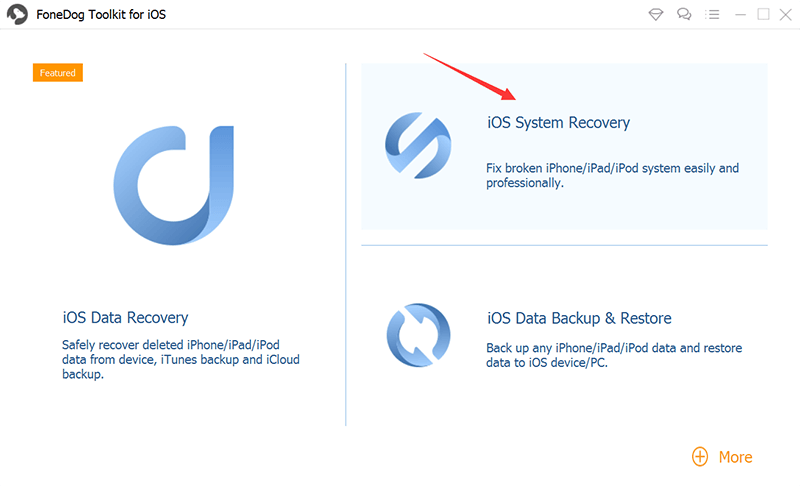
Fix iPhone passcode issue via FoneDog - iOS System Recovery
FoneDog Toolkit - iOS System Recovery (Repair) can help fix various problems with your iOS device. This program allows you to fix your iOS to normal without losing any data from your iOS device. The software can also help you fix iTunes Errors like Error 3600, Error 9, Error 21, and other various Error codes that you may encounter on your iTunes.
Other than these mentioned problems, there are also some of the problems that the FoneDog Toolkit - iOS System Recovery (Repair). It can help you repair your iOS device is the safest way possible. It can also help you keep your data safe and secure during the whole process of repairing your iOS device. And also, this program is perfectly compatible with any iOS device.
What problem FoneDog toolkit - iOS System Recovery can fix
Few reasons as to why you are experiencing problems with your iOS device are the following.
Here is a step by step method on how to use FoneDog Toolkit - iOS System Recovery (Repair). We can assure you that in using this program, you will no longer have to worry about how you could recover your lost data from your iOS device.
With this, the FoneDog Toolkit - iOS System Recovery (Repair), it will not lose any, not even one of your data from your iOS device because we know that you value them too much. And of course, because you are not going to lose any of your data, you will then be able to save more of your time and effort in doing the whole process.
Download the FoneDog Toolkit - iOS System Recovery (Repair) and install it on your computer. Once you have successfully installed the program, launch it and then connect your iPhone device to it using your USB cable. From the toolkit interference, select "More Tools" and then select "iOS System Recovery (Repair)". FoneDog Toolkit will then automatically detect your iPhone device. After that, click "Start" button.
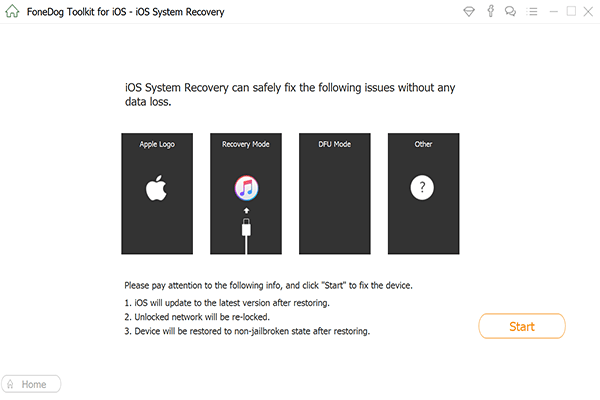
Run FoneDog Toolkit and Select Options--Step1
From here, go ahead and select "Advanced Mode" and then follow the prompt which will guide you on how to put your iPhone device into DFU mode.
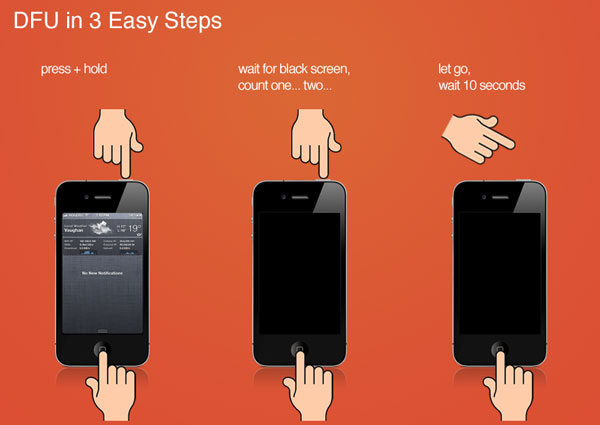
Fix Forgetting Passcode Issue on Your iPhone--Step2
FoneDog Toolkit - iOS System Recovery (Repair) will then ask you to enter details about your phone like its name and model, IMEI number and your iOS version.Once you have input your device information, go ahead and click "Repair".
Add More:
What to Do If you Forgot iPhone Password
How to fix iPhone X Error 9 upon Updating and Restoring

Check Your Phone Details and Start Fixing--Step3
Here, you have to download the software so that FoneDog Toolkit -iOS System Recovery (Repair) can fix the issue you are having with your iPhone device. FoneDog Toolkit - iOS SystemRecovery (Repair) will also provide you the latest iOS version for you to download. With this, all you'll be needing to do is to click "Download" button and then wait for it to finish.

Have the Firmware Downloaded--Step4
After the FoneDog Toolkit - iOS System Recovery (Repair) is done downloading the Firmware, it will then automatically repair your iPhone device.Please do not use the device during the whole process of repairing your device to avoid getting it all bricked. You can only use your device once the process is complete.
The repair process may take a few minutes. Once the repair process is complete, you can go ahead and unplug your iPhone for you to check that your issue has been resolved.

Fix the Process to Repair the Problem of Forgetting Passcode--Step5
With all the discussions above, one of the most important point made was to always have a backup of all your data. As you can see from the above solutions, some of them will make your precious data to be deleted in the process of repairing your iOS device. So, having a backup will make you worry less if ever you will notice that your data from your iPhone device is lost because you would think that you can just go ahead and have them recovered from the backup file that you made.
Now, if you wanted to keep your data safe and secure, many users would suggest that you use the FoneDog Toolkit - iOS System Recovery (Repair) The reason for this is because this program will be able to fix whatever issue you are having with your iOS device without losing any data from your device, not even one.
Leave a Comment
Comment
iOS System Recovery
Repair various iOS system errors back to normal status.
Free Download Free DownloadHot Articles
/
INTERESTINGDULL
/
SIMPLEDIFFICULT
Thank you! Here' re your choices:
Excellent
Rating: 4.5 / 5 (based on 89 ratings)