

By Gina Barrow, Last updated: October 11, 2017
“How do I fix the iTunes error 206? I noticed that I was not able to download songs I purchased from iTunes and every time I download it, iTunes error 206 appears. How come I am not allowed to download my songs? How do I fix this annoying error? ”
Part 1. What is iTunes Error 206?Part 2. What to Do with iTunes Error 206?Part 3. Fix iTunes Error 206 with FoneDog Toolkit- iOS System RecoveryPart 4. Video Guide: How to Fix iTunes Error 206 Quickly
"There was a problem downloading [song artist/ title] an unknown error occurred (-206). Please check the connection to the network is active and try again". This iTunes error 206 or also known as iTunes Match error 206 refers to a problem concerning the songs purchased from iTunes Match.
iTunes Match is a subscription service by Apple that offers access to iCloud Music Library for only $24.99 yearly to stream and download your favorite songs/artists. This error is blocking your songs from matching and accessing. Apart from this iTunes error 206, you can also see other error codes such as:
All of the above errors indicate that there is a problem with your downloads from iTunes Match.

How to fix iTunes error 206
There are no definite solutions to fix iTunes error 206 until now but we have compiled all the possible quick fixes that can fix and prevent getting this error again.
Solution1. Update iTunes
At first, you may not really notice that you are not able to download your songs unless the error code pops up. If you search the internet, there is no definite troubleshooting guaranteed that will fix this iTunes error 206.
Before you panic and start to feel bad about the songs you purchased, try updating your iTunes to the latest version. It is highly recommended that before you do any activities surrounding iTunes, you need to check for updates first to avoid any issues like this.

Check for Update iTunes
To update iTunes on Windows
To update iTunes on Mac
Solution2. Check Network Connection
As mentioned in the error message, check the network connection if there are any irregularities that can hinder the flow of connection. As much as possible try to settle in an area with enough signal strength and no other interferences.
Solution3. Restart
Restarting iTunes and Match can be of great help too. It may not guarantee solution but it is the most basic thing to do and it can resolve other errors too.
Solution4. Update Genius
Check for any Genius update and install if there are any available. To update, choose File > Library > Update Genius.
If the iTunes error 206 still continues after doing all such possible fixes then you need to use FoneDog Toolkit- iOS System Recovery. This program helps provide an easy solution to all iTunes error codes such as error 206. It can also help fix iTunes error 9 easily.

Update Genius
Solution5. Add ALAC tracks into Tunes Library
Before anything else, make sure you have backed up your tracks or the entire music library.

Add ALAK Tracks into Tunes Library on a PC
Solution6. Restart AMDS (Apple Mobile Device Service) on Windows
Solution7. Check your Firewall (Windows)
You can also verify if your firewall can ‘Allow an app or feature through Windows Firewall’ or ‘Allow a program or feature through Windows Firewall’. If you are using a third-party security software then you can temporarily disable the software and retry to do the process.
Solution8. Update Computer’s Operating System
At some point, the computer’s operating system may interfere with the connections in iTunes. If you are currently using an outdated version then you need to update it to the latest.
Update Mac

Update Mac
Update Windows 10
If you are using Win 8
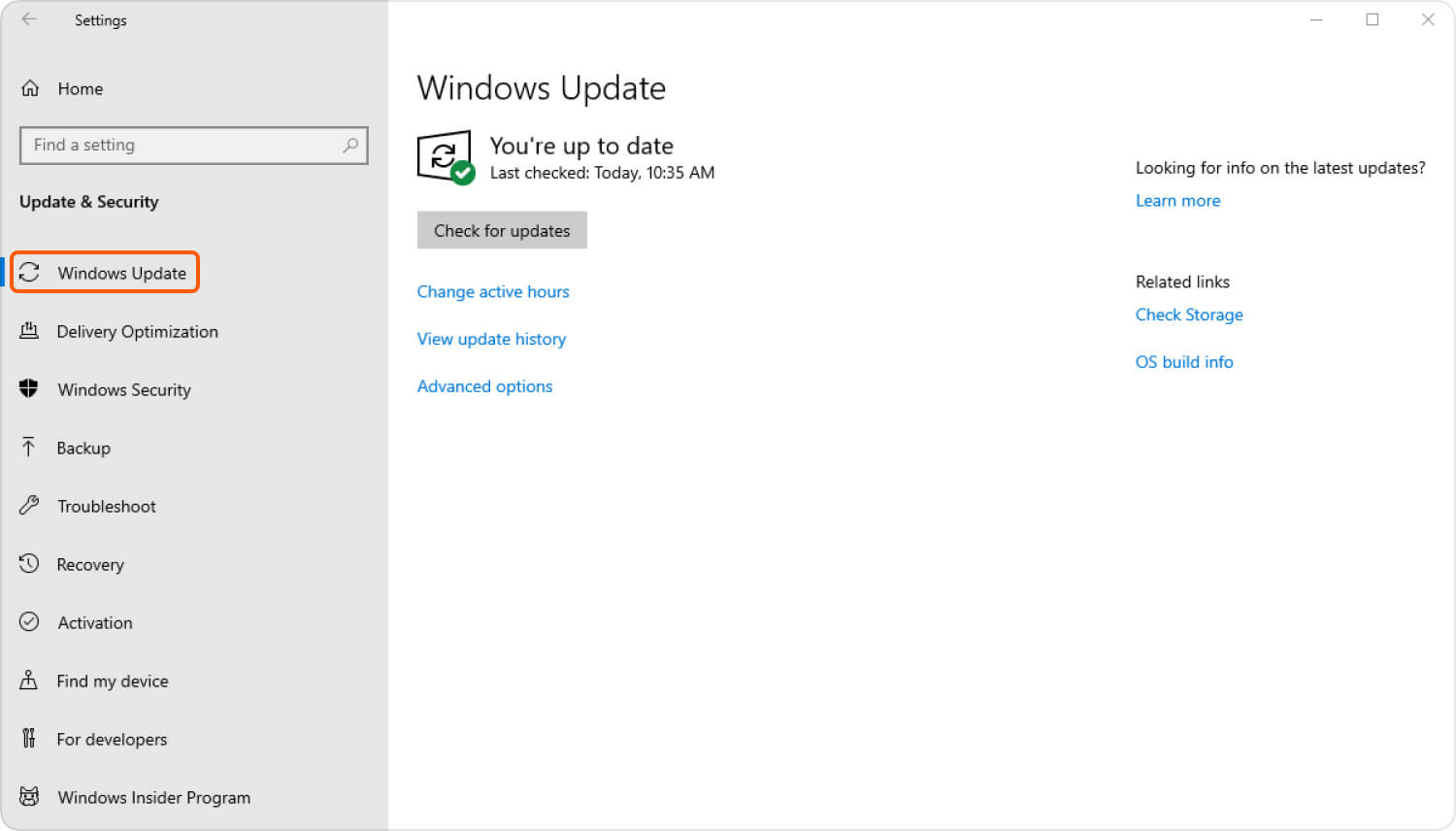
Windows Update
The more you will try to fix iTunes Error 206, the more your phone will in danger. Data loss could be your main concern while trying to fix this issue. To better keep your data and phone secure from any possible damages and data loss then use FoneDog Toolkit- iOS System Recovery. This software has been solving any kinds of system issues such as iTunes error codes, freezing, crashing, looping on start, white screen, black screen, blue screen, stuck on recovery mode, stuck on Apple logo, and the list goes on.
This program only fixes your iOS device back to normal without causing any other issues. FoneDog Toolkit- iOS System Recovery is so easy to use that you don’t need any specialist to work with this software. You can do it on your own because of its straightforward and click-through based interface. To see how to fix iTunes error 206, find out below:
The first thing you need to do is to download and install FoneDog Toolkit- iOS System Recovery. You can choose which version suits your needs since it is fully available on both Windows and Mac. After downloading, install the program and launch. When the program launches click on iOS System Recovery.
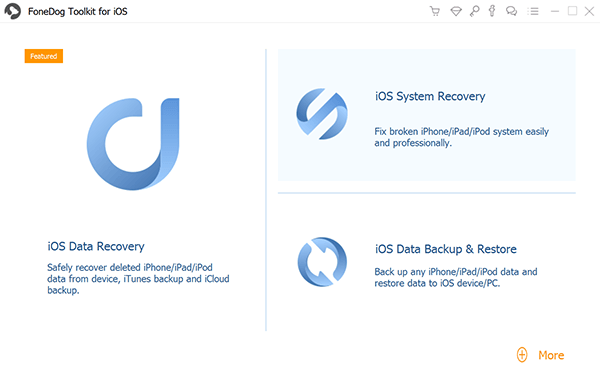
Install and Run FoneDog Toolkit- iOS System Recovery--Step1
Using an original USB cable, connect your iOS device to the computer and wait until the program detects the connection. Click Start to begin the repair.
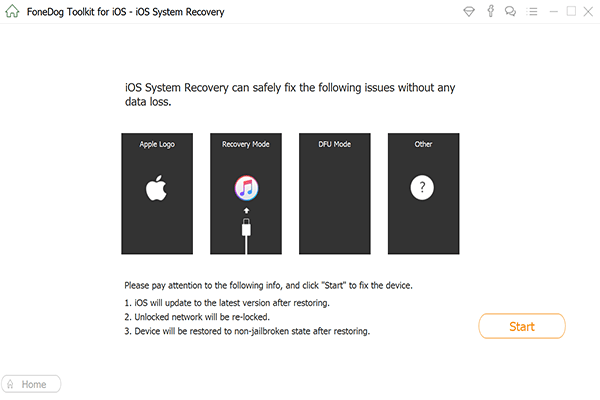
Connect iOS Device to the PC--Step2
Before the repair process starts, the program will ask you to download the correct firmware package of the iOS device in order to fix the system. You may refer at the back of the device for the correct make and model of the iPhone/iPad or you can check online by going to Apple’s official website. Remember that this information is vital to the repair process so you have to enter the correct make and model. Next, click the ‘Repair’ button to continue.

Download Firmware Package on the PC--Step3
The repair process may take a while but you can see the progress onscreen. Make sure your cable is secured and not interrupted as well as the internet connection should be stable too. Once the repair is completed, your phone will restart normally. If the phone fails to reboot normally then you can retry the repair process or check for hardware problems.
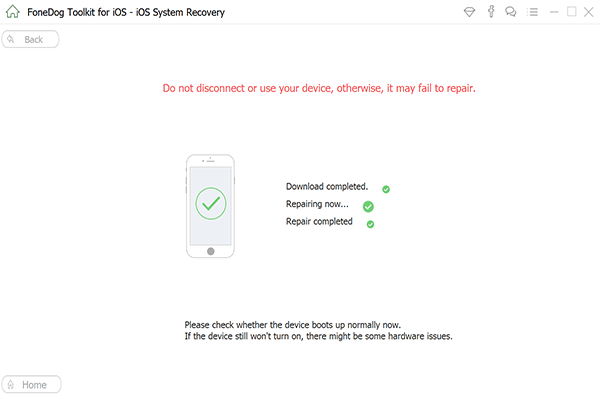
Repair iTunes Error 206 and Issue Solved--Step4
Tips: Upon fixing FoneDog Toolkit- iOS System Recovery, remember that your device will:
iTunes error 206 will not show up again as you try to download your music/songs from an iCloud Music library. With just a few clicks using FoneDog Toolkit- iOS System Recovery, you can now continue where you have left. Mobile usage and experience should not be complicated so whenever you see any iTunes errors or any forms of system repairs, then use FoneDog Toolkit- iOS System Recovery.
This program will surely fix your device back to normal without the fear of any security or data loss. Millions of users are switching to FoneDog Toolkit- iOS System Recovery because of its effective, easy to use, and secured system repairs.
Leave a Comment
Comment
iOS System Recovery
Repair various iOS system errors back to normal status.
Free Download Free DownloadHot Articles
/
INTERESTINGDULL
/
SIMPLEDIFFICULT
Thank you! Here' re your choices:
Excellent
Rating: 4.8 / 5 (based on 88 ratings)