

By Gina Barrow, Last updated: September 18, 2017
Problem: “My iPhone 8 Plus has iTunes Error 3600 upon restoration. Help, please! My screen is stuck on ‘Connect to iTunes’ I don’t know what to do”~ Jade

It is really so annoying to encounter iTunes error 3600(iPhone error 3600) or any other iTunes error codes every time you try to restore or update your iPhone.
What makes this worse is that you end up with a brick phone or severe data loss if you are not familiar with its troubleshooting measures.
You will learn how to manage and resolve this iTunes error 3600(iPhone error3600) in this article in fun and easy methods.
Part 1. What is iTunes Error 3600?Part 2. How to Quickly Fix iTunes error 3600(iPhone error 3600)?Part 3. What to do When You 're Stuck with ‘Connect to iTunes’ Screen?Part 4. How to Resolve iPhone Error 3600? (3 Options)Video Guide: Detailed Steps to Fix iTunes Error 3600.Part 5. Conclusions.
People Also Read:
How to Fix the iTunes Error 9 (iPhone Error 9)
How to Fix iPhone Error 1009 (Error Code 1009)
iTunes has a lot of possible issues that could arise during the update or restore process. Just like other error codes, there could be various reasons why iTunes error 3600 is happening.
iTunes Error 3600 occurs whenever people update to a newer iOS software version or restore their iPhones from iTunes backup. It's normally caused by network settings when computer has administrator access.
You need to log in as the administrator before you can complete the restore or update process. If you are logged in as a guest or another user then you need to gain access as administrator before you can continue to restore the iPhone on MAC. Other causes could be firewalls, proxies, anti-virus software, and other network securities.
If this error 3600 happens during your restore process while using a work computer then try doing the same process by using your own personal or another computer.
Error 3600 iTunes is easy to fix if you follow the troubleshooting guides. Several iTunes error codes are usually caused by any of the following:
If you have an iPhone error 3600(iTunes error 3600) problem, you can free download iOS System Recovery, it allows you to fix iOS issues with many common programs such as Error 3600. It is a 30-day free trial. It automatically detects the error and fixes it without hassle. Try it now to fix the iTune error easily!
One of the most effective systems recovery programs is FoneDog Toolkit- iOS System Recovery.
This professional program aims to repair all kinds of iTunes error codes, freezing or crashing devices, looping on start, stuck on Apple logo and much more.
FoneDog Toolkit- iOS System Recovery provides recovery without causing any data loss that is why it is trusted by millions of iOS users worldwide.
It is compatible with all iOS devices including the latest iPhone 14/13/12. To use this program you may refer to the guides below:
First, you need to download FoneDog Toolkit- iOS System Recovery and install it on your computer.
Follow the installation procedures and when done, launch it and go to More Tools and click on iOS System Recovery.
Click on the desired system issues on the screen options provided.
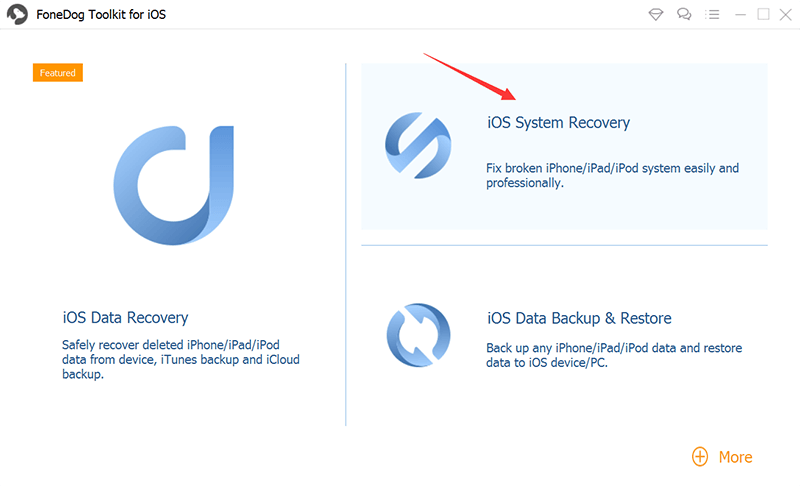
After the program has launched, connect the iPhone to the computer using an original USB cable and wait until FoneDog Toolkit recognizes the device. Click Start to continue.

Note: During this stage, you need to remember the following:
The next part will be to download and extract the correct firmware package to the iPhone device wherein you need to enter the correct make and model number. You may refer at the back of the iPhone for the details.
Make sure you are supplying the correct information otherwise it may permanently brick your device. If you are unsure then you can go online and check on Apple’s website for the complete and correct details. Click Next to continue.

The repair status will take a while but you can see the notification through the progress bar. FoneDog Toolkit- iOS System Recovery will download and extract the firmware and then fix all the errors found.
At this point, you need to make sure that you have a stable internet connection and at this point, avoid interrupting the connection between the iPhone and the computer.
After a while, you will see a notification display that your iPhone is fixed and back to its normal status. It will reboot like the usual and everything will be fine.
No data were removed during the repair process. You will now have the latest iOS version running on your iPhone device with all data intact. If the device fails to reboot that you might need to restart the process.
If the iPhone completely did not start then there could be a potential hardware issue that you can report to Apple’s customer support.

The most annoying part when you experience these kinds of issues is being not able to use the phone. It totally leaves you with a useless device until it will be fixed. Thus, your personal and work life will be much affected.
Before panicking, brace yourself first with basic troubleshooting whenever you are faced with iTunes Error. The most common thing that you will experience is being stuck at ‘Connect to iTunes’ screen.
Here’s what you can do in case you might encounter this:
If after you have updated iTunes to its latest software version but still the error 3600 appears, you can do the following:
Option 1. Update the computer’s operating system
For Windows Update
The best way to update your Windows computer is to turn on automatic updates.
Win8.1
Win10
For Mac OS Update

Option 2. Have a good restart on both computer and iPhone
Restart both your iPhone and the computer to refresh the systems. Once they have booted retry the restore process on iTunes.
Option 3. Check Computer Settings and Security software
If in case you are unable to open iTunes because of the error 3600 iTunes, then try to resolve third-party security software installed on the computer.
FoneDog Toolkit- iOS System Recovery makes your mobile experience complete. It is a great partner for any types of complicated situations and issues just like iPhone error 3600 (iTunes Error 3600).
FoneDog Toolkit- iOS System Recovery also repairs other kinds of system issues like DFU mode, and looping on start, etc that hinder you from making the most of your iPhone usage.
FoneDog iOS System Recovery also unfreezes your iPhone, iPad, iPod touch and resolves white screen, recovery mode, black screen and red screen of death.
FoneDog Toolkit- iOS System Recovery only fixes error while keeping all your data safe. Share this good news with your friends!
Such a practical article, share it and let more people know.
Leave a Comment
Comment

me2019-05-05 14:41:11
this program is total bullshit, you can't fix your device without paying these assholes.

あ2019-03-05 14:05:31
なおらなかったぞ

oof2019-03-15 00:02:31
stuck on 99%

FoneDog2019-06-24 07:14:32
Hi, it is better to try once again if the toolkit stops during the process. If more questions, please feel free to leave a message here or contact via Support Center. Thank you.
iOS System Recovery
Repair various iOS system errors back to normal status.
Free Download Free DownloadHot Articles
/
INTERESTINGDULL
/
SIMPLEDIFFICULT
Thank you! Here' re your choices:
Excellent
Rating: 4.4 / 5 (based on 78 ratings)