

By Vernon Roderick, Last updated: April 1, 2018
I just can't seem to turn iPhone on and I have no clue how I am supposed to fix this. Please tell me there is a solution out there, otherwise, I am so going to get in trouble.
The iPhone is an amazing smartphone, the flagship mobile phone of Apple and one of the most well-known brands available in the market. Now, while it continues to be a dependable and powerful mobile unit, having a black screen stare lifelessly back at you as you try to switch it back on, is something that can really scare anyone who has ever owned a mobile phone.
Fortunately, this is a rather rare occurrence but if it does happen to you, it is good to note that there are still some possible solutions that might be able to alleviate the current problem.

Fix iPhone won't turn on issue
Part 1. Recharge the Battery to Fix Your iPhone Won't Turn OnPart 2. Force Reboot to Fix Issue of iPhone Won't Turn onPart 3. Entering the DFU Mode to Fix the iPhone Won't Turn on IssuePart 4. Restore iPhone Factory Settings to FixPart 5. Best Useful Workaround to Repair Issue of Won't Turn on on iPhoneVideo Guide:How to Repair Your iPhone Can't Start Problem
Let's tackle one of the more likely scenarios, perhaps you have run out of battery before even realizing it. When an iPhone is completely drained of battery, you will likely need to find a plug sooner rather than later. After plugging it into a wall or a computer or laptop cable, please give it a few moments.
Assuming you are indeed just out of battery, you will eventually see the symbol of a battery with a red bar, that's a good indication that you just ran out of juice. Give it a few moments to recharge the battery and it will hopefully go back to working condition.
Unfortunately, you will have to give it a few minutes before checking if the iPhone will switch on after charging a bit and if everything goes your way, you'll have your phone back in your pocket or purse again in no time. Well, if the battery thing wasn't your main issue, you may want to move on to another possible solution.

Recharge iPhone to fix
For those who do not know, the force reboot or force reset is something that best works if the phone is frozen or unresponsive. It will give it a chance to reset or start over again, in the hopes that it can remove the dreaded frozen screen. Will it work for phones that won't switch back on?
Perhaps, there is only one way to know and that is to try it out. To initiate a force reboot, all you need to do is press the home button and the lock/power button for 15 seconds or until the Apple logo comes on screen with a black background. After a moment or two, you can try the phone again.

Force restart iPhone to fix won't turn on issue
Once more, if this resolves your problem then you are in good standing with your phone. However, if this still doesn't resolve the issue, it is time to move on to the next steps.
Note:
Please note for newer iPhone models, the force reboot might be a little different, please check online for more details as to how you should proceed with a force reboot procedure.
Assuming both methods turned out rather poorly for you, then we can try the DFU Mode which could resolve the problem. The DFU Mode can help you downgrade your iOS to an older version, which could in turn answer the issues of the phone not switching on.
So assuming your phone would not turn on after updating your iOS, this might be the ideal solution for you. To switch the phone to DFU Mode, you need to hold down both the power and the home button for 10 seconds.
Now the difference with a force reboot is that after releasing the power or lock button after 10 seconds, continue to hold down the home button. From here you will need the help of a computer to proceed to downgrade your iOS.

Put iPhone into DFU Mode to repair
If you have yet to upgrade your iOS and the phone still won't turn back on, you still have a few more options that can assist you.
This is a rather desperate measure, as this will not only reset your entire phone but it will remove all the information and data that was within it. Please note that if you did not back up your files, this might not be something you want to entertain otherwise if you just want your phone back, this might work.
For this solution, you will need your iPhone and iTunes. When you connect your iPhone to iTunes you should see a lefthand bar and a Summary tab that should be of interest. Kindly press it and search for the "Restore iPhone" button.
This will help you restore your phone and delete all information on it, again please make sure that your information has been backed up properly otherwise you will run the risk of losing all your numbers, contacts, etc if you do this step.

Restore iPhone to repair issue of can't start
Again if you are not too keen on this idea, perhaps you can move on to the last option.
FoneDog Toolkit might just be able to help you out and restore your iPhone back into working order. It can even backup information for you if you need it to and even recover deleted information as well. iOS System Recovery Toolkit by FoneDog needs to be downloaded and installed on a computer or laptop before proceeding forward but it could potentially be the ideal program to help you recover your iPhone. For more details please see other articles or visit the website in order to proceed forward.These are the related article, How to fix iTunes error 9(iPhone error 9, or Fix iPhone is Disabled Connect to iTunes Error Issus, you can refer one or two.
Here is a free version for you to have a try on your iPhone devices, you can just download and try.
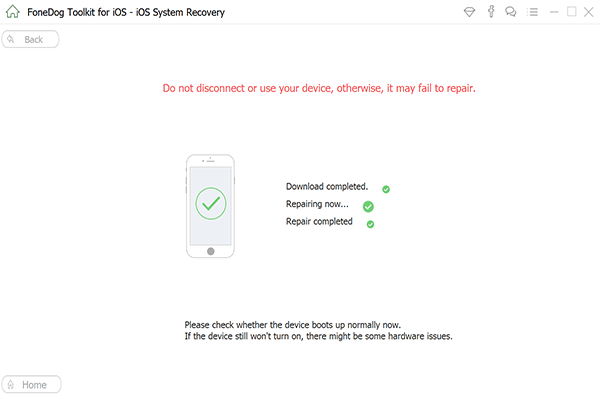
Backup iPhone with iTunes
Of course, there is still one more option for those with busted phones and most people actually choose it.Even if your device is out of warranty, you can potentially get the fix from Apple by paying.
This is a video shows you how to repair your iPhone that can't start issue, you can safely and quickly fix is completed. Just click on and watch.
Leave a Comment
Comment
iOS System Recovery
Repair various iOS system errors back to normal status.
Free Download Free DownloadHot Articles
/
INTERESTINGDULL
/
SIMPLEDIFFICULT
Thank you! Here' re your choices:
Excellent
Rating: 4.6 / 5 (based on 106 ratings)