

By Gina Barrow, Last updated: January 4, 2018
Part1. What does “iPhone is disabled, connect to iTunes” error mean?Part2. What to do when this error happens?Part3. The Best Way to fix “iPhone is disabled, Connect to iTunes” screen (Recommended)Video Guide: How to Fix iPhone Disabled, Connect to iTunes ErrorPart4. Conclusions
You may hear someone ask "I have been trying to enter my passcode but then I got locked out and worse, I got the error "iPhone is disabled connect to iTunes". How do I fix this issue without losing my data?".
Some may search "iPhone is disabled connect to iTunes value is missing". Or "iTunes could not connect to iPhone. The Value is missing." However, these are the same question.
Now, Let's see what does "iPhone is disabled connect to iTunes" actually mean.
Forgetting the pass code could lead to something worse. iPhone, as we know, has built-in security features that automatically lock down the device when there are suspicious attempts at breaking in.
This is actually a pretty good measure if we think on the positive side however, it can be a nightmare when you experience this issue and you don’t have any backups at all. All data inside the iDevice will be completely wiped out.
Remember that the passcodes can be unlocked by hackers in just a matter of 4 hours by using good software. Chances are your iPhone could be prone to identity theft by only using 10,000 combinations; this is why Apple automatically wipes out all data when hackers get the chance to unlock the iPhone.
However, you wouldn’t get your phone locked out during the first few tries. It follows a series of attempts like the following:
Technically, there are three options to do I order to fix “iPhone is disabled, connect to iTunes” error.
Solution1. Wait.
If you get yourself locked out, don’t force to unlock the device as soon as possible. Learn to wait and work well by following the series of attempts mentioned above. Don’t jump into the hype which may only severe the case.
Solution2. Erase the phone data via iTunes and remove pass code
This process requires that you must have your phone backed up and synced to iTunes. Follow the steps below on how to perform this solution:
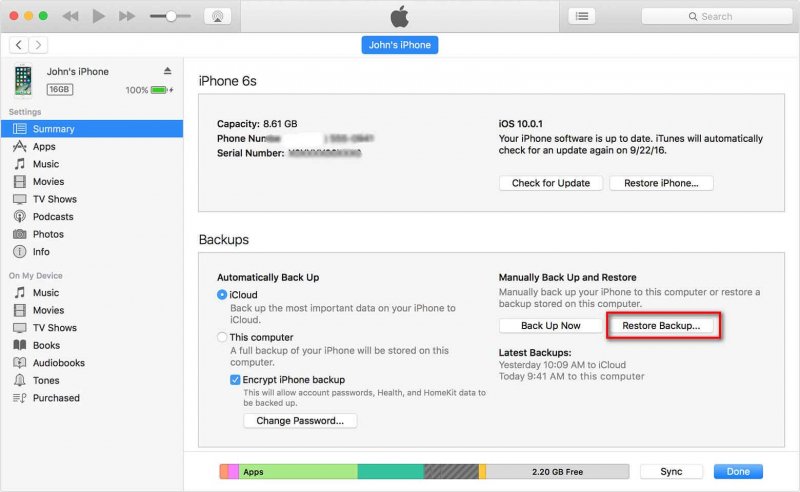 Fix iPhone Disabled Connect to iTunes Error by iTunes
Fix iPhone Disabled Connect to iTunes Error by iTunes
Solution3. Use Recovery mode
If you have not created any iTunes backup or set up the “Find my iPhone” in iCloud then the best way to fix ‘iPhone is disabled, connect to iTunes’ error is to enter Recovery mode. Follow the steps below on how to enter recovery mode:
 Put iPhone into Recovery Mode
Put iPhone into Recovery Mode
The above solutions are not actually feasible to those who don’t have backups. They will suffer tremendous data loss once they wipe out their phone data. However, there is another recommended solution that will not let go of your phone contents easily. FoneDog Toolkit- iOS System Recovery (Repair) allows you to fix ‘iPhone is disabled, Connect to iTunes’ error in just a few minutes and without erasing phone contents.
FoneDog Toolkit- iOS System Recovery fixes different system problems like: Recovery mode, DFU mode, white screen looping on start, Connect to iTunes, and more. This program only fixes system issues without causing further data loss. It also fixes other problems like: iTunes error codes, white, blank, black, and blue screens, stuck on Apple logo, freezing, and crashing iOS.
To learn how to use FoneDog Toolkit- iOS System Recovery, check out these guides below:
Download and install the program FoneDog Toolkit- iOS System Recovery and then launch it right after.

Connect the iPhone to the computer using an original USB cable. Wait until the program automatically recognizes and detects the iPhone.
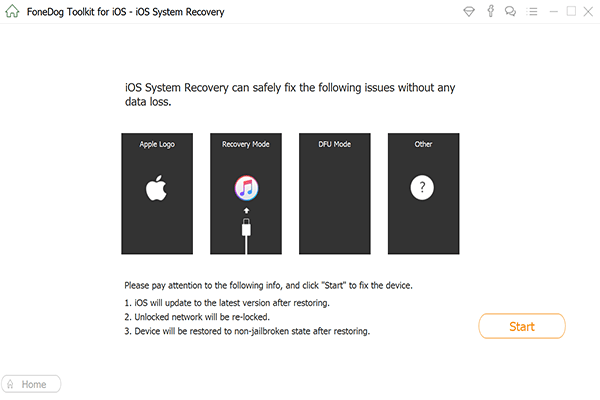
The next step will require you to download and install the correct iOS firmware package of the iPhone. You will need to supply the correct details asked by the program such as the model number and software version of the iPhone. Once you have entered the correct information, click “Download” to continue.

Download iOS Firmware Package -- Step3
FoneDog Toolkit- iOS System Recovery will begin the system recovery and it will take few minutes before it will be completed. Once the repair is complete, you will see a notification on the screen and the device will restart normally.
And that’s it! You have fixed ‘iPhone is disabled, Connect to iTunes’ error without any data loss. This is possible only through the help of FoneDog Toolkit- iOS System Recovery.
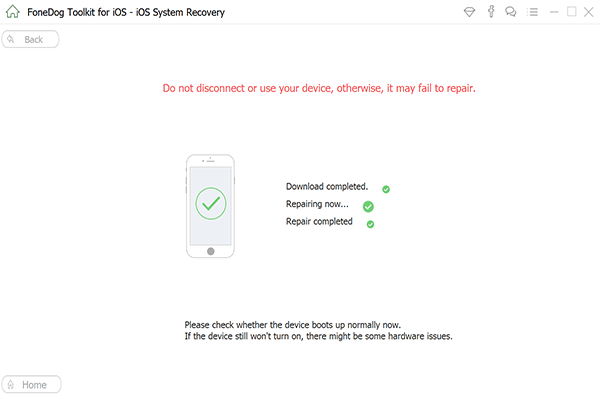
Backups are really necessary in cases like this error “iPhone is disabled, Connect to iTunes” happen. As we always remind all users to always take care of your phone data if you don’t want to experience any troubles. However, if you are a little too late, FoneDog Toolkit- iOS System Recovery will be there to rescue and save your device.
Leave a Comment
Comment
iOS System Recovery
Repair various iOS system errors back to normal status.
Free Download Free DownloadHot Articles
/
INTERESTINGDULL
/
SIMPLEDIFFICULT
Thank you! Here' re your choices:
Excellent
Rating: 4.5 / 5 (based on 82 ratings)