

By Nathan E. Malpass, Last updated: November 16, 2018
FoneDog Toolkit for iOS is dedicated to recovering data for iOS users on iPhone, iPad and other iOS devices. It includes THREE major services:
When you "Buy Now" for certain service and finish your deal, FoneDog Toolkit for iOS will send you a registration code through the email to help you finish the registration. Meanwhile, your personal information is protected and secure. Here, there will be several steps for registration introduced to you.
Step 1. Install FoneDog iOS Data Recovery on PCStep 2. Select Certain Service to Sign in
Install and launch this software, then you will find the entry like a key for registration on the top side, "Register this product".
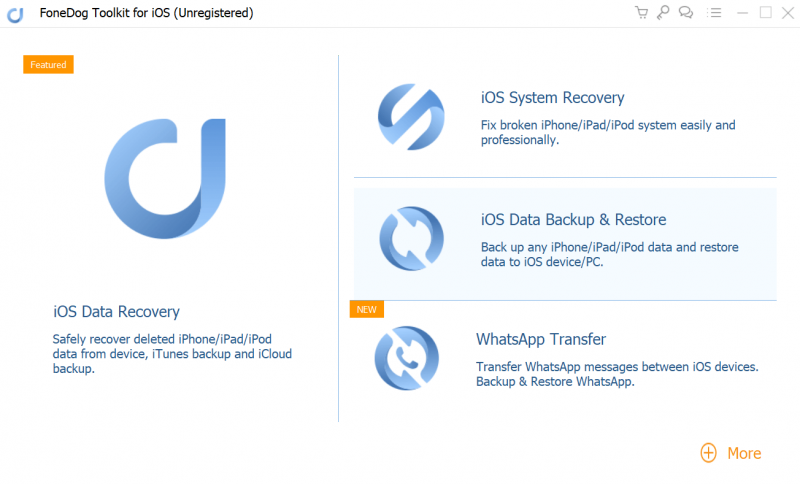
Tip: You can click the key icon to enter the registration code.
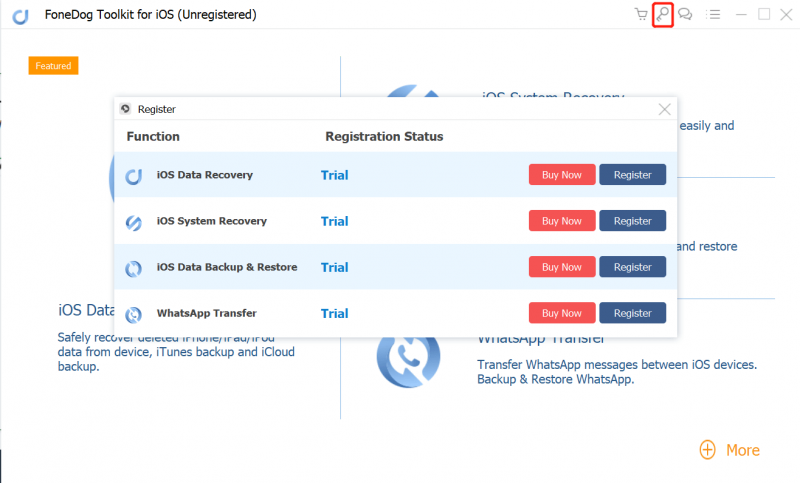
Part 1: Method to Register iOS Data Recovery
Part 2: Method to Register iOS System Recovery
Part 3: Method to Register iOS Data Backup & Restore
The first service is iOS Data Recovery which could help you directly recover deleted data on iOS devices. After filling "Email Address" and "Registration Code" columns, click "Register" and finish registration. If rejected, you are supposed to confirm again whether you have filled the correct email address and registration code for this service from your email on the registration page. It will show you are successful in registration later. You can recover your data with iOS Data Recovery now!
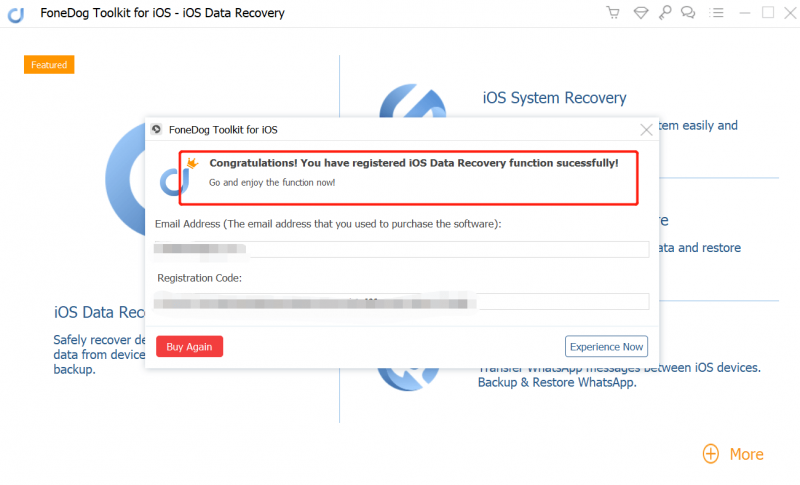
If you want to fix your system on iOS devices, you can select the second service iOS System Recovery on the registration page. The steps you register are as simple as registering iOS Data Recovery mentioned above:
1. Receive an email with the registration code for the service iOS System Recovery;
2. Fill in your email address and copy and paste the registration code;
3. Click "Register" and you have succeeded in registration.
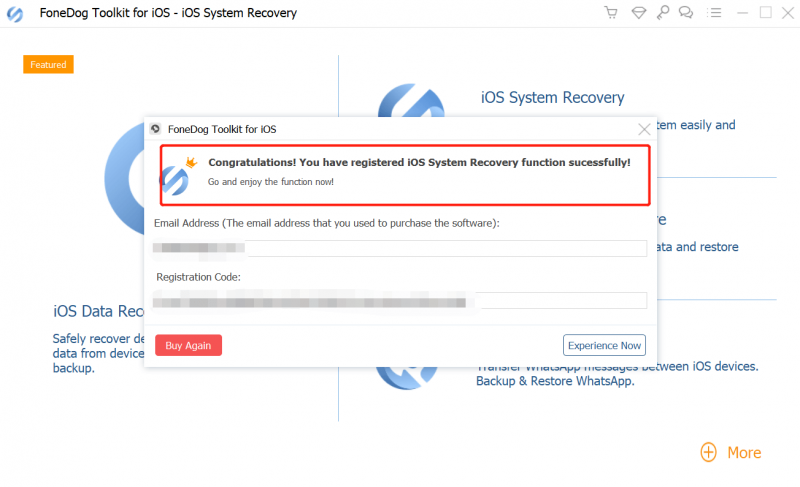
To avoid mistakenly deleting data on your iOS devices, you'd better select iOS Data Backup & Restore to save and restore your data. For registration, you need to follow:
1. Confirm you have the registration code for iOS Data Backup & Restore;
2. Fill "Email Address" and "Registration Code" in the corresponding columns;
3. "Register" finally and begin to backup and restore your data.
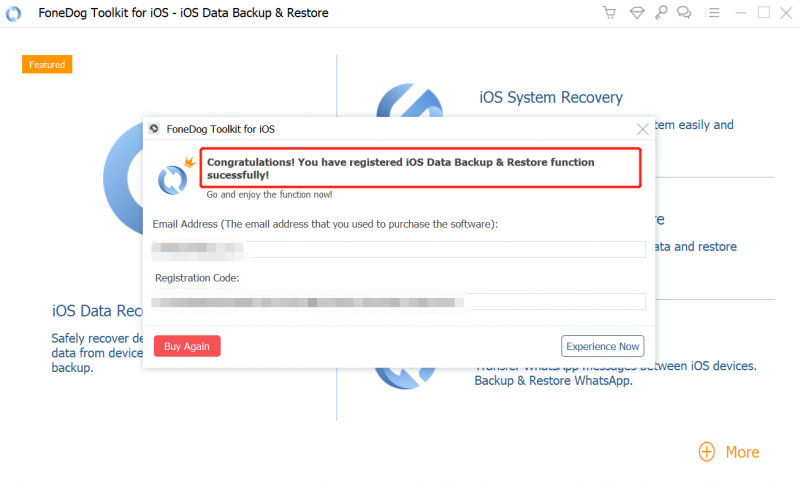
To transfer WhatsApp messages from iOS to iOS directly, you should choose WhatsApp Transfer. For registration, you need to follow:
1. Confirm you have the registration code for WhatsApp Transfer;
2. Fill in "Email Address" and "Registration Code";
3. Click "Register" and begin to transfer your WhatsApp data.
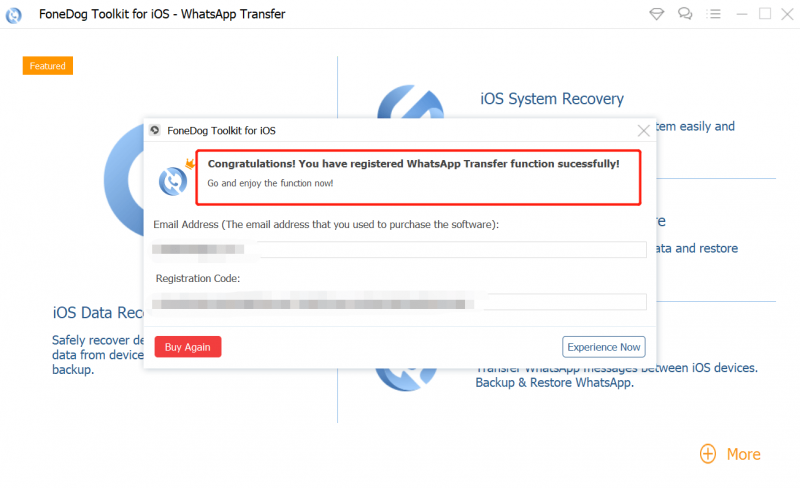
With the help of FoneDog iOS Data Recovery, you will have a better use on your iPhone and never be afraid of meeting troubles on iOS devices.If any questions, please comment below and write down your advice and problems when you use FoneDog iOS Data Recovery, and we will reply as soon as possible.
Leave a Comment
Comment

Richard Medina2023-10-18 15:04:28
Super Cool App, Best value for my dollar by far!!

korn2019-08-03 15:45:30
register code

FoneDog2019-08-05 07:26:21
Hi, if you have purchased our product but not received the registration information, please directly contact our Support Center for help. Thank you.
Hot Articles
/
INTERESTINGDULL
/
SIMPLEDIFFICULT
Thank you! Here' re your choices:
Excellent
Rating: 4.5 / 5 (based on 84 ratings)