

By Nathan E. Malpass, Last updated: April 20, 2017
How do I recover iMessages from iPhone?
Sending iMessage is one of the most lauded features of the iOS. Because of iMessage, iOS users no longer have to spend money on their postpaid plans to send text messages to their family or friends as it makes use of Wi-Fi/Cellular networks instead to transmit the file.
Due to the usefulness of iMessage, many people utilize it for both leisure and work so it has become an important tool for everyday use. But sometimes, most of us delete important iMessage by mistake just when we need the contents of the message the most. If you are unable to recover iMessages, it can affect your personal or professional life, especially when urgent or sensitive matters were discussed in the iMessage threads. What to do when you accidentally deleted imessage conversation?
People ask "Can I recover deleted text messages iPhone?" or "How do I retrieve old iMessages?".
Thus, this article aims to talk about how to recover iMessages from iPhone.
Things to Know of How to Recover iMessages from iPhoneVideo Guide: How to Recover iMessages from iPhone#1. How to Retrieve Deleted iMessages Directly on iPhone#2. How to Recover Deleted iMessages through iTunes Backup#3. How to Recover Deleted iMessages through iCloud Backup
People Also ReadHow to Perform iPhone Text Recovery - Latest GuideWhy Did My iPhone Delete All My Messages? 4 Ways in 2020
This usually happens when you get too contained the moment especially if you are deleting old and not important conversations. You are not alone; millions of users worldwide are experiencing such cases of accidental deletion and like all of them, they search for the best possible recovery solution.
FoneDog iOS Data Recovery Toolkit is the first of its kind in the world as it has iPhone data recovery capabilities. It has features that will enable you to retrieve deleted files easily in iOS smartphones from iPhone 4 and up. It has been hailed by many as it has one of the highest data recovery rates in the industry. It is available for both Windows and Mac computing devices.
iOS Data Recovery Recover photos, videos, contacts, messages, call logs, WhatsApp data, and more. Recover data from iPhone, iTunes and iCloud. Compatible with latest iPhone 11, iPhone 11 pro and the latest iOS 13. Free Download Free Download 
What are the features of the FoneDog - iOS Data Recovery? Generally speaking, the FoneDog - iOS Data Recovery Toolkit supports three modes: Data recovery via the iOS device, data recovery via iTunes backup and data recovery via iCloud backup.
We will tell you steps to steps on how to recover deleted imessages on Mac or Windows PC.
Here are the video guide for you to know more about the iPhone iMessages recovery. More detailed steps are listed in the following parts.
The easiest method in the recovery of deleted iMessages only involves the phone’s memory.
Your best chance of recovering the iMessages you lost is by using FoneDog. Download the FoneDog - iOS Data Recovery and install once done. As you may already know by now, the program (and the computer) will only be able to detect your device if your computer or laptop has the latest iTunes version installed in it.The opening screen of the FoneDog program will then be active.
 Download the FoneDog - iOS Data Recovery-Step 1
Download the FoneDog - iOS Data Recovery-Step 1
Tips: Make sure that FoneDog - iOS Data Recovery Toolkit and the latest iTunes version Is installed in your computer
Using a standard USB-C cable, connect your iPhone to the computer. From the many options, click “Recover from iOS Device” in the upper left corner of the window. Begin looking for the deleted iMessages by clicking the button that says “Start Scan”.
Must Read:
How to Recover/Retrieve Deleted Text Messages on iPhone
How to Get Deleted Messages Back on iPhone without Backup

Connect the iPhone Into Your Computer-Step 2
After the scan finishes searching for any recoverable data, the window will then display a list of items that may be recovered. Check “Messages & Attachments.” Under “Messages”, you will see a list of iMessages that were recovered by the program. Place a tick beside the items you want to get and click “Recover.” If you are looking for a Message attachment, you can also do the same process, except that you tick “Messages Attachments” instead of “Messages”.
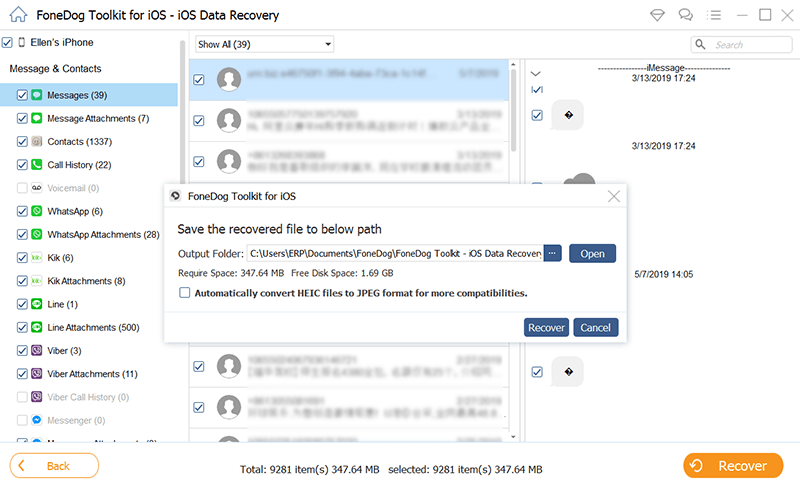
Recover Deleted iMessages-Step 3
This method is perfect for those that regularly do backups of their files for safe keeping to recover iMessages from iPhone.
Click the recovery option labeled “Recover from iTunes Backup”. You will then be able to see a list of backups that have been made on the computer. Select the backup file that contains the iMessage you want to retrieve.

Launch FoneDog iOS Data Recovery-Step 1
After clicking “Start Scan” to start extraction, you can see the files in the backup file. Wait for a few seconds until the application window shows a list of searched files.
 Connect and Scan the iPhone to the Computer-Step 2
Connect and Scan the iPhone to the Computer-Step 2
Tick the messages and message attachments you want to restore and choose whether to save them on your iPhone or computer.
Also Read:
How to View Deleted Photos on iTunes Backup?
How to Selectively Restore iTunes Backup Contents to iPhone 7 ?
 Recover the iMessages from iTunes Backup-Step 3
Recover the iMessages from iTunes Backup-Step 3
Your last option in restoring your deleted iMessages will be restoring through iCloud Backup.
Verify if FoneDog and the latest version of iTunes are already on the computer.In the home page of the data recovery toolkit, click the “Recover from iCloud Backup File” option. This is the easy way to restore imessages from iCloud.
 Launch FoneDog iOS Data Recovery-Step 1
Launch FoneDog iOS Data Recovery-Step 1
If the iCloud is not yet signed in, the tool will prompt you to enter the correct login details so you can log in and start downloading the needed files. You need not worry about whether your account is still safe as no cookies will be saved that pertain to the important and sensitive account information.

Sign Into the iCloud Account-Step 2
Once you are inside the iCloud account, you can now see the backup files displayed on the screen. Choose the backup file that you will restore an iMessage from and then tick off the needed iMessage file under “Messages” and “Message Attachments.” You also have the option to restore all the iMessages in the interface. You can choose either the “Recover”.
Related Tutorial:
How Can We View and Extract Photos from iCloud
How to Download Deleted Videos from iCloud
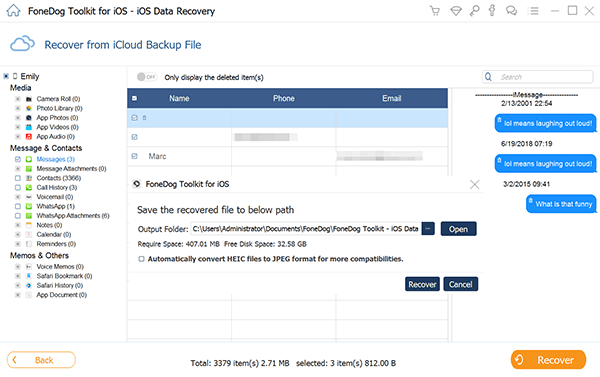 Start Retrieving the Needed iMessages from iPhone-Step 3
Start Retrieving the Needed iMessages from iPhone-Step 3
Other Tips: In Using FoneDog - iOS Data Recovery for Retrieving Deleted iMessages
Using all the information mentioned above, you can now rest with the knowledge that no matter what happens, there will still be a possibility for you to recover any deleted iMessage. Plus, the FoneDog - iOS Data Recovery toolkit will not only be able to recover iMessages from iPhone, it can also restore a whole lot more of the data like photos, videos, messages in the iPhone. The package also has an option to print out the iMessages should you need a hard copy of the contents of the message thread.
You may also want to know how to recover deleted text messages iPhone without computer. Trust me, you can't recover data directly from iPhone that you have deleted 30 days ago.
Why not try the free text message recovery for iPhone? Download FoneDog iOS Toolkit Now!
Have any questions about FoneDog toolkit? Place a comment below.
iOS Data Recovery
Recover photos, videos, contacts, messages, call logs, WhatsApp data, and more.
Recover data from iPhone, iTunes and iCloud.
Compatible with latest iPhone 11, iPhone 11 pro and the latest iOS 13.
Free Download
Free Download

Leave a Comment
Comment
iOS Data Recovery
3 Methods to recover your deleted data from iPhone or iPad.
Free Download Free DownloadHot Articles
/
INTERESTINGDULL
/
SIMPLEDIFFICULT
Thank you! Here' re your choices:
Excellent
Rating: 4.4 / 5 (based on 108 ratings)