

By Gina Barrow, Last updated: July 29, 2017
“How do I download deleted videos from iCloud? I deleted some old photos and videos from my iPhone 6 thinking that they’ll be no use but there was one video deleted that is so important to me now. How do I retrieve deleted videos from iCloud?” Help! ~BrittanyJ.
ICloud is a simple online storage service with amazing features being used to sync all iOS devices. You can sync all contents on your iPhone, iPod touch, iPad, and Mac all in one place. It lets you automatically sync all photos and videos stored on your iPhone when you are on a trip and allow you to view and access them from any iOS devices connected to the iCloud. Most iOS users have now registered to iCloud for easy and convenient storage access.
However, when unwanted incidents happen like deleting files such as photos and videos, you can easily download and restore them back on your iPhone from the iCloud account. That’s how powerful the cloud storage is and how amazing technology has evolved. In this article, you will learn about some easy ways to download deleted videos from iCloud and how to navigate and use its full features. You will also discover other methods that are extremely helpful in restoring other files from your iPhone.
Having focused on software development for some years, we have created a powerful and reliable tool to deal with data recovery problems for iOS users.
Here is a tip for you: Download FoneDog iOS Data Recovery to recover deleted videos from iCloud/iTunes or directly from the device. In case you don't feel like helping some third-party software, we have also collected some other solutions below for you.
iOS Data Recovery
Recover photos, videos, contacts, messages, call logs, WhatsApp data, and more.
Recover data from iPhone, iTunes and iCloud.
Compatible with latest iPhone and iOS.
Free Download
Free Download

Part 1. How to Download Deleted Videos from iCloudPart 2. Download Deleted Videos from iCloud Backup With FoneDog iOS Data RecoveryPart 3. Recover from iTunes Backup File With FoneDog iOS Data RecoveryPart 4. Recover Deleted Videos Directly from iPhone DevicePart 5. Video Guide: How to Retrieve Deleted Videos from iCloud Backup?Part 6. Recommendations
Deleted videos are usually placed in the “Recently Deleted” album on your iPhone and other iOS devices, where they stayuntil30 days. After that, videos are permanently removed from all your connected devices set up in iCloud storage. Since you are only given 30 days to recover deleted videos back, you might need to do it fast. ICloud does not have a trash bin for all your apps, photos and videos; everything stays in there for one whole month so during these days, it is a make or breaks for you if you would like to restore them or permanently delete. After the grace period, it will be permanently deleted from the iCloud backup and that process may be irrevocable. Here are some guides to help you on how to restore deleted videos using iCloud backup:
Enter iCloud.com and Restore Deleted Video
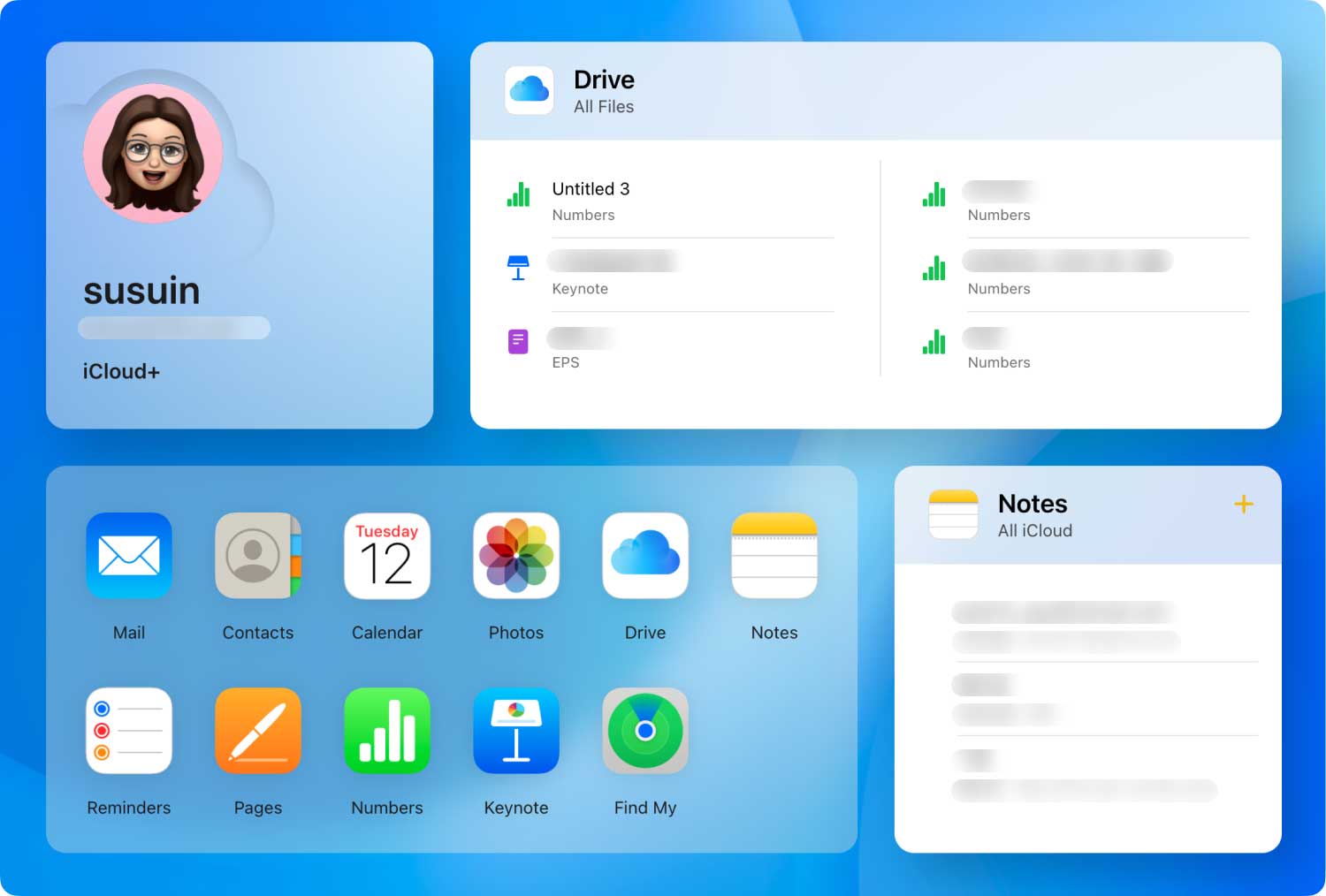
However, if you need to recover deleted videos that have been passed the 30 days timeframe, there is no other option to retrieve those files unless you use third party recovery software. Not all recovery programs really do what they promise, but there is a recovery program that is professional and capable of retrieving all the information needed in less time. FoneDog iOS Data Recovery is compatible with all iOS devices and versions that had been trusted by millions of users around the globe. Find out how this FoneDog iOS Data Recovery can do the tough job for you.
If you have already had an iCloud backup and wanted to download important deleted videos, use FoneDog iOS Data Recovery. This software will help you recover deleted videos in a fast and user-friendly manner. By using this software you can specifically recover only those deleted videos without compromising the rest of the phone apps and files.
Search for FoneDog iOS Data Recovery online, download and install the software by following the onscreen guides. After successful installation, launch the program to start using.
On the left corner menu of the program, click on “Recover from iCloud Backup File” to begin the recovery.
On the main screen, you will be asked to sign in to your iCloud account. Don’t worry FoneDog iOS Data Recovery respects your right to privacy. All username and passwords are not saved in the program.
After signing in, you will see a list of the recent backups with date and time. You can refer to the most recent backup file to download.
After you have selected the right backup, the program will scan and extract the file then will show you a category of all the recovered videos. You can view all the deleted videos under Camera Roll or App Video folders. Select those videos you needed by ticking the boxes beside each item and click on “Recover”. This will then ask you to choose the file location on your computer. Simply create a folder that is convenient for you. Can't miss:
Can't miss:
How to Retrieve Deleted Videos without Backup on iPhone 7
How to Restore Deleted Contacts from iCloud Backup?
There are other backup options available inside FoneDog iOS Data Recovery software. You can also directly recover deleted videos straight from the iPhone itself and recover deleted videos from iTunes backup file. To do the other recovery options, follow these steps.
If you have used iTunes to backup your iPhone files, you can also recover deleted videos from there. To recover deleted videos you need to extract iTunes backup file using FoneDog iOS Data Recovery so you can specifically choose those important backups only.To do this process, simply follow these guides below:
On your computer launch the FoneDog iOS Data Recovery software and connect the iPhone using a USB cable.
On the main screen menu of the program, click on “Recover from iTunes Backup File” to start the recovery process.
From the backup options screen, select the most recent backup or the one made prior to the deletion date. This will also show other iOS devices connected and backed up using iTunes. Make sure you click on your own device name and recent backup lists.
FoneDog iOS Data Recovery will now start the scanning procedure which may take quite some time depending on the amount of data being recovered and the network connection. After scanning the iPhone device, the program will extract the iTunes backup right after.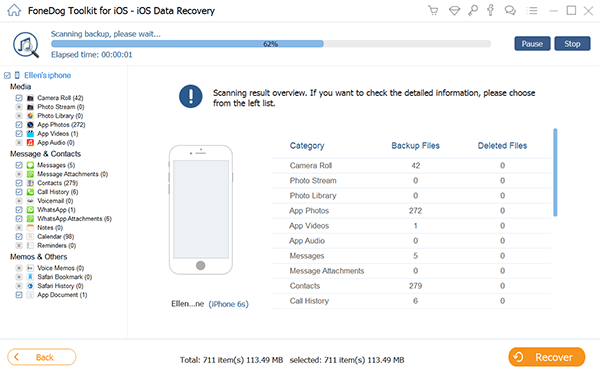
The entire backup files will show on the screen and will let you choose the files you needed, under Photos and Videos category, find the videos you needed and click “Recover”. This will create a folder in your computer for all the recovered files.
The best option to recover deleted videos is to directly scan it from the iPhone device itself. Once the videos are deleted from the device, it usually stays somewhere in the internal memory of the phone and can only be recovered using recovery programs. To do this process, follow these guides:
If you have already installed and downloaded FoneDog iOS Data Recovery, launch the program and click on “Recover from iOS Device” from the menu options. 
Using an original cable, connect the iPhone to the computer to begin the scanning process. Avoid any interruption during the recovery process. Click Start Scan to allow the FoneDog iOS Data Recovery software to thoroughly scan the entire device.
After the scanning, you will see the entire files recovered on the screen where you can go to the Photos and Videos categories and look for those deleted videos. Once found a tick on the boxes for the items you wish to recover and click “Recover”. This will create a folder on your computer by choosing file folder location so you can transfer or copy them back to your iPhone. Related Tutorial:
Related Tutorial:
How to Recover Lost or Missing Media Files in iOS Devices
Quick Guide: How to Recover Lost Voice Memos from iPhone
As soon as you have become aware of data loss, it's critical to stop using the iPhone immediately. Continuing using the affected device might overwrite those data you were searching for and will cause permanent loss.FoneDog iOS Data Recovery is so far the perfect partner for iOS file recovery because it gives you a preview option to really make sure that what you were looking for are intact and then selectively recover them back. Though backups are of great importance, in any case like it will not fully support what you need, you are assured that all files will be restored with the help of FoneDog iOS Data Recovery. It is also flexible software that allows you to restore from backups such as iTunes and iCloud files. Now you know what to do when backups fail or when unfortunate events happen on your mobile phone. FoneDog iOS Data Recovery will save those memories for you.
Leave a Comment
Comment
iOS Data Recovery
3 Methods to recover your deleted data from iPhone or iPad.
Free Download Free DownloadHot Articles
/
INTERESTINGDULL
/
SIMPLEDIFFICULT
Thank you! Here' re your choices:
Excellent
Rating: 4.7 / 5 (based on 79 ratings)