

By Gina Barrow, Last updated: July 21, 2017
“I mistakenly deleted contacts from my iPhone 6 today and I am so annoyed with myself because of what I’ve done. Can I get back deleted contacts on my iPhone? I’m not a technical person but I was checking options online to restore them and I learned that I can use an iCloud backup. Can anybody help me on how do I retrieve deleted contacts from iCloud backup?”~ iPhone user from Yahoo Answers
iCloud contacts disappeared? This incident is really frustrating because you have triggered the issue and not of any other reasons. There are actually several cases of accidental deletion, especially on iOS devices. Some, however, are due to software failures, viruses, and much more.
Don’t worry a lot of other iPhone users are experiencing this kind of trouble too. The good news is there are several methods to restore deleted contacts from iCloud backup and other backup forms and as well as third party applications.
In this article, we shall teach you the easiest way to restore deleted contacts and other methods to keep them handy the next time this issue will happen again.
After several years of coding software for iOS devices, we've created a powerful tool to prevent iOS users from losing important data.
Check this tip: Download FoneDog iOS Data Recovery to restore all deleted contacts or selectively restore some of them from iCloud easily and quickly. It can also help you recover photos from iCloud, as well as other data. For you to be able to do it all by yourself, we have gathered some great ideas and solutions below.
iOS Data Recovery
Recover photos, videos, contacts, messages, call logs, WhatsApp data, and more.
Recover data from iPhone, iTunes and iCloud.
Compatible with latest iPhone and iOS.
Free Download
Free Download

Part 1. How Do I Get My Deleted Contacts Back from iCloud?Part 2. How to Retrieve Deleted Contacts on iPhone without A Computer?Part 3. Retrieve iCloud Deleted Contacts from iCloud.comPart 4. Selectively Restore Deleted Contacts from iCloud Backup Using FoneDog iOS Data RecoveryPart 5. Recover Deleted Contacts Directly on iPhone (Even without Backup)Part 6. Video Guide: How to Recover Deleted Contacts from iOS Devices
To make sure you will restore deleted contacts successfully, you need to make sure that you have enabled the sync contact options from the iCloud settings. To verify, follow these steps:

Before you restore deleted contacts from an iCloud backup, remember that this step will not just restore contacts alone but the entire previous phone apps and settings as well. This may lead to further data loss of newer apps and customized settings. However, if this is the only option you have so far, then you can do the following:
Prior to restoring the iCloud backup file, first you need to erase all the phone’s existing contents and settings. Go to Settings>General>Reset>Erase all Content and Settings>Enter your phone pass code> Erase iPhone.

After tapping on Erase iPhone, the device will reboot and ask for initial set up. You will see three options: Set up as new iPhone, Restore from iCloud Backup, Restore from iTunes Backup. Tap Restore from iCloud Backup and sign in to your iCloud account. Once logged in, you will see the timestamps of the backup files. Choose the recent backup and wait until the restoration is completed
This kind of option is quite a bit tricky because this will cause more data loss. You can also take a look at other possible ways to restore deleted contacts without losing more information from your device.

iCloud stores deleted contents from synced devices for 30 days period. After the 30 days grace period, it will be permanently deleted. You are unable to manually delete those contents in the Recently Deleted folder in iCloud. You need to wait until the 30 days period is finished and it will be removed automatically. In this case, if you have accidentally deleted contacts on your device within the grace period, there is a good chance of recovery. However has you missed the timeframe, you might need to look for further options.
Of course, Apple is improving their services and features to iOS devices especially when it comes to iCloud which is the most popular form of storage and backup nowadays. You can restore files easily when you have deleted contacts accidentally through iCloud.com. To use this feature, follow these steps:

Well, it’s pretty safe to have backups when disastrous things happen on our devices; however, some backups are too inconvenient to use when you only need a single or particular file to restore but the entire backup was extracted on the phone. During these times you can only rely on third party recovery programs to do the tough job.
FoneDog iOS Data Recovery allows selective recovery to make sure your mobile experience is not compromised because of some unwanted data loss. This software also provides preview option to let you see if the needed deleted contacts are really recoverable.
FoneDog iOS Data Recovery was developed to cater the needs of millions of iOS users globally wherein there are a great number of iPhone users who are experiencing data loss every single day. So to provide them hope and better phone experience, FoneDog iOS Data Recovery made its software to be user-friendly, convenient and guaranteed effective. To start using the program, refer to these guides below:
On your computer, download FoneDog iOS Data Recovery online and install the program to start the recovery. After complete installation, launch the software until you get into the main menu.

Log in to your iCloud account with the username and password. Privacy is strongly adhered to by FoneDog iOS Data Recovery so no personal information is saved in the software.

You will see the backup lists on the next screen wherein you have to select which one to download. After choosing, the program will now extract the backup and scan for data on the iPhone.

On the pop-up window, there will be lists of displayed file types available for recovery. Choose Contacts only to download it on your iPhone and wait until the whole scanning and downloading are completed.
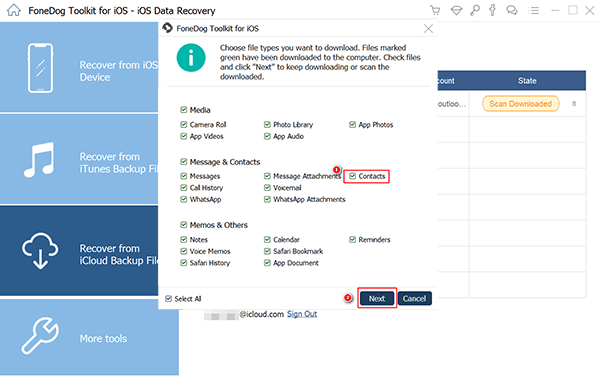
After the whole scanning and downloading have finished, you can now selectively choose among the lists of recovered contacts. Go over each item and tick the boxes of the ones you needed and click “Recover”.

One of the most fulfilling ways to recover lost or deleted files is the opportunity to have it back even without backups. We may have all heard this a hundred times from everyone to take backups frequently and seriously, apparently, there are still cases and situations wherein we forgot to do it.
Is there a way to recover deleted contacts on iPhone without backup? Good thing recovery programs like FoneDog iOS Data Recovery have been so dedicated to providing assistance in circumstances like this. You can now restore deleted contacts on iPhone even without any backups. The only thing you need to consider is to make sure that the data is not overwritten. Once the deleted data is replaced by the new one, the chance to recover it may seem unimaginable.
People Also ReadGet your Deleted Messages Back Without BackupHow to Restore Lost and Deleted Photos Without Backup
So it is better to avoid using the handset if you noticed that some of your files are missing. If you already use FoneDog iOS Data Recovery, there is one method to recover deleted contacts easily. Check these steps on how to do it:
If you already downloaded FoneDog iOS Data Recovery, start running the program otherwise, you need to download and install it online. Launch the software until you reach the main menu.

Using your USB cable, establish a connection with the handset and the computer. After connected, click "Start Scan".

Wait until the scanning finishes then the lists of deleted contacts will be displayed on the screen. You can now freely go over each item and tick on the boxes of the contacts you wish to recover. TherQe is a preview option to check for you if the deleted contacts are intact and complete. Click on Recover to the device once you have finished selecting what you needed.

You have now restored deleted contacts using different options from iCloud and FoneDog iOS Data Recovery. So far, from the entire methods, we have discussed, the best way to restore deleted contacts is using third party program because it manages your iPhone or iOS devices conveniently and safely. Backups are essential too especially during these moments when everything else seems to fail, you can depend on it. So the next time you’re stuck in this kind of issue, you now know what to do.
Leave a Comment
Comment
iOS Data Recovery
3 Methods to recover your deleted data from iPhone or iPad.
Free Download Free DownloadHot Articles
/
INTERESTINGDULL
/
SIMPLEDIFFICULT
Thank you! Here' re your choices:
Excellent
Rating: 4.7 / 5 (based on 104 ratings)