

By Gina Barrow, Last updated: July 6, 2017
“Is there any way to recover Deleted messages on iPhone without backup? I was extremely tired last night when I came home from work and I accidentally deleted an important text message from my manager while erasing some less important ones. I could no longer see it anywhere on my iPhone 6S and I badly need it by the end of the month for my report. To make it worse, I did not create a backup of my messages.” Help~~~Billy
There are a lot of reasons why messages are lost or deleted from iPhone or mobile devices. Accidentally deleting files is the top most common cause of data loss for smartphones. Despite all the various backup options given by mobile brands and manufacturers and even third party software, there is still a bigger case rate of data loss. The most challenging part in retrieving those files back is actually finding the perfect software for message recovery on iPhone. So in this post, we will give you effective methods on how to recover deleted messages on iPhone without backup.
Can You Recover Deleted Texts on iPhone Without Backup?Bonus Tip 1. How to Recover Deleted Messages from iTunes BackupBonus Tip 2. How to Restore Deleted Messages from iCloud Backup FileVideo Guide: How Can We Get Deleted Messages without Backup?
People Also ReadHow to Recover/Retrieve Deleted Text Messages on iPhoneHow to Recover Deleted Text Messages on an iPhone 11/X/8/7
iPhone messages are saved in the phone’s database wherein it is divided into allocated and un-allocated message folders which mean once a certain message is erased, it only switches folder location. The actual message is still there somewhere in the iPhone as unreadable data.
Though you may not see it when searching through the entire device even using the Spotlight search, the deleted messages are still stored and can only be removed unless the allocated space for that specific message is overwritten. This is why it is strongly advised that when you lost some files from your phone, you have to avoid using the device and turn on the airplane mode.
This will freeze the momentum and avoid data overwriting to give way for message recovery on iPhone.In order to get deleted message, you need to restore it from backups if you have. However, if you have not created any backups and the message is deleted, you need to use third party recovery programs for effective recovery to get deleted messages without backup.
iOS Data Recovery
Recover photos, videos, contacts, messages, call logs, WhatsApp data, and more.
Recover data from iPhone, iTunes and iCloud.
Compatible with latest iPhone 11, iPhone 11 pro and the latest iOS 13.
Free Download
Free Download

There are many kinds of recovery software available in the market and it will only confuse you more because all of them promise you big time. Most of the recovery programs available offer limited options and lesser recovery rate. Maybe you are done halfway through browsing the entire internet looking for an effective program and you stumbled upon this article.
You are lucky because you will learn how to recover deleted text messages from your iPhone using FoneDog iOS Data Recovery. FoneDog iOS Data Recovery is working very well with iPhone, iPad, and iPod Touch devices. It offers recovery for lost or deleted files such as contacts, text messages, photos, videos, WhatsApp messages, and much more.
It provides a simple and user-friendly program that will help people without any technical knowledge to use this software with full confidence and ease. It is the most trusted recovery software by most iOS users worldwide. Check out how FoneDog iOS Data Recovery software works to get deleted messages without backup:
On your computer, both Windows, and Mac, you can easily download FoneDog iOS Data Recovery from their website or by clicking this link.FoneDog iOS Data Recovery offers the same software to Windows and Mac users with similar steps. Install and run the program after successful download. You can follow the onscreen instructions for installation.Open the program FoneDog iOS Data Recovery after complete installation. Click on Data Recovery from the main menu.
Using your original USB cable, connect the iPhone and the computer. Remember to turn off or disable iTunes first to avoid automatic synchronization. When the software detects the connection between two devices, you can now proceed to the next step.Then click "Start Scan".

The scanning time may take depending on a load of files you checked for recovery. It will prompt on your screen in case of any notifications. Once the scanning is completed, all the recovered messages are shown on the right side of the screen. FoneDog iOS Data Recovery provides selectively recovery so you can go over each item or message that you require then click on Recover at the bottom of the screen. This will create a folder on the desktop or you can change the default file location.
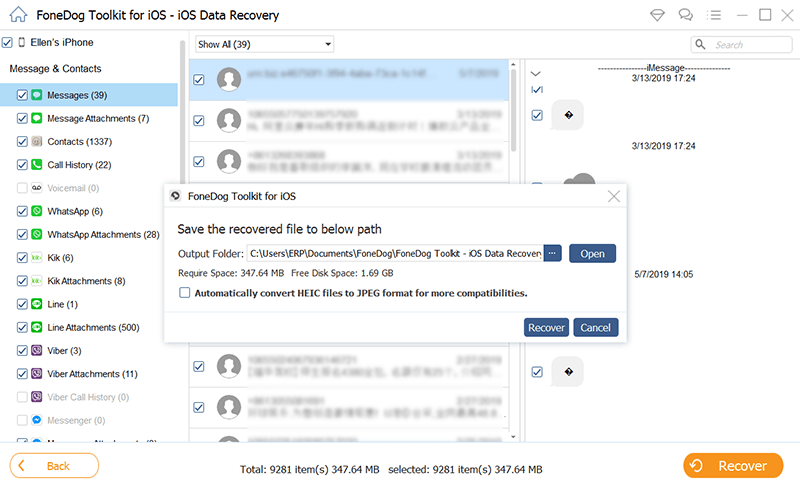
And you made it! You have successfully recovered deleted messages on iPhone without going through a lot of complicated processes. FoneDog iOS Data Recovery did all the tough jobs for you. Message recovery on iPhone is easier when you use FoneDog iOS Data Recovery. In case you may want to know other recovery options that FoneDog iOS Data Recovery for iOS devices, you can refer below:
iTunes is one of the most effective backup options for iOS devices ever since. FoneDog iOS Data Recoveryintegrated your iTunes backup with their software to allow you a better recovery experience. It will allow you to selectively recover the items you only needed and has preview option as well. Read through these guides below on how to recover from iTunes backup with FoneDog iOS Data Recovery.
If you have downloaded FoneDog iOS Data Recovery software already you can launch the program and click on Data Recovery and then click Recover from iTunes Backup file. Otherwise, you need to download, install and run the FoneDog iOS Data Recovery by following the onscreen prompts.

When you have launched the program FoneDog iOS Data Recovery, it will automatically detect the iTunes backup from your computer and show you the lists of the backup files. Choose the iTunes backup file which you are confident that the missing text message was stored. Click Start Scan to continue.

It roughly takes about 2 minutes for the entire scanning to be completed. Once finished, you can see all the backup contents categorically on the left side and the preview option on the right. Find the specific message you are looking for and preview the item then once verified, you may click on Recover.

Message recovery on iPhone via iTunes backup was made easier because you don’t have to endure losing your most recent apps and mobile contents when you restore from iTunes backup files. FoneDog iOS Data Recoveryperfectly understands every user’s need that is why it offers a preview and individual restore.
ICloud is so far the most convenient backup option for iPhones and other iOS devices. You can even set an automatic backup for all your apps and data. FoneDog iOS Data Recovery also made message recovery on iPhone via iCloud better.To use this recovery option, follow these:
First, be sure to download the program FoneDog iOS Data Recovery.Click on Recover from iCloud Backup file.

The next step will ask you to sign in to your iCloud account. Your privacy is highly honored by FoneDog iOS Data Recovery so it is safe to use.

After signing in, you can see all the iCloud backup contents made by your iPhone. Choose the most recent file and a pop window will appear with all the files available for recovery. You can selectively choose the desired file like in this case, messages, or you can have multiple selections. Click Next to continue.

FoneDog iOS Data Recovery will now scan the desired iCloud backup contents and will show you the results on the right side of the program screen. You can now go over each item or messages than by ticking the boxes beside each message, you can recover specific items only or you can select all to recover all the files. Once you are done with the verification, you have two options for recovery, Restore to Device which will be saved on your iPhone and Recover to Computer which will be saved in a folder on your desktop.
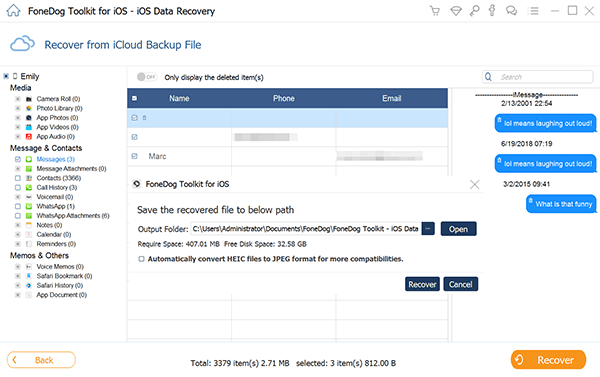
You see there are various ways that FoneDog iOS Data Recovery program offers. There is no more fear of data loss at all. Message recovery on iPhone is very much possible when you have FoneDog iOS Data Recovery ready.
Let us see how to extract messages with/without backups in the video here.
Leave a Comment
Comment
iOS Data Recovery
3 Methods to recover your deleted data from iPhone or iPad.
Free Download Free DownloadHot Articles
/
INTERESTINGDULL
/
SIMPLEDIFFICULT
Thank you! Here' re your choices:
Excellent
Rating: 4.7 / 5 (based on 80 ratings)