

By Gina Barrow, Last updated: April 26, 2017
Here is the step-step guide including three methods of how to restore deleted WhatsApp messages on iPhone with or without data backups. Pick the most suitable one for you or try all the recommendations.
People Also Read:
How to Retrieve Old WhatsApp Messages from Android (2023)
Part 1: Could I Recover WhatsApp Messages Deleted Accidentally on iPhonePart 2: Selectively Recover Deleted WhatsApp Messages With Recovery ToolPart 3: Video Guide: How to Restore Deleted WhatsApp Messages on iPhonePart 4: Backups Can Help Get Back Lost WhatsApp Messages Much EasierPart 5: Final Recommendations for Retrieving Deleted WhatsApp Messages
People Also ReadSelectively Recover Lost WhatsApp Messages(Chats) after iOS 14 UpdateHow to Retrieve WhatsApp Messages from iPad
Can you get back deleted messages on WhatsApp iPhone?
How to see deleted WhatsApp messages on iPhone? iPhone became a hot and popular mobile device since smartphones took over this generation. Over the years, messaging has undergone a series of a facelift and one of the most used SMS (Short Messaging Service) apps ever developed is the WhatsApp messenger.
This app has been successful in delivering an interactive messaging service and cool features. WhatsApp Messenger is also the most popular app for iPhone users used in sending text messages, photos, files and videos, calling mobiles, video calls and group chats. However, there are instances when you accidentally hit delete chat or remove conversation resulting to a stressful day.
According to WhatsApp announcement, they don’t store deleted WhatsApp messages on their servers so most likely you are left with no other options than to start stressing yourself out. However, you would delve into possible solutions on how to retrieve those deleted WhatsApp messages back since they mean so much importance. Most iPhone data losses are usually caused by user errors; these may be accidentally deleting or restoring it to default setups, software crashing or hardware issues.
How do you retrieve deleted chats on WhatsApp?
When all else fails, things are so depressing when you have already exhausted the possible options to restore deleted WhatsApp messages on iPhone you have known and searched on. Restoring your device with backups is really time-consuming that it may even affect your phone usage plus it may cause other unwanted scenarios. If you even have no data backups, you are not possible to operate the data restoration from backups.
However, there is 3rd party recovery software that promises to save your heartaches, especially if you have no backups, you'd better go with the data recovery program. There is a thousand recovery software available online but only choose the best and the trusted software in the industry. Introducing FoneDog toolkit, the world's 1st iPhone data recovery software; this software can simply recover photos, videos, deleted messages, messaging, contacts, and much more in a user-friendly setup.
There is no need for a technical expert to use FoneDog toolkit software, there is a step-by-step guide on how to use navigate through. FoneDog is 100% safe to use, guaranteed and effective for iPhone, iPod Touch, and iPad. You can even try and test the software for free. FoneDog is so simple to use as Connect, Scan, and Recover.
Here is the step-step guide on how to restore deleted WhatsApp messages on iPhone with FoneDog Toolkit in the following parts. Pick the most suitable one for you or try all the recommendations.
iOS Data Recovery
Recover photos, videos, contacts, messages, call logs, WhatsApp data, and more.
Recover data from iPhone, iTunes and iCloud.
Compatible with latest iPhone 14, iPhone 14 pro and the latest iOS 16.
Free Download
Free Download

The best part in using FoneDog software is that it is the highest rated recovery software in the industry which makes it so reliable and safe. It is highly reviewed and recommended by other consumers and can testify its benefits.
You can recover most deleted WhatsApp messages even without back-ups made. There are 3 options on how you can retrieve those deleted files back. Carefully analyze your iPhone recovery scenario and choose from the following effective methods:

This process is only available if you have updated iCloud and FoneDog allows you to restore deleted WhatsApp messages on iPhone you only need to recover. FoneDog is one of the most reliable iCloud extractors which delivers efficiency and convenience to iPhone users.

This option is available for those iPhone users who use iTunes as their backup source. It can retrieve old and deleted files and messages back even if the iTunes get corrupted.
All these steps will create a folder and save it on your desktop for easier and faster navigation.

The good news is there are many solutions on how to restore those important deleted WhatsApp messages. If you have backed up your iPhone using iCloud, you can simply restore your chat history without any sweat. Before rushing through, make sure you have an existing iCloud back-up. You can check it by going to WhatsApp Settings>Chats >Chat Back-Up. Once you have confirmed the last dated back-up, you may uninstall WhatsApp and reinstall it from the App store.
After reinstalling, follow the steps into downloading WhatsApp and verifying your mobile number up until restoring the chat histories. Remember, you can only restore WhatsApp chat histories from the same mobile number. If you have a shared iCloud account on multiple devices, you can choose to back-up each device separately.
To avoid any data losses in the future, make sure to take back-ups often. There are several ways on how to enable back-ups on your iPhone. Here are a few:
You can automatically back-up your iPhone into iCloud without the fear of any data losses or any unexpected incidents.
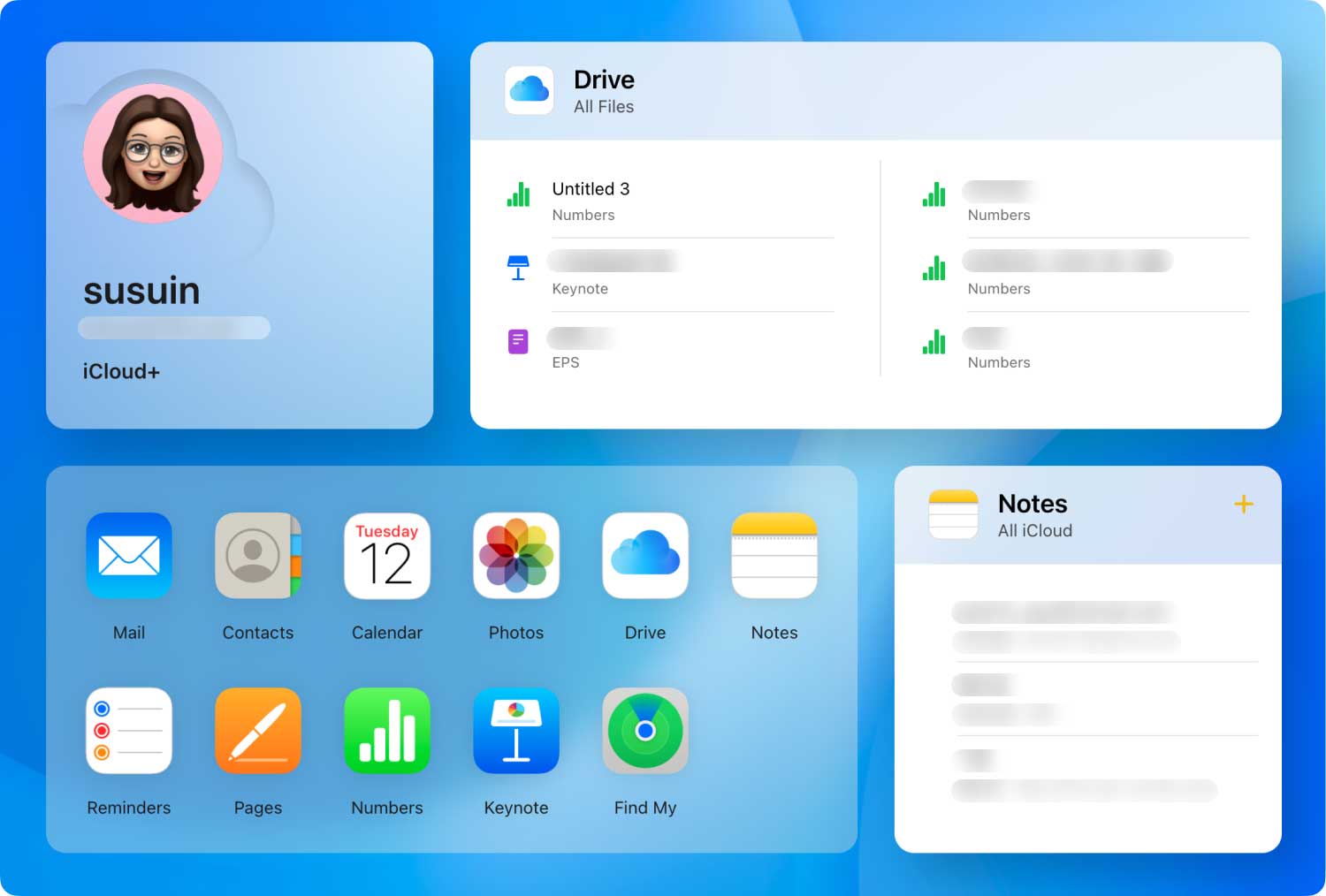
Another way to make sure you have device backup and can restore deleted WhatsApp messages on iPhone once you accidentally delete them is to use iTunes. iTunes is a media library where you can store your music collection and manage other device data.
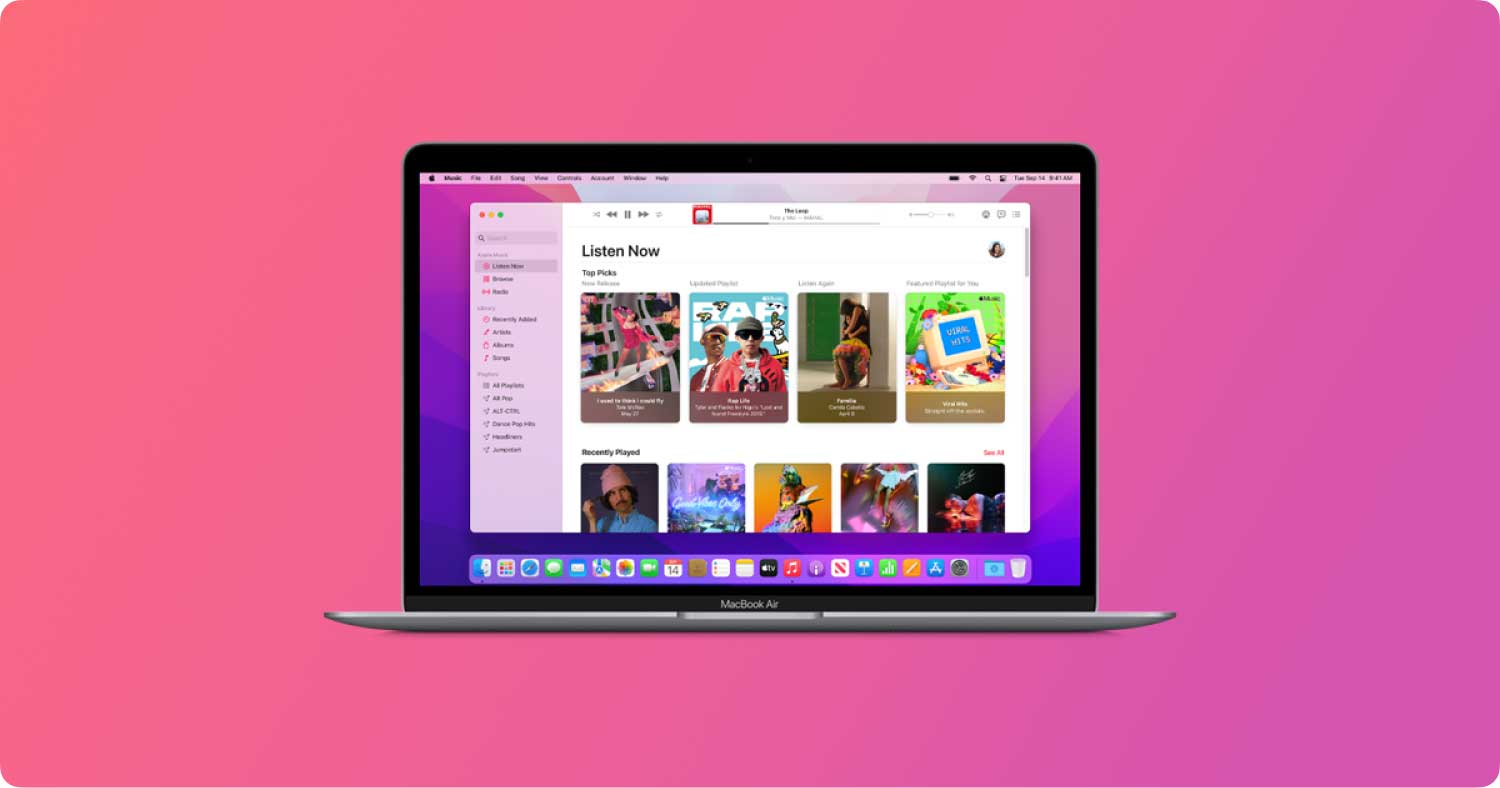
If you have an extremely important WhatsApp conversation for personal or business, you can also save the conversation by emailing it to yourself or to your friend to avoid deleting it. This is one way of the easiest and fastest way to get a copy of the conversation however it might be taking much time sending the conversations one by one.

Third party recovery software help mediates any data loss to your iPhone. It has more flexible and user-friendly options that users can depend on. However, the only thing to bear in mind upon using this software is to only use the most trusted and highly recommended product.
FoneDog offers three modules on data recovery: “Recover from iTunes Backup File”, “Recover from iCloud Backup File”, and “Recover Data directly from iOS” these options can easily retrieve deleted WhatsApp messages and media or file attachments without any complicated process. This software was made for the convenience of iPhone users to easily and efficiently retrieve any lost or accidentally deleted files so you can still get hold of your important information.
FoneDog free version allows you to preview the features of this recovery software and with limited activities however you can always upgrade to a full version to unlock its full potential. Backups are helpful too but they usually take a longer time before you can fully restore your iPhone. With FoneDog toolkit, you are now confident that whatever happens to your iPhone, you have the ability to restore deleted WhatsApp messages on iPhone and other media contents easily in just a few clicks.
iOS Data Recovery
Recover photos, videos, contacts, messages, call logs, WhatsApp data, and more.
Recover data from iPhone, iTunes and iCloud.
Compatible with latest iPhone 14, iPhone 14 pro and the latest iOS 16.
Free Download
Free Download

Leave a Comment
Comment
iOS Data Recovery
3 Methods to recover your deleted data from iPhone or iPad.
Free Download Free DownloadHot Articles
/
INTERESTINGDULL
/
SIMPLEDIFFICULT
Thank you! Here' re your choices:
Excellent
Rating: 4.6 / 5 (based on 74 ratings)