

By Nathan E. Malpass, Last updated: February 8, 2017
"I have accidently deleted all my messages and was wondering how I can recover the deleted messages back on my iPhone 7. I haven't backed up my phone recently either. Please help me?"
Can you recover text messages after deleted? And How do you recover Deleted text messages on iPhone 7/8/X/11/12? Is it even possible to recover them? These are common questions one asks when this situation happens to them. In reality, after the deletion of an iPhone message, it does not actually become lost forever.
Most people don’t even know how to solve this problem. Often, a lot of people eventually give up trying to recover them. Mostly because they don’t know a way how to recover them. Where do these messages actually go?
A lot of the time these messages are not actually erased forever. Most of the time these deleted messages are marked for the deletion by your phone and become hidden so as to appear deleted.
The big question. How do you recover these lost messages? Maybe you will ask the Apple official website, but the solution they give sometimes not a good way to your problem. Like this "Get help finding missing information in iCloud after restoring an iOS device", you will find that this does not solve your problem.
Here we are going to show you some of the effective ways you can use to recover your lost messages (whether they SMS, MMS etc.) in a quick and easy way. You can actually recover them in a variety of ways.
(Tips: If you want to recover your deleted photos, click it to see how.)
Having spent several years writing programs for iOS devices, we have developed a great tool that is easy to use.
Here is a tip for you: Download FoneDog iOS Data Recovery to recover your lost messages from your iPhone in the quickest and safest way. For you to try your best to do it on your own, we have also gathered some other useful solutions below.
iOS Data Recovery
Recover photos, videos, contacts, messages, call logs, WhatsApp data, and more.
Recover data from iPhone, iTunes and iCloud.
Compatible with latest iPhone and iOS.
Free Download
Free Download

Why You May Lose Your Messages on iPhone1st: How to Recover Deleted Text Messages on iPhone from iTunes Backup2nd: How Do I Restore My iPhone Messages from iCloud Backup3rd: How Can I Recover Deleted Text Messages without Backup
In today’s day and age, text messaging has become a vital part of our lives. We rely on phone messages to communicate with our family, friends, employers, and employees.
Text messaging is also being used to attach important files like photos, videos, and audios. Sometimes these messages have some kind of sentimental value to us, especially if they came from someone we hold dear.
Lost messages is actually an often-occurring problem for iPhone users that can cause a lot of headaches. Often we don’t always keep the messages we receive. Most of the time, iPhone users have a habit of clearing all the messages they have on their phones in order to save memory.
Sometimes, we try to clean up the junk messages we have on our phones, only regretfully find out that we have deleted some important messages on the process. Sometimes data loss can be the reason for this. Reverting your phone to its factory settings can also cause this.
Other times, outdated iOS may be the cause. There are also reports of people losing messages after an iOS update. These kinds of things happen all the time. No matter the reason, your messages have been lost, perhaps forever.
iOS Data Recovery
Recover photos, videos, contacts, messages, call logs, WhatsApp data, and more.
Recover data from iPhone, iTunes and iCloud.
Compatible with latest iPhone 11, iPhone 11 pro and the latest iOS 13.
Free Download
Free Download

Note: This method is only effective if you backup your iPhone messages.
Here are the steps to recover deleted text messages on iPhone from iTunes backup:
In fact, regular backup data is very important, you can refer to Apple's official website guide: "How to back up your iPhone, iPad, and iPod touch".
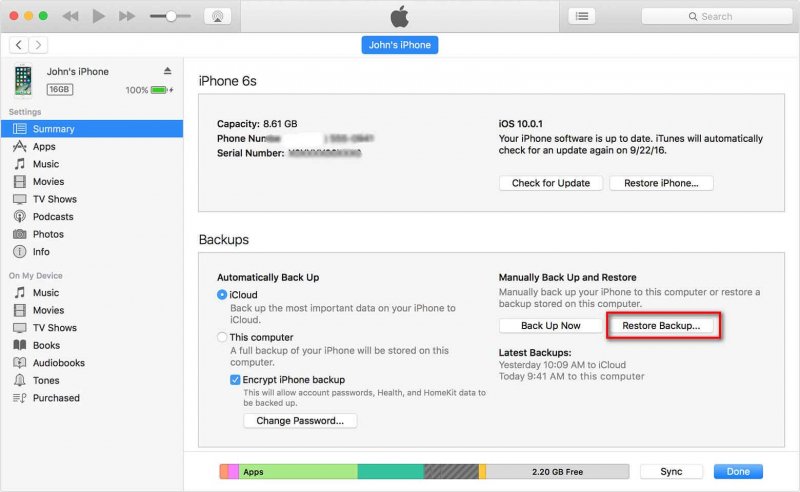
Note: This process may not work for all iPhone users.
Here are the steps to restore iPhone messages from iCloud backup:

A lot of times, the previous methods don’t work. Using a third-party application may be the best way for you. To do this you will need a data recovery program.
There are tons of data recovery software in the market that you can use. It may cost you a bit of money but nevertheless, it is an effective way of recovering lost messages.
Perhaps the best data recovery software out there is FoneDog toolkit – iOS Data Recovery. This program is the best choice for you to use when recovering lost data on your iOS device. FoneDog - iOS Data Recovery is widely considered as the best, the No. 1 iOS data recovery program and has been highly rated by lots and lots of iOS device users and has received a ton of rave reviews.
You can install FoneDog - iOS Data Recovery on your computer and follow the steps down below.
iOS Data Recovery
Recover photos, videos, contacts, messages, call logs, WhatsApp data, and more.
Recover data from iPhone, iTunes and iCloud.
Compatible with latest iPhone 11, iPhone 11 pro and the latest iOS 13.
Free Download
Free Download




Our products can not only restore text messages but also to restore photos, videos, call records and so on. There are professional guides to teach you how to restore deleted data.
Remember, the next time this situation happens to you remember the tips we have given you. You will find that it can be easy to recover your deleted text messages, photos, call history, videos and so on.
Most importantly, don’t forget about FoneDog - iOS Data Recovery, the best data recovery software out there.
People Also ReadHow to Recover/Retrieve Deleted Text Messages on iPhoneHow to Retrieve Deleted Messages from iCloud [2021 Updated]
Leave a Comment
0 Comment
iOS Data Recovery
3 Methods to recover your deleted data from iPhone or iPad.
Free Download Free DownloadHot Articles
/
INTERESTINGDULL
/
SIMPLEDIFFICULT
Thank you! Here' re your choices:
Excellent
Rating: 4.6 / 5 (based on 62 ratings)