

By Adela D. Louie, Last updated: August 27, 2019
Google Play Store is known to be as the official store that is developed by Google. This is specifically an Android market wherein you can get to download and install any apps, games, e-book, and more using your Android device. Everything that your Android device needs can be found at the Google Play Store. With that, the Google Play Store is one of the default apps that every Android device have.
Having the Google Play app on your Android device is very easy. But what if you would want to have the Google Play app for PC? How are you going to do that? Is it even possible?
The answer to this question is a big YES! You can have the Google Play app for PC be downloaded and enjoy getting games, apps, and any other applications that you need for you to use on your computer. In this post, we are going to show you how you can download Google Play app for PC and at the same time, we are going to show you on how you can download apps using the Google Play app for your computer.
Part 1. How to Download Google Play App for PCPart 2. How to Download Applications from Google Play App on PCPart 3. Bonus Tip: How to Download Apps Unavailble in Google Play AppPart 4. Conclusion
People Also ReadThe Ultimate Guide on How to Bypass Google Account VerificationA Complete Guide on How to Install Incompatible Apps on AndroidHow to Fix There Was A Problem Parsing the Package
You will not be able to have the Google Play App on your computer directly. Since this is the case, you will be needing to download Bluestacks first. Bluestacks is known to be an emulator for Android. Through this app, you can then use it for you to download Google Play Store on your PC.
Step 1: First thing that you need to do is to download Bluestacks from Google.
Step 2: Once that you have downloaded Bluestacks, simply click on the .exe file and have it installed on your computer.
Step 3: Once that you have downloaded and installed Bluestacks on your computer, the next thing that you will be needing to do is to get the download the APK file of the Google Play Store.
Step 4: You can get the APK file of Google Play Store by searching it on Google. Just type in Google Play Store APK file.
Step 5: Then from there, go ahead simply click on the Download button.
Step 6: Once that the download is complete, go ahead and double-click on the downloaded APK file for you to install Google Play App.
Step 7: And once that it is complete, the Google Play App for PC will then be shown on your Bluestacks application. From there, you can now go ahead and download any applications that you want to have on your computer using your Google Play Store.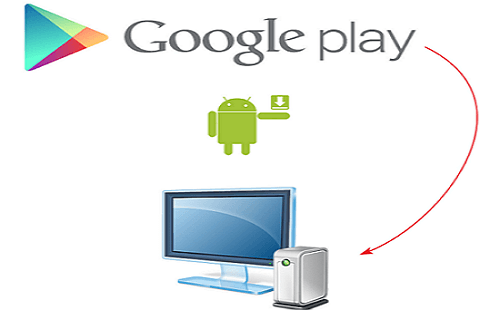
Now that you know how to download the Google Play App for PC using the Bluestacks, then you can go ahead and download any applications that you want. And when it comes to downloading applications, there are two ways on how you can download apps.
Step 1: Launch the Bluestacks application on your computer.
Step 2: Then on the main screen of the program, go ahead and click on the “My Apps” tab located at the upper left hand of your window screen.
Step 3: From there, go ahead and simply choose the folder “System App”. This will then show you another folder that contains some Bluestacks applications.
Step 4: From there, go ahead and double-click on the Google Play application. This will then route you to the Google Play Store page.
Step 5: Now, using the search bar of the Google Play Store, go ahead and key in the application that you would like to download and hit Enter.
Step 6: Then, go ahead and select the application from the result page for you to view the whole details of the application that you are trying to install on your computer.
Step 7: From there, you can now click on the Install button for you to complete the installation process.
Step 8: And once that the installation process is complete, you can now open the application. All you have to do is to click on the Open button from the app. Or you can go to your My Apps tab and then click on the application that you have just downloaded for you to launch it on your computer.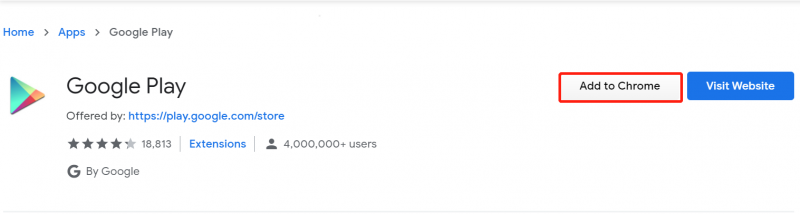
Step 1: The first thing you need to do is to download the APK file of the application that you want to download. The APK’s are known to be as the file for the installation process. These are also files that are commonly used for you to install third-party applications that are not available using your Google Play app.
NOTE: Some websites that you can trust to get APK’s are APKMirror, AndroidAPKsFree, and the AppBrain.
Step 2: After that, go ahead and launch the Bluestacks apps and then go to the My Apps tab.
Step 3: From there, you can go ahead and click on the Install APK button which is located at the lower-right corner of your window screen. Once that you click on that button, it will then automatically launch your File Explorer on your Windows computer or the Finder app on your Mac.
Step 4: So from there, go ahead and choose on the APK file that you have just downloaded. All you need to do is to click on its location and click on the file to choose it.
Step 5: After that, go ahead and click on the Open button. This is located at the lower-right corner of your screen. Doing this will allow you to launch the APK file in your Bluestacks and will start to install the application as well.
Step 6: And once that the download and installation process is complete, you will then be able to see the application under your My Apps tab. You can click on the application form there for you to launch it on your computer.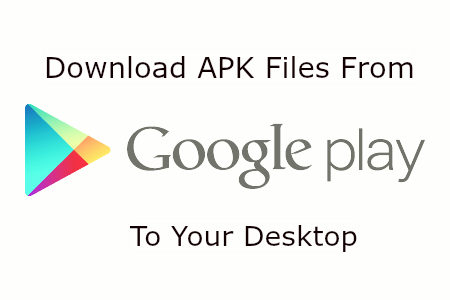
Those are the ways on how you can get the Google Play App for PC. And once that you were able to install it on your computer, you can then have any applications that you want to be downloaded from the Google Play Store just like using an Android device. You will be able to download music, movies, games, and apps without nothing to worry about.
Leave a Comment
Comment
Android Toolkit
Recover deleted files from your Android phone and tablet.
Free Download Free DownloadHot Articles
/
INTERESTINGDULL
/
SIMPLEDIFFICULT
Thank you! Here' re your choices:
Excellent
Rating: 4.6 / 5 (based on 91 ratings)