

By Adela D. Louie, Last updated: December 17, 2017
We may confuse on how to recover deleted data. Today we will learn the deleted photos recovery.
One of the common problems of Android users is losing their photos on their device. If you have also experienced this kind of situation then you might be very desperate to find a way to recover your lost or deleted photos from your Android device. You don't have to panic if you are in this kind of situation but instead, refrain from using your Android device. Actually, all those photos that you lost or had mistakenly deleted from your Android device are not totally gone. They are still on your Android device but they appear to be invisible. They will not be totally gone from your Android device until such time that new contents are added in place of your lost or deleted photos.
We actually have the perfect solution for your problem. If you want to recover all your lost photos from your Android device in a very easy way, then FoneDog Android Data Recovery will be your best buddy.
Part 1. Download and Install Android Data Recovery ToolPart 2. Steps to Deleted Photo RecoveryPart 3. Conclusion
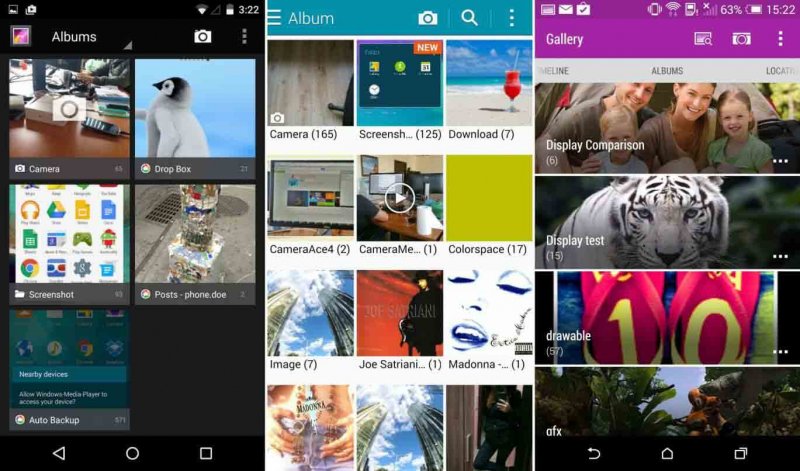 Android Deleted Photos Recovery
Android Deleted Photos Recovery
FoneDog Android Data Recovery can recover your lost or deleted photos from your Android device in just a few clicks. This software is very much safe to use because none of your data stored on your Android device will be overwritten. The FoneDog Android Data Recovery Tool can help you recover all your deleted or lost photos even without a backup or without a root. Also, you don't have to worry about what kind of Android device we are dealing with because FoneDog Android Data Recovery Tool is compatible with almost 6000 Android devices and that includes the newly-released ones like the Samsung Galaxy S8 and more. It is 100% secured and will give you the highest success rate in terms of recovering your lost or deleted photos from your Android device. If this is the first time to download FoneDog Android Data Recovery Tool, you are entitled to have a 30-day free trial so you can test the software all you want and so that you will be assured that FoneDog Android Data Recovery Tool will fit your needs. Below are ways on how you can recover your deleted photos from your Android device.

Connect Android to PC -- Step1
**Enabling USB Debugging depends on the version of your Android device.
-Go to "Settings" > Tap "Application" > Choose "Development" > Select "USB Debugging"
-Go to "Settings > Tap "Developer Options" > Select "USB Debugging"
-Go to "Settings" > Then tap "About Phone" > Tap "Build Numbers" for several times and wait for a message that says "You are under developer mode"
-Go back to "Settings" > Tap "Developer Options" > Select " USB Debugging"NOTE: USB Debugging is just a way wherein it allows your Android device to connect to a computer. When you're done with the steps above, tap on "OK".

Allow USB Debugging -- Step2

Choose Photo Type to Scan -- Step3
FoneDog Android Data Recovery Tool will then have full permission to go to your Android device and scan your photos.
NOTE: If you don't see any pop-up window on your Android device, click on "Retry".

Allow FoneDog to Scan -- Step4
NOTE**Photos from "Gallery" are the ones which are captured using your Android device or transferred via Bluetooth or computer. "Picture Library" are just cache images. All your recovered photos from your Android device will be exported as .jpg and .png. All these photos will also be sorted out according to its file type on your computer.
Completed Guide:
Recovery Guide: Recover Lost Contacts from Android
Messages Recovery: View Deleted Text Messages Free on Android
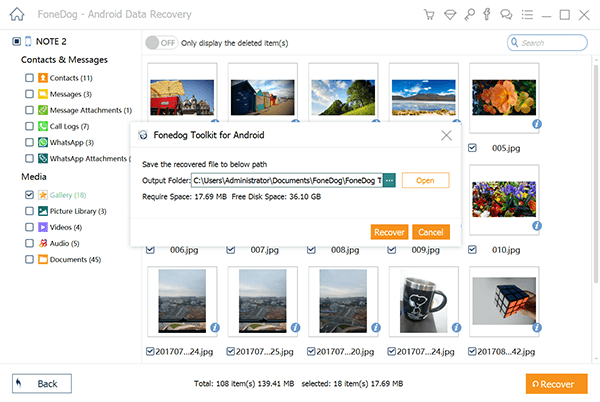
Complete Deleted Photos Recovery -- Step5
BONUS TIP** Deleted Photos Recovery from Backup
If you have made a backup file on your Gmail Account, then you can also try to recover it this way. You can do the steps below even without a computer.
Select all the photos you want to recover and then tap on "Restore".
As you have seen the steps above, the FoneDog Android Data Recovery Tool surely is the easiest software to use in recovering your lost photos. It can also recover not just your lost or deleted photos but as well as other data on your Android device like your contacts, text messages, call logs, WhatsApp, videos, and more. FoneDog Android Data Recovery Tool is also the safest software to use in recovering your lost or deleted data from your Android device because it does not overwrite other data on your Android device. It also takes your privacy seriously so it won't keep whatever information that you have. It will also give you a 100% relief once you see the result because we are very sure that this software will give the highest success rate when it comes in recovering your lost or deleted data from your Android device. It is also very much compatible with either you are using a Mac or Windows device.
A friendly reminder for all of you, always have a backup of all your data from your Android device after recovering. Just connect your Android device to your computer and then just copy the folder wherein all your photos are saved.
Leave a Comment
Comment
Android Data Recovery
Recover deleted files from Android phone or tablets.
Free Download Free DownloadHot Articles
/
INTERESTINGDULL
/
SIMPLEDIFFICULT
Thank you! Here' re your choices:
Excellent
Rating: 4.5 / 5 (based on 97 ratings)