

By Adela D. Louie, Last updated: December 22, 2017
Do you know contacts recovery software for Samsung mobile? Today we will discuss about deleted contacts recovery.
Ever had important contacts saved on your Samsung mobile phone? Do these contacts include your family, friends or even your boss? Can you imagine yourself losing all these important contacts stored on your Samsung mobile device? Sounds horrible right? Well, unfortunately, we can't control what can happen to our mobile devices. Data on your Samsung mobile device can disappear for some reasons like a factory reset or by pressing one wrong button causing all your stored data on your Samsung device including your precious contacts to disappear. Well, you don't need to worry anymore if you are experiencing this kind of situation because we have the perfect solution for you.
We give the FoneDog Android Data Recovery Tool. This software is made to help you recover deleted from your Samsung device. FoneDog Android Data Recovery Tool can recover all your deleted data on your Samsung mobile like your contacts, text messages, call history, photos, videos, WhatsApp, Viber and other important data stored on your device. Actually, this software is not only compatible with your Samsung mobile but it is also compatible with over 6000 plus Android devices including the newly-released ones. Also, the FoneDog Android Data Recovery Tool is also compatible with both Mac and Windows computer.
 Contacts Recover Software for Samsung Mobile
Contacts Recover Software for Samsung Mobile
Part 1. Why Can I Still Recover Deleted Contacts from Samsung Device?Part 2. How to Recover Contacts from Samsung MobileVideo Guide: How to Recover Contacts from Samsung Mobile PhonePart 3. Recover Contacts from BackupPart 4. Conclusion
Your contacts might be deleted from your Samsung mobile but it does not mean that they are completely gone on your mobile device. Once a contact has been deleted on your device, they just disappear from the list but the data is still stored on your mobile phone. They just appear invisible on your Samsung device and they will just be completely gone once they are overwritten with other data. Because of this, FoneDog Android Data Recovery Tool will help you get them back.
First, you need to download FoneDog Android Data Recovery Tool on your Mac or Windows computer and then have it installed. Run FoneDog Android Data Recovery Software on your computer and then connect your Samsung mobile device using a USB cable.
 Connect Samsung Mobile to PC -- Step1
Connect Samsung Mobile to PC -- Step1
Once the software had successfully detected your Samsung device, it will then ask you to turn on manually USB Debugging so that FoneDog Android Data Recovery Tool will be able to have full access and to scan your Samsung mobile device. You can turn on USB Debugging in three ways depending on the OS version of your Samsung device. Android 2.3 or earlier version
-Go and tap on “Settings”
-Then tap “Applications”
-Tap “Development”
-And then tap “USB Debugging”Android 3.0 to 4.1
-Tap on “Settings”
-Then tap on “Developer Option”
-Then tap on “USB Debugging”Android 4.2 to the newer version
-Go to “Settings”
-Then go to “About Phone”
-Go and tap “Build Number” for 7 times
-Then after that, go to “Settings” again
-Tap “Developer Option”
-And then tap on “USB Debugging”
 Allow USB Debugging -- Step2
Allow USB Debugging -- Step2
After enabling USB Debugging, you will be able to see a list of files supported by FoneDog Android Data Recovery Tool. From the list shown on your screen, choose "Contacts" and then click "Next" button.
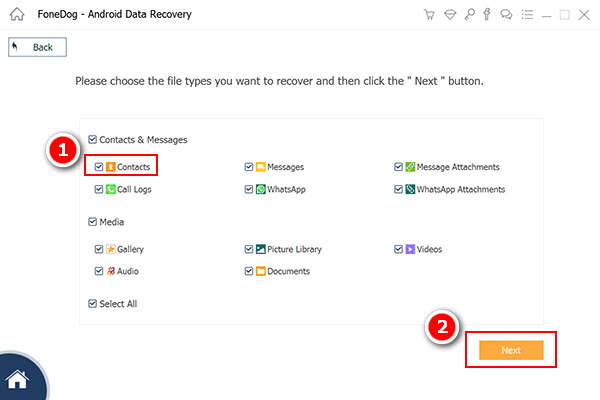 Select Contacts to Scan -- Step3
Select Contacts to Scan -- Step3
After selecting the file type, FoneDog Android Data Recovery Tool will ask your permission to have full access to your Samsung device. All you need to do is to go to your device and then tap "Allow" or "Grant" or "Authorize". The software then will start extracting all your deleted contacts. If you were not able to see a pop-up window on your Samsung device, just go ahead and click "Retry".
 Allow Software to Scan -- Step4
Allow Software to Scan -- Step4
Once you have allowed FoneDog Android Data Recovery Tool to completely access your Samsung device, it will then get all your deleted contacts. These contacts will be displayed on your screen. You will be able to see both deleted and existing contacts. For you to save more of your time, you can go and toggle on "Only display deleted item/s" found on the of your screen. By doing this, you will only see on your screen your deleted contacts. Preview all your deleted contacts to make sure that you have the right items.After that, go ahead and click "Recover" button for you to get them back.
Related Guide:
How to View Deleted Text Messages Free on Android
Photos Recovery: Recover Deleted Photos without Backup from Android
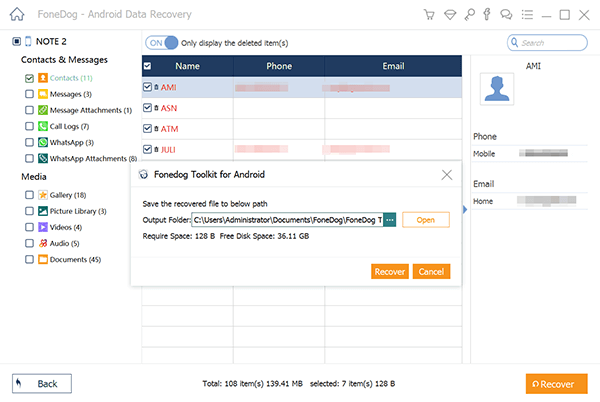 Recover Deleted Contacts to PC -- Step5
Recover Deleted Contacts to PC -- Step5
**NOTE:
The software will then allow you to save your contacts on your computer. All recovered contacts will be saved in a designated folder with a VCF/CSV/HTML format. HTML format is for your reading, VCF can be imported to your Samsung mobile and CSV is for printing out hard copies.
If you were able to make a backup before the deletion occurred, you can just simply recover them using your Samsung account. The Samsung account backup includes contacts, calendars, and setting. Go to "Apps" > "Settings" > "Cloud" > "Restore". Then, your Samsung mobile device will start to restore the backup. Select the items you want to restore and then click "Restore Now" and then wait until you see "Data Restore".
The FoneDog Android Data Recovery Software can recover all your deleted data like text messages, call history, contacts, photos, videos, and other important data stored on your device. It is also very safe to use because it will not overwrite any other data, thus keeping them safe. The FoneDog Android Data Recovery Tool is also compatible with almost all kinds of Android devices and with a Mac or Windows computer. Obviously, with this software, compatibility is really not an issue. You can have the FoneDog Android Data Recovery Tool downloaded on our official website if this is your first time, this software will give a 30-day trial absolutely free. This is for you to have an assurance that Fonedog Android Data Recovery Tool is really efficient in recovering all your deleted data in the fastest way possible. Testing this software will make you feel secure that you are truly going to get what you paid for.
Leave a Comment
Comment
Android Data Recovery
Recover deleted files from Android phone or tablets.
Free Download Free DownloadHot Articles
/
INTERESTINGDULL
/
SIMPLEDIFFICULT
Thank you! Here' re your choices:
Excellent
Rating: 4.4 / 5 (based on 101 ratings)