

By Gina Barrow, Last updated: September 6, 2017
“Are there possible methods that I can do to recover lost text messages from the internal memory of my Android phone? My Android phone was severely damaged from a bicycle fall the other day and since then I can no longer send or receive text messages and the worst part is all my text messages are gone. I did not have any SMS backup thinking it won’t happen to my phone. I don’t have other ways to retrieve the text messages sent from my work. Please, I badly need help on this!”
No matter how much we take good care of our mobile phones, accidents do really happen. The only frustrating part is that we are always caught off guard. If you have backups, you can easily recover any lost data but if none, creating backups would be too late already if you have lost text messages from the internal memory of your Android phone.
So, you have to figure out some other ways to restore your lost messages on your Android device.
Text messages or SMS are by default saved into the phone’s internal memory. Internal memory is the non-removable storage that holds your preloaded apps and operating system. Unlike the external memory or SD cards wherein there are plenty of recovery programs specializing in SD card recovery only, internal memory recovery is quite different.
Part 1. How to Recover Lost Text Messages from The Internal Memory on AndroidPart 2. How to Use FoneDog Toolkit- Android Data RecoveryPart 3. Backup Text Messages to SD CardPart 4. Video Guide: How to Restore Lost Messages from Internal Memory on AndroidPart 5. Conclusion
People Also ReadTop Ways to Recover Deleted Text Messages with BackupHow to View Deleted Text Messages Free on Android
The best way to recover lost text messages is by using recovery programs that support internal memory. This is because when the messages get lost or deleted, for example, they are not fully erased from the device.
They go into a blank space or a virtual space wherein the only way to retrieve them is by using third-party recovery applications.
There are a lot of recovery programs that are offering intensive solutions for mobile issues however you need to be keen enough to choose which one will work out best for your issue.
Most data stored in today’s digital devices are rewritable, meaning, the space allocated by your text messages, for example, can be overwritten by the next incoming or outgoing messages. Since all data is rewritable, you must avoid using the handset right away to make sure that the lost text messages on the internal memory can still be recovered.
FoneDog Toolkit- Android Data Recovery is an all-in-one software solution for recovery issues to all types of Android phones and tablets. It can recover data such as deleted messages, contacts, call logs, documents, photos, videos, music, and much more.
FoneDog Toolkit- Android Data Recovery works best for broken Android devices, SD cards, file recovery, and even the internal memory. Whatever it is that you have lost, rest assured that you can easily get them back by using FoneDog Toolkit- Android Data Recovery.

FoneDog Toolkit- Android Data Recovery needs to be downloaded on your computer in order to start using it. This software is available for download on both Windows and Mac operating systems with Free Trial versions for you to try out its effectiveness. This software features few of the most outstanding qualities of a recovery application:
Whenever you got the program ready, read through the guides below on how to use FoneDog Toolkit- Android Data Recovery and recover lost text messages from the internal memory of the Android device.
Be sure that you have followed the installation procedures to successfully open the program. Launch the FoneDog Toolkit- Android Data Recovery program and click on Data Recovery under more tools options. Next, connect your Android phone to the computer using a USB cable. Wait for a few seconds until the device is recognized by the software. If in any case, your computer asks for some drivers to be installed, follow its on-screen guides.

When the connection is established between the Android phone and the program, it will now prompt you to enable the USB debugging on the device. USB debugging will not cause any harm on your phone for the computer. It will only facilitate the connection between your phone, and the computer via Android SDK (Software Development Kit) to further help in finding the lost files inside the phone.

You can manually enable the USB debugging on your handset based on your operating system versions. Some newer Android versions allow automatic USB debugging options by popping up a new window asking you to allow the debugging. If your phone is running on the latest Android versions, 4.2 and higher, you can enable USB Debugging by doing these:
For the latest Android versions, 4.2 and higher
For Android devices with lower versions
After the USB debugging has been enabled, click OK to continue the recovery process.
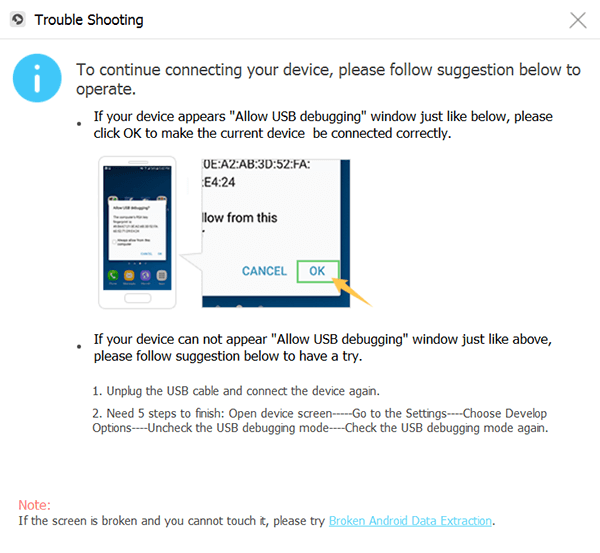
The next process is for you to select the types of files you want to be recovered. Since we are looking for a way to recover lost text messages from the internal memory, tick the box for ‘Messages’ and click Next to continue.
The next process is to scan the entire Android device to make sure that all data will be recovered. Before the scanning, make sure you have more than 50% battery life to support this method. FoneDog Toolkit- Android Data Recovery may ask for authorization to allow access to the phone’s internal system, click on Allow/Grant/Authorize.
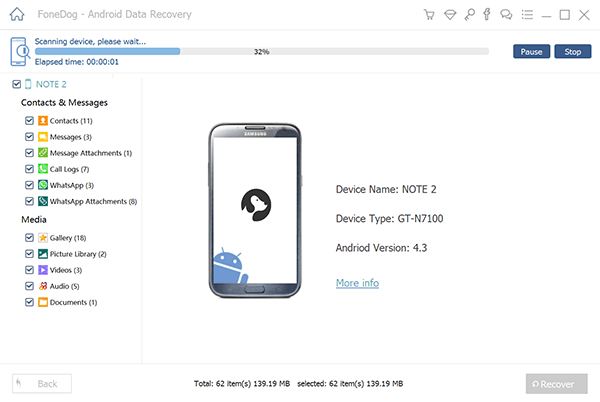
When the entire scanning is complete, the recovered data will be displayed on the left side of the program screen wherein you can have a glimpse of all the found text messages. They are no longer lost since FoneDog Toolkit- Android Data Recovery has successfully recovered them. Now you can preview each message and can even restore them individually so you can only download the important message you were looking for. You can either tick on the specific message box or select all to download the recovered files to your computer. It will be saved in a folder on the desktop as an HTML or CSV file.
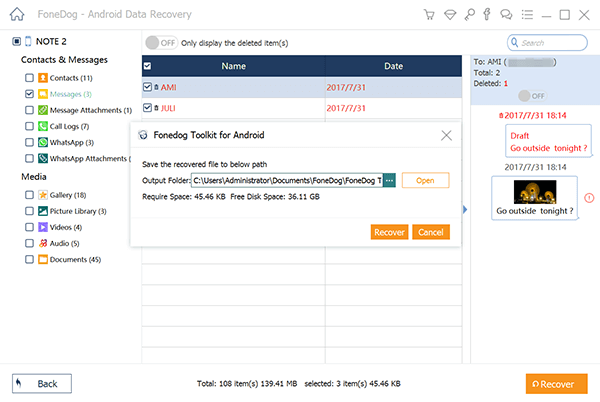
Lost text messages on the internal memory of Android devices are so easy to restore especially if you are using FoneDog Toolkit- Android Data Recovery. This program has been proven to be effective and safe for all kinds of Android devices and technical issues. No wonder why more and more Android users are now getting hooked on FoneDog Toolkit- Android Data Recovery. It is simply a perfect partner for any mobility issues. Get your missing data back through FoneDog now!
If your Android device supports an external SD or memory card, you can take advantage of its storage functions. You can recover lost text messages from the internal memory to the SD card by simply exporting them.
The text messages are now ready and safe inside the SD card. You can insert it anytime on a new Android device and restore your text messages back. Check out your phone’s features if it supports saving or exporting to SD card options.
There are so many ways you can get rid of your mobile contents and data, however, getting them back is difficult. Out of the many reasons and causes of data loss, accidents and accidental deletion are the most common scenarios. This is where your backups can save you. You can just restore from your backups whenever you want to recover lost text messages from the internal memory of your Android device. But since text messages are often treated less important, we often forget to include it in our backup files; only during tough moments that we realize its importance.
The good side is FoneDog Toolkit- Android Data Recovery was developed to carefully recover any lost or deleted contents from any Android devices and whatever the case may be. Whether your phone is broken, damaged, corrupted, freezing and other types of technical problems, FoneDog Toolkit will definitely save all your headaches.
Leave a Comment
Comment
Android Data Recovery
Recover deleted files from Android phone or tablets.
Free Download Free DownloadHot Articles
/
INTERESTINGDULL
/
SIMPLEDIFFICULT
Thank you! Here' re your choices:
Excellent
Rating: 4.7 / 5 (based on 93 ratings)