

By Adela D. Louie, Last updated: November 20, 2017
How to recover deleted Android photos or videos on Windows 10/11? Did you mistakenly delete photos from your Android phone? Want to find a way to recover accidentally deleted Android photos for free? How to recover deleted Android photos or videos on Windows 10/11?
If you are experiencing and asking yourself all of these questions, this article is for you.
Part 1: How to Recover Permanently Deleted Android Photos from Gallery on Windows 10/11Part 2: Steps to Recover Deleted Android Photos on Windows 10/11Video Guide: How to Recover Deleted Android Photos on Windows 10/11 Quickly and EasilyPart 3. How to Recover Deleted Photos on Android without ComputerFAQ: Recover Deleted Android Photos on Windows 10/11Part 4: Conclusion
Tips: How to Get Photos from a Broken Screen Android
You can use Windows 10/11 to recover Android photos in just a few clicks. The only tool you need is the FoneDog Android data recovery tool. This tool helps you recover deleted photos from your Android device on Windows or Mac.
The software is very safe to use. It is compatible with more than 6,000 Android devices, including newly released devices.
Besides, this program can also recover other data like your contacts, text messages(you can click this link to see how it works with recovering deleted text messages on Android:
https://www.fonedog.com/android-data-recovery/5-steps-recover-deleted-text-messages-android.html), videos, call logs and more.

FoneDog Android Data Recovery tool will help you recover those deleted Android photos if you don't have any backups. It is user-friendly software and will give you a 100% success rate when it comes to recovering the mistakenly deleted photos from your Android device.
Here, we will show you how to do it step by step. Sit back, relax and get your Windows 10/11 computer and let's begin restoring your deleted Android photos.
To begin the recovering process, launch FoneDog Android Recovery Tool and plug in your Android device to your Windows 10/11 computer. The software will then be able to detect your device.

The software will then ask you to enable USB Debugging on your Android device. Allowing USB Debugging on your Android device will let the program scan through your data. Here are the steps in enabling USB Debugging on your Android Device.
Android 2.3 or Older Version: Go to "Settings" > "Applications" > "Development" > "USB Debugging"
Android 3.0 to 4.1: Go to "Settings" > "Developers Option" > "USB Debugging"
Android 4.2 to Newer Version: Go to "Settings" > "About Phone" > tap "Build Numbers" for 7 times. You will then see messages that say "You are in developer mode". > go back to "Settings" > "Developers Option" > "USB Debugging"

Here, select the file you want the software to scan.You can select multiple files if you wish. Since we are recovering your Android photos, click on "Gallery" and "Photo Library" and then click "Next" button to start scanning your device. Scanning may take a while depending on how large the program is trying to scan.

The software will ask permission from you to get its access. Go to your phone and you will see a pop-up window. All you need to do is to tap on "Allow" or "Grant" or "Authorize" so that the scanning process can push through.
NOTE: If you don't see any pop-up window on your Android device, just click on the "Retry" button.

When the software is done scanning your internal storage, you will see those photos on your Android device both existing and deleted ones. You can view only the deleted photos by toggling on the "Display only deleted item/s" found at the top of your screen.
Choose all the photos you want to recover and then click on the "Recover" button found in the lower right corner of your screen.
All recovered photos will then be saved to your Windows 10/11 computer.
NOTE: All recovered Android photos will be exported in a .jpg and .png and will all be automatically sorted by the file on your Windows 10/11 computer.
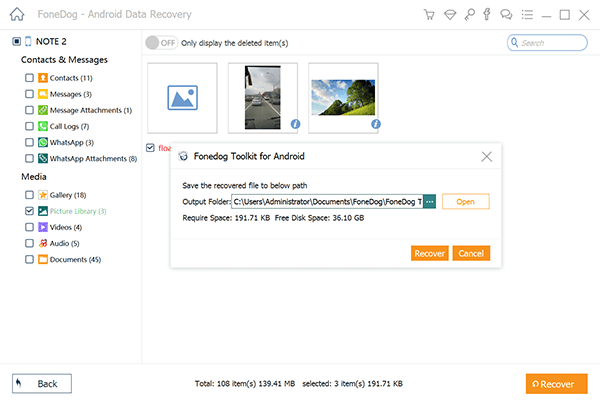
Click to download free trial~
If you have a backup on the Google Photos app, you can easily recover photos using the Google Photos app. Follow these steps:
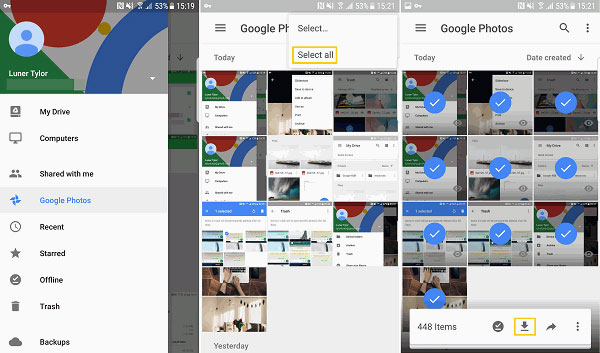
Always check your backup settings, ensuring your Google Photos app is set to back up and sync your photos automatically to prevent data loss in the future.
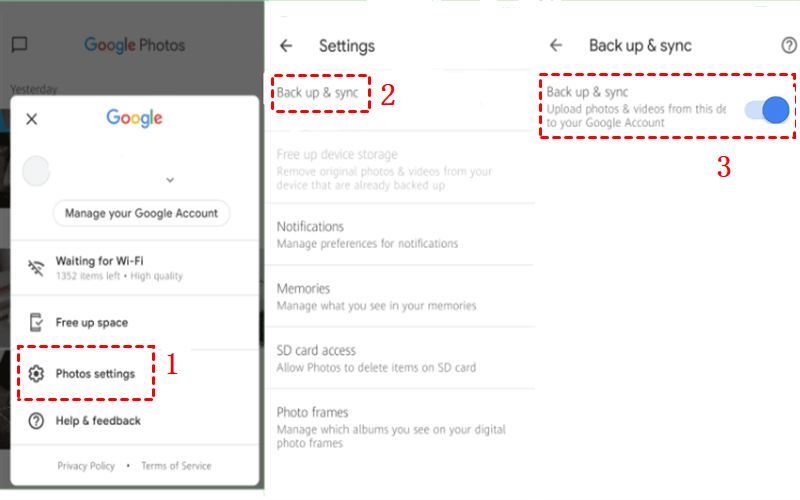
Photo recovery software scans your Android device's storage for traces of deleted photos. It then reconstructs and restores these files, allowing you to recover lost data.
Ensure your device is properly connected and recognized. If not, try using a different USB cable or port. If the issue persists, you may need to troubleshoot your device's connection or install necessary drivers.
Yes, some photo recovery tools offer free versions with limited features. However, for more advanced recovery and better success rates, consider investing in a reputable paid software.
Rooting your device may increase the chances of successful photo recovery, as it provides the software with deeper access to the device's storage. However, proceed with caution, as rooting may void your device's warranty and carry risks.
Regularly back up your photos to cloud services or an external device. Additionally, be cautious when deleting files and consider using apps that have a recycle bin feature for added protection.
Always make a habit of backing up your data from your mobile device. In this case, all you recovered Android photos will be saved on your Windows computer so if ever the same situation occurs, you have saved backups of your photos to your computer.
Having a backup file can also save you time because all you need to do is to access it on your Android device. You can have your data backed up using your Google account since you have an Android device on hand.
But still, you don't have to worry about a thing since you have FoneDog Android Data Recovery Tool installed on your Windows 10/11 computer to recover deleted photos. Even without a backup, this software can still recover those deleted photos from your Android device.
Good thing that we have the FoneDog Android Data Recovery Tool to help us get back those deleted Android photos from your device on Windows. The best part about this is that it is compatible with any Windows computer like your Windows 10/11 and also compatible with over 600 Android devices.
Very safe to use because only you can access your data. So, download FoneDog Android Data Recovery Tool to do Android photo recovery so that if the same situation happens to you again you don't have to worry anymore.
Leave a Comment
Comment
Android Data Recovery
Recover deleted files from Android phone or tablets.
Free Download Free DownloadHot Articles
/
INTERESTINGDULL
/
SIMPLEDIFFICULT
Thank you! Here' re your choices:
Excellent
Rating: 4.6 / 5 (based on 84 ratings)