

By Gina Barrow, Last updated: December 11, 2017
Usually, mobile phone data loss can be crazy. Then if the missing file is very important, then the impact of data loss is huge. Recently, some users asked us how to recover the deleted call history in his Android phone internal storage.
Although people usually don't see the call records as important as their photos, messages, and contacts. But there will always be times when they are needed.
So in this article, we will teach you how to recover deleted call records from Android internal storage.
TIPS:
Part 1. Understanding Android Internal StoragePart 2. Steps to Recover Deleted Call History from Android Internal StorageVideo Guide: How to recover deleted call history from Android internal storagePart 3. Recommendations
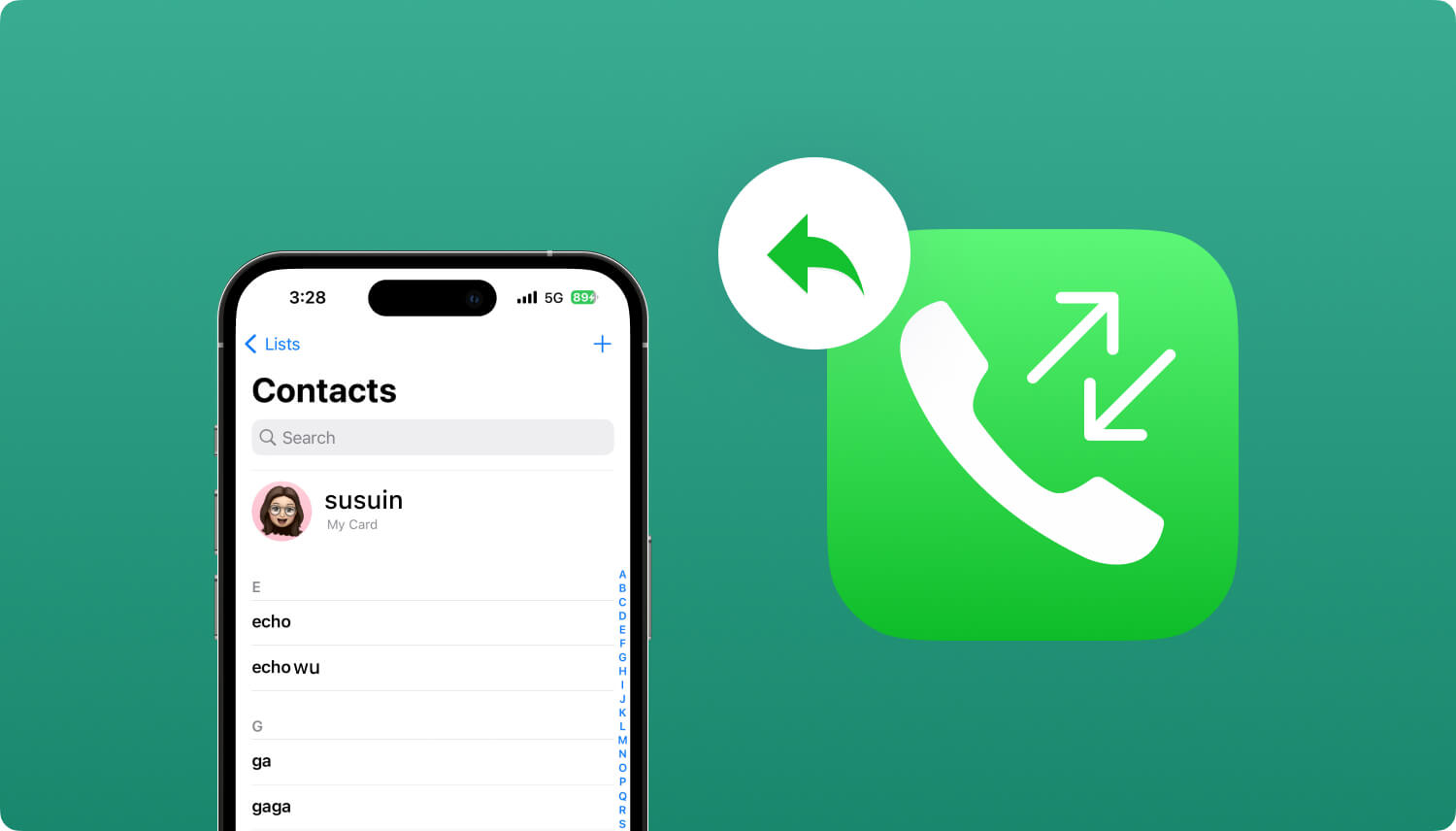
In order for us to really get a clear view of what and how the recovery works, first we need to understand what the Android internal storage is about. Basically, this topic seems so technical but we will discuss it in simple terms.
There are two popular types of storage on an Android Smartphone: Internal space or the hard disk and the External or SD card.
Android Smartphones have internal storage. The internal storage or the hard disk in Android is used for the following:
1. Pre-installed apps
2. Text messages, call histories, contacts, etc…
3. User dataAnd Operating System
The internal storage usually comes in 16, 32, and 64 GB wherein the user gets the full control of what and how to use up the given internal space.
External storages or SD cards are the additional space for Android Smartphones being used for different things like:
1. Downloaded apps
2. Photos
3. Music
4. And many more
External storage can be expanded depending on the size you want like 8GB, 16GB, 64GB, and 128GB based on the capacity of the Android Smartphone. Having more space means you can have more options for downloaded stuff and media contents.
As mentioned above, call histories in Android phones are stored by default on the internal storage unless you have options to sync to other platforms or third-party tools as the backup. However, if you have not yet synced or backed up any other data, call histories or SMS histories, then you might find it confusing as to where and how you should start the recovery.
On the next part of this article, you will now learn how to recover deleted call history from Android internal storage as well as what tool to best use.
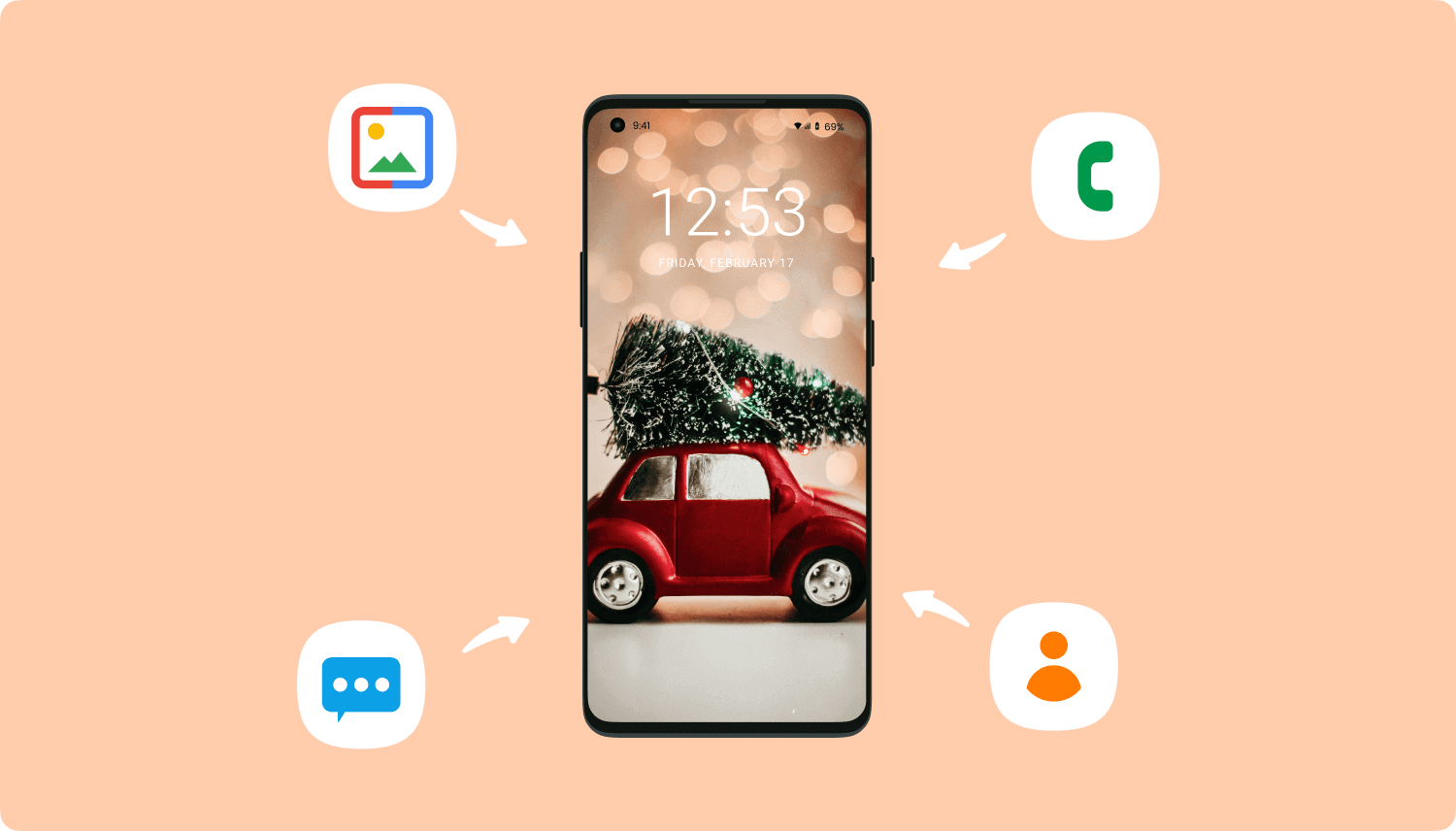
There are many programs out on the market today that caters data recovery however not all of those programs are able to fully recover deleted call history from Android internal storage. Most of them can only recover photos and media files from the external storage.
FoneDog Toolkit- Android Data Recovery is among the top-performing programs that allow recovery from Android internal storage easily especially for beginners. This software is compatible with around 6000+ Android devices worldwide especially to big names like Samsung, HTC, LG, Huawei, and more.
FoneDog Toolkit - Android Data Recovery can recover any data with or without the need for Android root. To learn how to use this program, follow the step by step guides below:
It is easy to get deleted call history back from Android using FoneDog. Here's how:
First, you need to download the program FoneDog Toolkit- Android Data Recovery on your computer and complete the installation procedures by referring to the onscreen instructions. Once you have finished the installation, launch the program and when you reach the main menu, plug in the Android phone using an original USB cable.
Wait until the connection is automatically detected by the program. If this is the first time connection then certain drivers will be asked to be downloaded on the computer before the recovery. Refer to the online process for the driver installation.

After connecting the Android phone to the computer, you are then asked to allow the USB debugging on the Android phone before the recovery begins. USD debugging is a kind of connection for both mobile and computer and it does not cause any harm in any way. For the latest Android phones running on 4.2 versions and above, you can enable the USB debugging by following the steps below:
1. Go to Settings on the Android phone
2. Scroll down to About Phone
3. Tap Build Number seven (7) times until you see the message “You are now a developer” or “You are now under developer mode”
4. Go back to Settings
5. Tap Developer Options and turn it on
6. Toggle On the USB Debugging
Click OK on the computer screen to proceed to the next steps.

On the next screen, you will be asked to narrow down the search and scan by selecting what file type you want to recover. Select Call History and then click NEXT to continue.
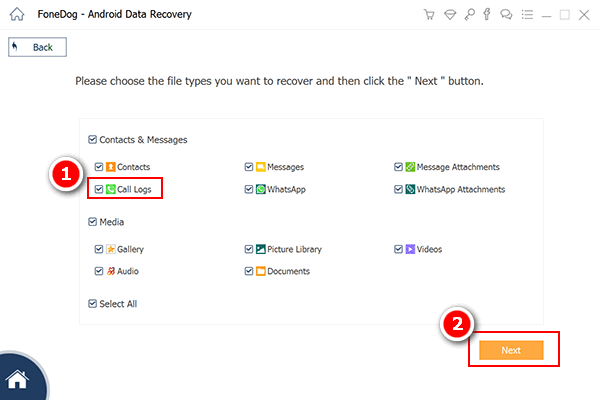
For messages recovery: https://www.fonedog.com/android-data-recovery/5-steps-recover-deleted-text-messages-android.html
To recover deleted call history from Android internal storage, you must allow FoneDog Toolkit- Android Data Recovery to run a deep scan on the device in order to get those data back. This is because the files become unreadable and are hidden inside the internal space of the device and can only be recoverable by means of third-party tools like FoneDog Toolkit- Android Data Recovery.
Allow the scan to finish and then you will see the preview of all the deleted files recovered from the Android phone. From here you can now perform selective recovery by finding the lost call logs and marking them one by one and save them to a new folder located inside the computer.
Click the RECOVER button at the bottom of the screen to download the contents. The files are then saved into .HTML or .CSV formats.Now you have just recovered deleted call history from Android internal storage without any complicated steps.
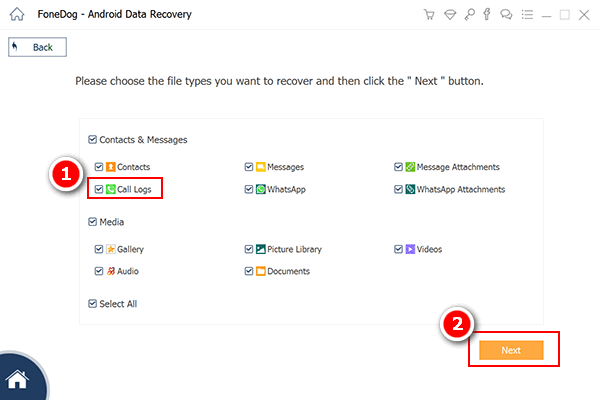
People Also ReadHow to Recover Lost Contacts from AndroidPhotos Recovery: Recover Deleted Photos without Backup from Android
Come and download it!
There are no regrets when you use FoneDog Toolkit- Android Data Recovery to recover deleted call history from Android internal storage. It can recover other forms of data such as contacts, text messages, photos, videos, music, documents, and many more. You can also take advantage of the FREE TRIAL version of this software to better experience how good this program is.
Leave a Comment
Comment

Melinda Siniard2019-02-05 07:23:16
My call history seems lost and I can never seem to find them. That causes trouble for my work. I came across this article and downloaded the software to have a try. Finally, I found it works. Thx.
Android Data Recovery
Recover deleted files from Android phone or tablets.
Free Download Free DownloadHot Articles
/
INTERESTINGDULL
/
SIMPLEDIFFICULT
Thank you! Here' re your choices:
Excellent
Rating: 4.6 / 5 (based on 82 ratings)