

By Gina Barrow, Last updated: February 1, 2018
“I accidentally deleted the call history on my Nexus phone. I need to get them back since most of them were not saved on my contacts. How do I recover deleted call history from Google Nexus phone?”
Call history is the least among the phone files that get backed up. In most cases, this is also the most sought-after file recovery. This is because we often treat call logs as not so important data.
We only realize its real value when we have lost it. Sadly there is no specialized backup feature for call history unless you use third-party backup apps.
So to give hope and chance to those who are experiencing data loss, we will give you the best and highly recommended methods on how to recover deleted call history from Google Nexus plus bonus tips on how to back them up for future references.
Part 1. How to Restore Deleted Call History from Google Nexus- FoneDog Toolkit- Android Data RecoveryPart 2. How to Backup Your Google NexusPart 3. Backup and Restore Contacts from GoogleVideo Guide: How to Extract Removed Call Logs from Google NexusPart 4. Summary

Essentially, when you lost files on the phone, you can easily restore them from backups. Apparently, most Android users don’t use backups because they are too confident enough to use this option.
Ironically, Android has the best cloud storage as compared to iOS but a few Android users only use this feature. This is because users tend to become lazy and busy to back up their phone contents. They only realize its real value when they have already lost it.
The good thing is that there is one special program that can easily recover deleted call history from Google Nexus device even without backup.
Yes and that is FoneDog Toolkit- Android Data Recovery. This program is compatible with almost 6000+ Android devices worldwide.
Tip: you can click this link to check how FoneDog Android Data Recovery works with its powerful technology to recover deleted text messages on Android: https://www.fonedog.com/android-data-recovery/5-steps-recover-deleted-text-messages-android.html.
In order to know more about FoneDog Toolkit- Android Data Recovery, check out these steps on how to recover deleted call history from Google Nexus phone:
On your computer, first, you need to download, install and run the program FoneDog Toolkit- Android Data Recovery.
After the program has been launched, connect the Google Nexus phone to the computer using a USB cable and wait for automatic device recognition.
The next thing you need to do is to enable USB Debugging from the Google Nexus phone. The steps may vary from every Android device but are quite similar to each other.
For Android 4.2 and up:
Click OK on the Android phone and then click OK on the program screen.
After enabling the USB debugging, you will need to choose the file types you need to recover. Use the boxes beside the items and mark them separately. At this point, mark Call Logs and then click ‘Next’ to continue.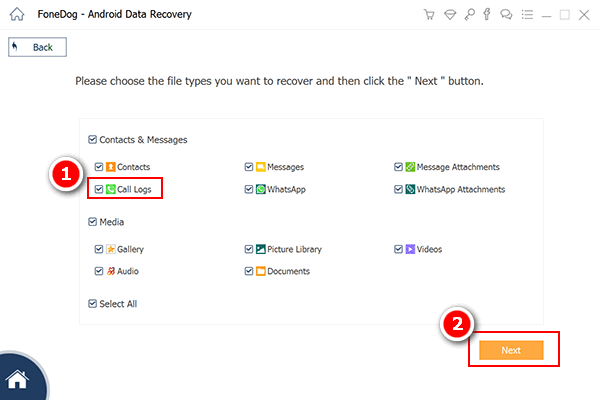
FoneDog Toolkit- Android Data Recovery will then scan the entire Google Nexus phone for all the files. This process will take some time depending on the file size.
Once the scanning stops, all files marked for recovery will be displayed on the left panel of the screen. You can go over to Call Logs and find the deleted numbers on the right side for preview.
When you have found all the required call history, mark them selectively or you can choose to select them all. Click on the ‘Recover’ button at the end of the program to let you save the call logs on a new folder on the computer.
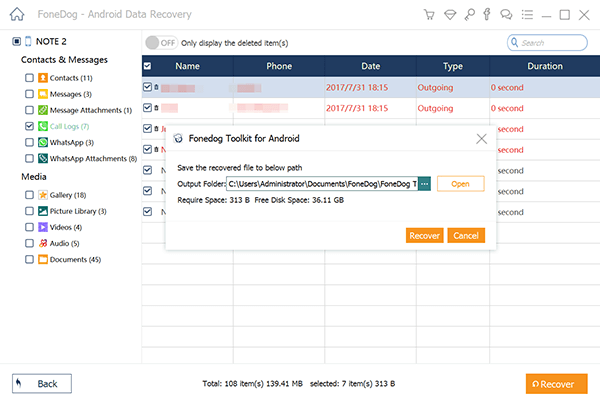
Backup Your Google NexusAll Android backups remain on the device as long as you use it. If longer than 2 weeks that you have not used your phone, then an expiration date will be seen below the b
ackup. Remember that backups are the most important thing you can do on the Android phone. It saves you from all the headaches and heartaches in case of data loss.
To learn how to back up your Google Nexus phone then follows the steps below:
The backup covers the following:

Backup and Retrieve Contacts from Google AccountYou have options to save contacts on the SIM card and the Google account.
To restore contacts from Google:
Your restored contacts are also synced to your current Google Account and other devices.
Data loss is rampant in smartphones today especially when we are too careless to backup our phone contents. Good thing there is one program that really cares for us, FoneDog Toolkit- Android Data Recovery, the top-rated quality data recovery software in the market today.
This program will restore deleted call history from Google Nexus Phones and other files like contacts, messages, WhatsApp messages & attachments, and many more.
In case you or your colleagues experience data loss, tell them about FoneDog Toolkit- Android Data Recovery and how user-friendly this program is!
Leave a Comment
Comment

Jane Augustine2018-11-29 08:04:04
I can wait to download and try the app
Android Data Recovery
Recover deleted files from Android phone or tablets.
Free Download Free DownloadHot Articles
/
INTERESTINGDULL
/
SIMPLEDIFFICULT
Thank you! Here' re your choices:
Excellent
Rating: 4.6 / 5 (based on 69 ratings)