

By Adela D. Louie, Last updated: December 23, 2017
How can you recover call history from LG? In this article, we will discuss about call history recovery for LG Phone.
Having mobile devices is very efficient for us. It can allow us to send and receive messages and as well as make and take phone calls. In our everyday lives, we tend to miss out some of those phone calls, especially on a super busy day.
Sometimes, we missed calls that are not saved on our contact list and once we try to view the details of that phone call we missed, we may tap one wrong button which will make that phone call gone on our call log.
The moment that we lose or mistakenly deleted that contact, we may be thinking you is that person calling you and you will be puzzled if it was an important call from your boss.
TIPS:
In this case, we are sure that you would want to find a way for you to get back that deleted call detail from your LG device. Well, never worry because FoneDog Android Data Recovery Tool will surely help you in your dilemma.
Part 1. Using FoneDog Android Data Recovery ToolPart 2. Steps to Recover Deleted Call History From LGVideo Guide: How to Recover Deleted Call History from LG PhonePart 3. Conclusion
 Recover Deleted Call History from LG
Recover Deleted Call History from LG
FoneDog Android Data Recovery Tool is a software you can use to recover all your deleted data from your LG device. This software can recover your lost or deleted call history from Huawei phones or any other Android phones in just a few steps.
It is very easy and safe to use because it will not overwrite other important data on your device, unlike other data recovery software stored that can also recover deleted data but it overwrites other saved data on your Android device leaving you to lose more than what you have recovered.
This software can recover all deleted data from your LG device even if you were not able to make a backup.The FoneDog Android Data Recovery Software is very effective to use because it will surely give you the highest success rate possible and we assure you that you will be getting what you are going to pay for using this amazing data recovery software.
FoneDog Android Data Recovery Tool will be free for 30-days for the first time you download this software. This is to assure you that FoneDog Android Data Recovery Tool is very efficient and you can have it tested for 30-days FREE!
Download the FoneDog Android Data Recovery Tool and have it installed on your Mac or Windows computer. After you have successfully installed FoneDog Android Data Recovery Tool on your Mac or Windows computer, open the program and have your LG device connected to your computer using a USB cable. Wait until the program detects your device.
 Connect LG Phone to PC -- Step1
Connect LG Phone to PC -- Step1
After FoneDog Android Data Recovery Tool had successfully detected your LG device, it will then ask you to enable USB Debugging. This is because FoneDog Android Data Recovery Tool needs to scan your device.
There are three different ways on how you can enable USB Debugging on your LG device depending on the OS version you are using. Look for the OS version of your LG device on "Settings" and then follow the steps below.
Android 2.3 or earlier version
Android 3.0 to 4.1
Android 4.2 to the newer version
 Enabled USB Debugging on LG -- Step2
Enabled USB Debugging on LG -- Step2
Once you have entered USB Debugging on your LG device, FoneDog Android Data Recovery Tool will then show you lists of categories of data from your LG device which is supported by the software. But the files shown on your screen, click "Call Logs" and then click "Next" button.
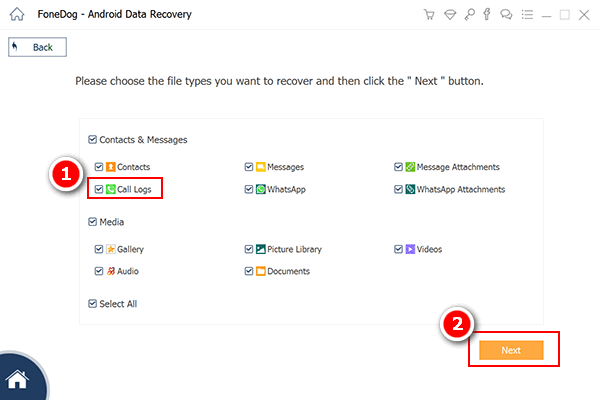 Choose Call History to Scan -- Step3
Choose Call History to Scan -- Step3
After you have selected the file type you need to scan, FoneDog Android Data Recovery Tool will then ask permission from you to have full access to your LG device. On your mobile device, you will be able to see a pop-up window.
All you need to do is to tap "Allow" or "Grant" or "Authorize". Once you have given permission to FoneDog Android Data Recovery Tool, it will then extract all your deleted call history from your LG device. In just any case that you were not able to see any pop-up window on your LG device, all you need to do is to click "Retry" button.
 Allow FoneDog to Scan LG Phone -- Step4
Allow FoneDog to Scan LG Phone -- Step4
Once FoneDog Android Data Recovery Tool is done extracting all your deleted call history from your LG device, it will then show it to you on your computer screen. You will be able to see both deleted and existing call history from your LG device.
If you only want to see your deleted call logs, you can toggle on "Only display deleted items/s". This way, it will be easier for you to check all your deleted call logs and will also save you more time.
You will be able to see details of your deleted call logs. You will see the time, date, duration of the call and what kind of call you had like if its an incoming, outgoing or a missed call. After you are done viewing all your deleted call logs, just go ahead and click "Recover" button.
Also Read:
Contacts Recovery: Recover Lost Contacts from Android
Texts Recovery: View Deleted Text Messages Free on Android
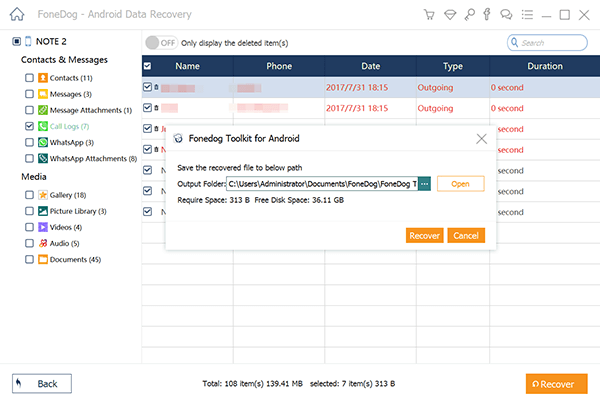 Recover Deleted Call History from LG -- Step5
Recover Deleted Call History from LG -- Step5
FoneDog Android Data Recovery Tool is a great tool for getting back all your deleted call logs from, your LG device. One of the best things about this software is that it can recover your deleted contacts, text messages, photos, videos, WhatsApp and more.
You can also recover multiple files at the same time using FoneDog Android Data Recovery Tool. This software is also compatible with almost all kinds of Android devices including the newly-released ones. It is also compatible with either a Mac and Windows computer.
FoneDog Android Data Recovery Tool is a very easy to use safe and very efficient tool for you to recover all your deleted data from your Android device and this software will surely give you the highest success rate possible.
Leave a Comment
Comment
Android Data Recovery
Recover deleted files from Android phone or tablets.
Free Download Free DownloadHot Articles
/
INTERESTINGDULL
/
SIMPLEDIFFICULT
Thank you! Here' re your choices:
Excellent
Rating: 4.6 / 5 (based on 57 ratings)