

By Gina Barrow, Last updated: October 26, 2017
“I was so exhausted from work last night that while I was planning to save new numbers from my call logs, I deleted them instead. How do I recover deleted call history without backup from Android?”
We often hear this kind of scenario all throughout our mobile journey. All of us have been victims of data loss at some points of our lives. However, a lot of people are still unaware of data recovery, especially to Android users.
In this article, we will discuss the benefits of using a recovery tool in order to recover deleted call history without backup from Android as well as which program to use and other possible ways to backup and restore.
TIPS:
Part 1. Recover Deleted Call History without backup from Android using FoneDog Toolkit- Android Data RecoveryVideo Guide: How to Recover Deleted Call History from Android without BackupPart 2. Recover Deleted Call Logs on Android without ComputerPart 3. How to Recover Deleted Call History from Google DrivePart 4. Backup Android Call History for Future UsePart 5. Conclusions

FoneDog Toolkit- Android Data Recovery is the world’s best Android partner when it comes to data recovery. This tool can easily recover deleted call history without backup from Android. It simply scans the entire device and gives you a preview of all the data found on the phone. If you notice on your Android device, all data or files are not permanently deleted even if you have erased them intentionally or mistakenly.
They might be gone from your sight but the truth is, they are hidden somewhere in the virtual space of your phone. The files stay inside until they are overwritten by new ones. If you delete your call history, the numbers are gone from your lists but they are still stored in the device.
The only way to get them back is to use third-party programs. Like FoneDog Toolkit- Android Data Recovery, it runs a deeper scan than most popular recovery tools do. Here are the top features of FoneDog Toolkit- Android Data Recovery:
With all these features mentioned, you can totally depend on FoneDog Toolkit- Android Data Recovery recover deleted call history without backup from Android. Follow these simple steps below:
Follow the easy steps to recover deleted call log from an Android phone without root:
You need to download and install FoneDog Toolkit- Android Data Recovery on the computer and then launch the program to begin the recovery process. Follow all the onscreen instructions in order to successfully install the software.

The next step is to connect the Android device to the computer using a USB cable. Wait until the program automatically detects the connection. If this is the first time the Android device is connected, you might need to install necessary drivers to proceed.
USB Debugging is only allowing two devices to establish a connection, especially in an Android phone to the computer. So must initiate the USB debugging on the Android by enabling it based on the make and model of the device as well as its software version.
For latest Android devices running 4.2 and higher:
For Android versions 4.1 below:
Click OK on the computer screen and continue to the next step.

The next step is for you to choose the file types you need to recover. Here you can see contacts, call history, text messages, photos, videos, music, and much more. To make the recovery faster, you can check the box for call history and then click ‘Next’ to continue.
Also Read:
Recover Deleted WhatsApp Messages from Android
Recover Deleted Text Messages from Android
Recover Deleted Photos on Android
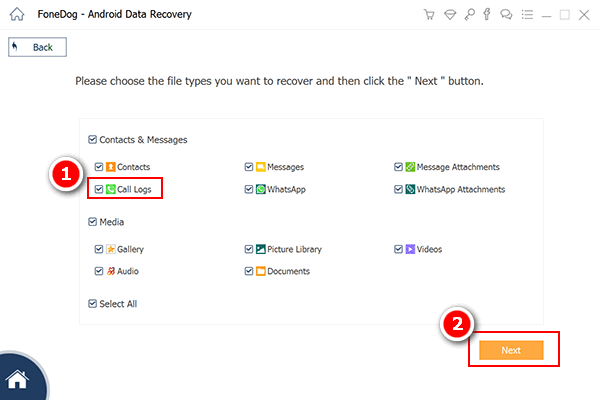
In just a few minutes, you will get all your call histories back. All you need now is to wait until the program has finished scanning the entire Android device. It may take some time depending a total load of data and network connection.
When the scanning is completed, you can now preview all the recovered call histories on the right screen side. Go over each of the recovered items and verify if what you needed is really in there. Once you have found all the call histories you require, mark them separately and click the ‘Recover’ button at the bottom of the screen.
If you want to recover all the call histories, then you may select all and click the ‘Recover’ button. You will be asked to create a new folder to save all the recovered files. The files should be in HTML or .CSV file formats.
In just five steps you have learned how to recover deleted call history without backup from Android.
Note: You could go for more Android data and file recovery with the software.
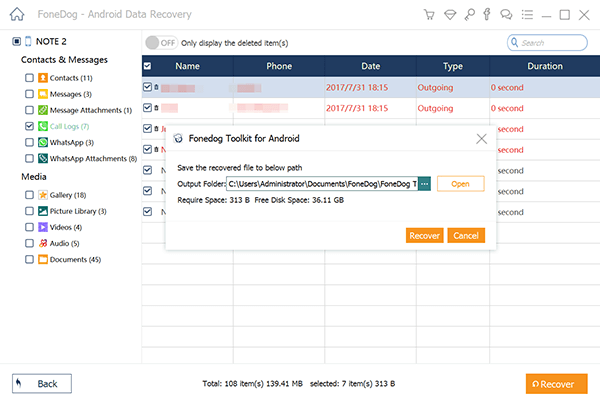
How can I recover my call history without a computer? The best way to recover deleted call history without a computer is by using a backup. Most Android phones offer a backup feature for users to avoid losing data one day.
With this feature, you are able to recover call history from Huawei phones and other Android devices, as well as contacts, text messages, and so on.
Here are the easy steps to do it:
Different devices might be different from the process. If the process is too complex for you, you can always turn to FoneDog - a professional recovery tool. Click the button below to try it for free:
If you want to restore call history from Google drive, you have to make sure first that you have backed them up.

To restore the call history from Google drive, follow the steps below:
‘Better to be safe than Sorry’, it may sound as cliché but it is true. We only realize the value of anything unless it is gone. Just like our call history, it is always the least important part of the backup because no one really needs them right?
However, when a certain situation calls, you are frustrated to try anything out just to simply recover a single or few numbers from the call logs. But how do you keep them safe? Here are a few backup methods you can try:
Use Third Party Apps
There are plenty of apps that specialize in backing up your call logs, SMS and much more. The most popular among these is SMS Backup+. It actually syncs your call history, SMS, and MMS to Gmail. You may look for this app in the Play Store and discover how it can help.
Make a Habit
Always make a habit of saving contacts every time you receive or make calls. Squeeze a few seconds of your time to log the numbers you are not familiar with and export them to your SIM/SD card for further backup.
What seemed to be quite impossible is now close at hand with FoneDog Toolkit- Android Data Recovery. You can easily recover deleted call history without backup from Android in just few steps. The benefit of not having to worry about data loss is really amazing. Download the Free Trial today and start the recovery!
Leave a Comment
Comment
Android Data Recovery
Recover deleted files from Android phone or tablets.
Free Download Free DownloadHot Articles
/
INTERESTINGDULL
/
SIMPLEDIFFICULT
Thank you! Here' re your choices:
Excellent
Rating: 4.6 / 5 (based on 66 ratings)