

By Vernon Roderick, Last updated: December 17, 2017
"How to recover deleted contacts from Google Pixel 2? I just bought the Google Pixel 2 unit and I love it, I haven't used any other phone since then and couldn't be happier. Since it's pretty new, I'm still in the getting to know you phase, but I've noticed that I'm missing some contacts on my phone. I'm pretty sure I had them when I got this phone but now I can't find any record of them. It's not like the Google Pixel 2 has an SD card and I saved it there or something, but I really can't find it. Has this happened to anyone else? Any solutions? Can I get those contacts back somehow? Thanks!"
The newly released Google Pixel 2 is a vast improvement on its predecessor and the praises keep coming. Google's flagship brand of mobile phones, the Pixel has been met with open arms by many users and the fans continue to build as more releases come along.
Google Pixel 2, the new updated mobile phone has received great reviews. The camera is in a class of its own, with the front facing speakers and the water-resistant feature, it's looking to be a strong contender for one of the ideal phones for this year. Despite the rather high price tag and the fact that it has no earphone jack, which seems to be an ongoing trend for a number of mobile phones, the Google Pixel is shaping up to be a monster of an Android phone.
![]() Recover Deleted Contacts from Google Pixel 2
Recover Deleted Contacts from Google Pixel 2
Part 1. What May Cause Deleted Contacts from Google Pixel 2Part 2. Steps to Recover Deleted Contacts from Google Pixel 2
While it is a pretty great unit, problems and mistakes still arise that can lead to loss of data or accidental deletion of various information. Most of us find that we are missing some contacts or text messages from our mobile phones from time to time, and if it continues to be a problem, a solution must be found. For Google Pixel 2 users, the reasons that often lead to missing contact numbers can range from any of the following:
Accidentally deleting - It may not even be your fault altogether, you could have lent your phone to someone else and maybe they were not familiar with the interface and made a mistake of deleting a contact instead of calling. It happens, but unfortunately, that accident has left you one or a few more contacts out of your reach.
Error in the transfer - The Google Pixel 2 comes with a sim-less transfer and it supposedly transfers from old units to the newly purchased Google Pixel 2, however, some people have experienced errors and lost a number of contacts on the new mobile phone. It doesn't happen to everyone but it's not impossible to experience.
Corrupted data - A number of things can cause corrupted data, it can happen when you are just simply removing your mobile phone from being connected to your computer or laptop. It can happen because your phone had a nasty bump and resulted in corrupted data. It can happen in many ways and affect your mobile phone in a number of many other ways.
Broken phone - It's a wonder that you have a broken Google Pixel 2 so early in the game, but it can happen to the most unexpecting. Perhaps you got unlucky and there really are some factory defects in your phone, but it's quite rare to happen. Either way, you seem to be losing more contact numbers than you are gaining. What now?
There could be other reasons as to why you can't find certain contact numbers in your Google Pixel 2, but on the bright side, it's not like you are completely without a way to recover the numbers back onto your Google Pixel 2. To recover those contact details, you can download Fonedog Android Data Recovery program. This program boasts of compatibility of over 6000+ Android phones and focuses on recovering deleted or lost data that is no longer available to your mobile phone. For example, if you want to recover deleted messages with FoneDog, you could refer https://www.fonedog.com/android-data-recovery/5-steps-recover-deleted-text-messages-android.html.
Sounds perfect for your Google Pixel 2 problem right now? It likely is, just follow these steps in order to recover those missing contact numbers.
Download the Android recovery software, Fonedog Android Data Recovery to a computer or laptop that you have connected to the Google Pixel 2 unit before to make sure that you won't have any connection issues with the phone and computer or laptop.

Download Android Data Recovery -- Step1
Connect the Google Pixel 2 unit to the computer or laptop and start the Fonedog Android Data Recovery program.

Connect Google Pixel 2 -- Step2
FoneDog Android Data Recovery will prompt you for setting your Google Pixel 2 into "Debugging Mode" this is the standard process for all Android mobile phones. Please follow the directions if you have yet to do this before, otherwise, you will not be prompted assuming you've set your mobile phone to "Debugging Mode" before. This allows Fonedog Android Data Recovery to read through the data on your mobile phone despite it not being available to you at the moment.

Allow USB Debugging on Google Pixel 2 -- Step3
After that last step, choose from any of the options given to you by FoneDog Android Data Recovery. You can recover a number of missing information, such as messages, photos, attachments, documents and the reason you are following these steps - contacts. So simply choose "Contacts" and press the "Next" button to move forward.
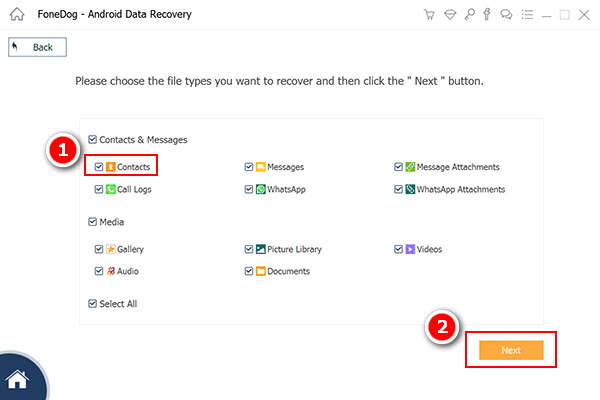
Choose Contacts to Scan -- Step4
Wait for the scanning process to end. DO NOT at any point in the scanning process, remove the cable connecting the computer or laptop to your Google Pixel 2, this could result in corrupted data or information.
Note: Please make sure that your Google Pixel 2 has enough battery life to endure the scanning process. Minimum required is at least 20% but ideal is 100% or so to make sure. The scanning process may take some time depending on the amount of data that Fonedog Android Data Recovery needs to read through.
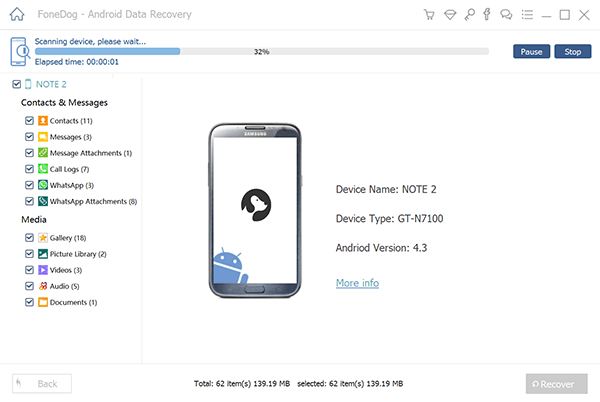
Start Scanning Deleted Contacts -- Step5
Check the information that has been recovered. You can preview each entry and make your choice, which is the most preferred file or files if there are more than one. Select the proper choices and click on "Recover".
Now you have the missing contacts back with the help of Fonedog Android Data Recovery, your Google Pixel 2 is now ready to go. All you needed to do was follow the steps above and everything should be back to normal.
Also Read:
Photos Recovery: How to Recover Deleted Photos without Backup from Android
Messages Recovery: How to View Deleted Text Messages Free on Android
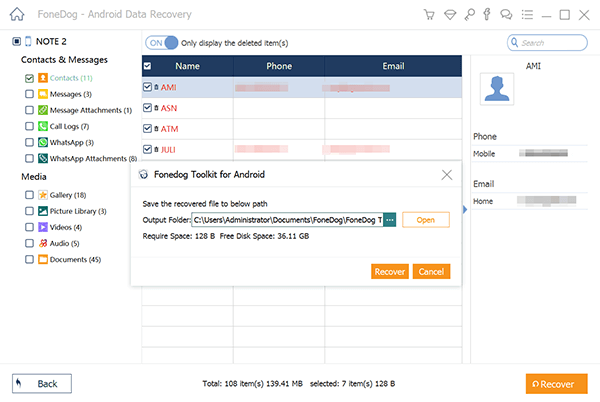
Recover Deleted Contacts from Google Pixel -- Step6
Leave a Comment
Comment

Virginia Wilkin2018-11-19 16:30:05
I accidentally got my pixel 2 contacts deleted, and once after my friend recommended me to use the app, it was all restored, smart app!
Android Data Recovery
Recover deleted files from Android phone or tablets.
Free Download Free DownloadHot Articles
/
INTERESTINGDULL
/
SIMPLEDIFFICULT
Thank you! Here' re your choices:
Excellent
Rating: 4.6 / 5 (based on 59 ratings)