

By Vernon Roderick, Last updated: November 6, 2017
How can I retrieve deleted contacts from Oppo?
Worry no more because there are several ways on how to recover deleted contacts from Oppo R11 with just a simple click using the most trusted software Android Data Recovery. Oppo R11 is one of the newest smartphone launched in the year 2017 and its performance is expected to be of the same level with the other high-end smartphones like Samsung, LG, Sony, and even Apple’s iPhone. However, with all these new features lingering in each phone, there still seems to be lacking-- the feature to recover lost files of contacts in just a couple of clicks. Fortunately, smartphone users are saved by FoneDog Android Data Recovery. Witness the tool’s superb capabilities by following the steps below. But before that, you can check here to see how it work out the recovering of deleted messages on Android first.
Part 1. The OPPO R 11 is a Tool for CommunicationPart 2. Reasons Why Contacts are Deleted on OPPO R11Part 3. How to Avoid Losing Contacts from OPPO R11Part 4. Program to Recover Removed Contacts from OPPO R11Part 5. Retrieve Deleted Contacts from OPPP R11 with FoneDog ToolPart 6. Video Guide: How to Restore Deleted Contacts from OPPO R11Part 7. Conclusion
The sole purpose of a smartphone is for communication. People need a faster way of communicating especially at work, school, and even moms at home trying to have a conversation with their friends. Because of this, smartphones are essential to one’s daily life. Not just smartphones, though. There is still some cellphone that uses the keypad as their ‘keyboard’ and it can also be used for communication. Well, one could use a telephone as a means of communication, too. However, a smartphone or a keypad phone which has a small size, lightweight, and easy to carry is more convenient. You can’t actually expect someone to bring a telephone wherever they go, right? Sending letters as a means of communication is also way behind the advancement of technology and takes months to be delivered, so it’s a no, too. Smartphones like Oppo R11 are now famous in this new generation because of its outstanding designs and features. Its use is also not just bound to communication anymore as it can now be used for entertainment like social media, live streaming, and much more.
When communicating, you need the person’s or your work company’s, or whoever you are trying to reach out’s contact details. You can either get it by directly asking them or in a chat, maybe. Anyhow, you can’t directly communicate with someone without their contact details in your hand. What are these contact details? It could be an email address provided to you, a cell phone number, telephone number, WhatsApp number, anything else. And you surely would not want to lose these files, right? But, what if you did? What if one day all the contacts that you are trying to keep are gone in a blink of an eye? What would you do? Some people tend to panic after realizing they just lost an important data and resort to some ridiculous solution that sometimes ends up adding more problems than the solution itself. Some are also composed and relaxed to find a resolve and eventually gets the right solution in an instant.

Recover deleted contacts from OPPO R 11 Smartphone
Why or how are the contacts deleted? There are some factors for this. First, you might have accidentally clicked the Factory Data Reset in the Settings.
Factory Data Reset could actually annihilate all the data stored in your Oppo R11 including contacts, messages, call history, photos, videos, and music. If you haven’t, well, you must avoid clicking so because it could hurt your phone’s data. If you don’t know where it is located and wanted to be aware to avoid deletion of all the data, it can be found in the Settings, scroll down a little bit, and you will find Backup & Reset. Inside that option, in the bottom part of the screen, Factory Data Reset can be found.
Another factor is a failure in the software upgrade. Software upgrades are sent by the manufacturer to level up a smartphone’s performance. Well, sometimes instead of leveling up, complications arise instead. When you decide to upgrade your phone, make sure that it is not interrupted. Interruption occurs when a phone suddenly runs out of battery, the Wi-Fi connection is too slow/stopped, or the download is stopped permanently. When this happens, instead of upgrading the phone’s setup, the data can overwrite that will then lead to data loss.
Another factor is custom ROM. For such tech-savvy users, they love experimenting their phones and one of this experiments are changing the custom ROM. Custom ROMs bring a new interface to the device, thus, it also gives new feelings to the user. They have the option on how they want there phone’s interface to look according to their standards. However, it brings a lot of risks. Due to the changing of custom ROM, some applications may not work because of the alteration in the system, files will be lost. The most common file to lose when it comes to this matter is the documents, some are in the gallery. The worst could happen, though, is the loss of important files such as contacts.
You can avoid losing important data by backing up your files. Backups in Android devices are saved in Google servers through Google accounts. Normally, when buying or using a new phone, we are asked to log in our Google credentials before we can fully savor the greatness of the device. After logging in your Google credentials, you can then back up your data by going to the Settings, a little bit of scroll down and you will find Backup & Reset. Again, a reminder, be careful when going through this setting because Factory Data Reset is just lurking in the corner. You might click Factory Data Reset instead of backing up your data. When you are inside Backup & Reset option, enable Backup My Data at the top option. Then, all of your activities will be automatically recorded in the Google servers including passwords, username, email addresses, and much more and recovering them will be easier.
Unfortunately, an advance, the technology as it can be, seems like our beloved developers haven’t come up yet with an instant solution to recover deleted files of contacts from OPPO R11 smartphone. To recover deleted files means using a third party app and sometimes, if unfortunate enough, you get a scam version of the program and it could potentially hurt your computer itself.If you did not backup your data before losing them, follow the guide below to retrieve them successfully.
SuperSU to root the device to allow access to the device’s data.
For this process to work successfully, the device is required to be rooted to allow access to the device’s data files. The Android Data Recovery can not dig into the device’s data files if it is not rooted because it lacks access and this is where SuperSU fits in.To use SuperSU, you need to download and install the program to your computer then launch it. Using a USB cable, connect your device to the PC. When successfully connected, simply click Root Device. Wait for it to finish the process then you’re good to proceed to the next step.Functional USB Cable.
This is used to connect your device to the computer so the Android Data Recovery program will be able to scan your device. Avoid faulty USB cable to assure more safety to your device’s data. Faulty USB cables might disconnect the device from the computer in the middle of the process and it could lead to a more serious problem.
Computer.
Well, obviously to install the needed programs and connect the device, and it will also serve as the storage to the recovered deleted contacts from Oppo R11 so it is best that the PC has the suggested storage capacity of more than 2GB.
This FoneDog toolkit - Android Data Recovery is essential to be able to recover deleted data from Oppo R11. It is free to download and safe to use. Most of the tech-savvy users are using this tool whenever they need to recover a certain data. Android Data Recovery guarantees a 100% success rate in recovering lost data. Other reasonable experts prefer this program is because of its user-friendly features. Because of this, it is easier to navigate through the program without getting lost or confused. Lastly, FoneDog Android Data Recover tool is malware-free and a legitimate data recovery app. It does not save any user’s personal information, including all the data that are being scanned and recovered.
After the installation process, the program will immediately launch itself. Then go to the next step.

Download and Install FoneDog Android Data Recovery--Step1
Use the USB cable you prepared for this process. Then, connect your Oppo R11 to the computer. USB Debugging mode must be enabled. How? Follow the guide below:
1.Go to Settings
2.Find About Device in the bottom part of the Settings then tap it 7 times.
3.A pop message will appear like this ‘Developer Options Enabled’.
4.Go to the Developer Options then enable USB Debugging mode option by checking the box.

Allow USB Debugging Mode on Oppo R 11 Device--Step2
After connecting your device to the computer, the program will show all the files that are ready to be recovered including photos, videos, music, messages, contacts, call history, documents, attachments, reminders, and much more.These files are under Media, Messages, and Contacts, and Documents category. To recover deleted contacts from Oppo R11, check Contacts under Message and Contacts category to begin the scanning of files.
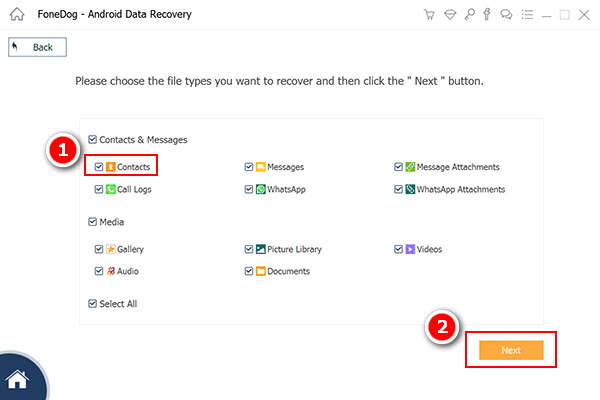
Preview Files of Deleted Contacts on the Computer--Step3
Before you can scan the device’s data, your device must already be rooted for this process. If so, simply tap Allow/Grant/Authorize to give the program a permission to scan all the files inside your Oppo R11.After the scan, expect a list of all the contacts that are deleted in your Oppo R11. Filter them by ticking each box of recovering them all by ticking the box beside the Name column.
Also Read:
How to Recover Lost Contacts from Android
How can I Recover Deleted Videos from Samsung Galaxy S8

Scan the OPPO R 11 Device on the PC--Step4
After scanning and filtering them, simply click Recover from the bottom right of the program. It will then begin shortly and you will be expected to wait for several minutes to complete the process.All the recovered files are saved in the computer’s storage located in the C: directory.
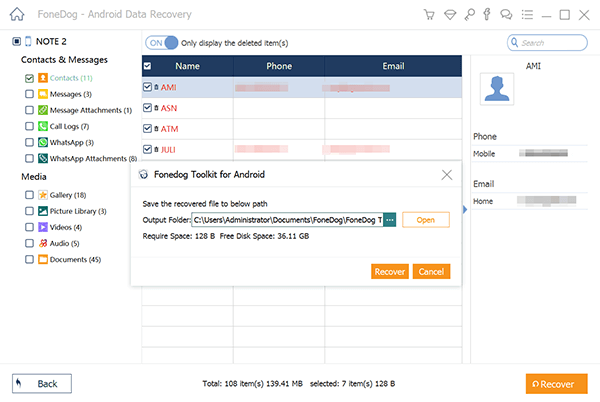
Extract Removed Contacts from OPPO R 11 Device--Step5
Follow the process of FoneDog Toolkit Android Data Recovery above to recover any lost files from any Android device. If the process fails, chances are there’s either some complications in the process or the whole process is not followed carefully. Also, failures often happen when during the process, if the phone is being used, it could overwrite all the data. Meaning, all the previous data might be replaced with the new one. So it is suggested to avoid using the device while undergoing the process. This is true to all android device. Another possible reason for failure is when the phone’s battery runs out during the process. It stops the process and sometimes when doing the process again, it can also overwrite the data that are supposedly scanned/recovered. Make sure that before going through the process, the battery is at least above 50%. Have a good luck!
Leave a Comment
Comment

Willard Webre2019-03-01 06:20:01
Im a new oppo user and got some of my accidentally deleted important contacts recovered using fonedog
Android Data Recovery
Recover deleted files from Android phone or tablets.
Free Download Free DownloadHot Articles
/
INTERESTINGDULL
/
SIMPLEDIFFICULT
Thank you! Here' re your choices:
Excellent
Rating: 4.5 / 5 (based on 110 ratings)