

By Nathan E. Malpass, Last updated: February 8, 2018
“How can I recover deleted contacts from Xiaomi Mi Mix 2? I just accidentally hit delete on several of my contacts. Note that I own a Xiaomi Mi Mix 2. Is there any way I can recover them?”
Part 1. Xiaomi Mi Mix 2: The Good and The BadPart 2. Access Backups to Restore Deleted Contacts from Xiaomi Mix 2Part 3. Use FoneDog Android Data Recovery to Retrieve Removed Contacts from Xiaomi Mi Mix 2Part 4. Video Guide: How to Restore XiaoMi Mix 2 Deleted ContactsPart 5. Conclusion
Wonderful here!!! The Xiaomi Mi Mix 2 is the latest in the Mi Mix series of the Chinese smartphone maker. As expected from the brand, this phone personifies both stunning design and powerful hardware. The Mi Mix 2 features an all-screen display that offers users with an impressive multimedia experience. What makes it even sleeker are the ceramic back and an 18-carat gold accent on the camera rim.
In terms of specs, it runs with Qualcomm’s Snapdragon, paired with 6GB of RAM and up to 256GB internal storage. Xiaomi phones are known for their battery longevity. That still holds true with the Mi Mix 2. A 4400mAH battery – nothing less – powers the phone. Its Quick Charge 3.0 feature makes sure that the phone will be up and running sooner than later. Xiaomi’s flagship phone is priced competitively, too. Despite the Mi Mix 2’s remarkable specs and design, it is not without its fair share of issues.
To create a bezel-free display, Xiaomi moved its front camera to the right-hand bottom corner of the phone. This makes for awkward selfies. The Mi Mix 2 also didn’t follow suit with the trend of waterproof phones. The phone remains vulnerable to water damage and consequently, data loss.
That means bugs associated with the said OS also affects Mi Mix 2. That includes overheating and system crashes. It is recommended that you look out for updates and install them immediately. Unfortunately, there are cases when updates put your data at risk.
An addition to the Mi Mix series is expected in the coming months. It will hopefully address the issues that the Mix 2 faces. Before then, you must work on retrieving your lost contacts ASAP. The good thing is that there are many ways to do that. Head to Part 2 to learn more.
The Difference Feature of XiaoMi Mix 2The Mi Mix 2, like its predecessor, runs with MIUI. This user interface gives users the ability to multitask with the split-screen mode. As the name suggests, you can drag apps into the top and bottom halves of the screen. The MIUI packs much more benefits than that.
However, as with any other interface, new users have to learn the ropes first. This unfamiliarity can cause accidental deletions. This can lead to lost messages, photos, documents, and of course, contacts. It is also worth noting that the device runs on Android.

The Difference Feature of XiaoMi
In cases of data loss, people usually resort to restarting their device. At times, it does work. But in most cases, it doesn’t. There is a more reliable way to retrieve contacts: backups.If you’re highly acquainted with Xiaomi devices’ features, you would know that the company has its very own backup programs. There are two, in fact. These are the built-in Backup app and the Mi Cloud. If you use one or both, you can simply access your contacts there.
Restore Contacts from Xiaomi Backup App
This app comes automatically with any Xiaomi smartphone. Follow these steps to recover your contacts.

Retrieve Contacts from Xiaomi Backup App
Retrieve Contacts from Mi Cloud
Mi Cloud works exactly like Google Drive and iCloud. It offers 5GB of free storage as well as six layers of data encryption.

Restore Contacts from Mi Cloud
Not everyone syncs their Mi Mix 2 with Mi Cloud or the Backup app though. The contents of your backups also depend on the date of your last backup. If it’s been a few days back, the contacts you just saved yesterday won’t appear.
If your backups did not help at all, there is still a way for you to get back your contacts. Or if you don’t perform backups, there is a software that can help you out. That’s FoneDog Android Data Recovery. Its features include:
Refer to our step-by-step tutorial on how to use the software.
Download the software to your computer. And run the program and connect your Xiaomi Mi Mix 2 to your computer.There are two available versions, one for Mac and another for Windows computers. Choose the applicable one and wait for the installation to complete.
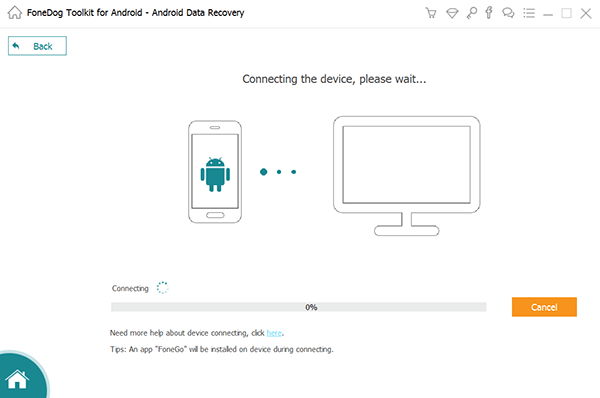
Download, Launch and Run FoneDog Android Data Recovery--Step1
The software will require you to enable USB debugging. You can do that with a minor tweaking of your phone’s settings. Follow the steps below for your reference.

Activate USB Debugging--Step2
The software will direct you to a window showing a list of supported data types. By default, all file types have been selected. However, if you simply wish to restore your contacts, tick Contacts. Click Next to start scanning.
Add More:
How to Recover Deleted Contacts on Windows 10
Deleted Video Recovery Software for Android
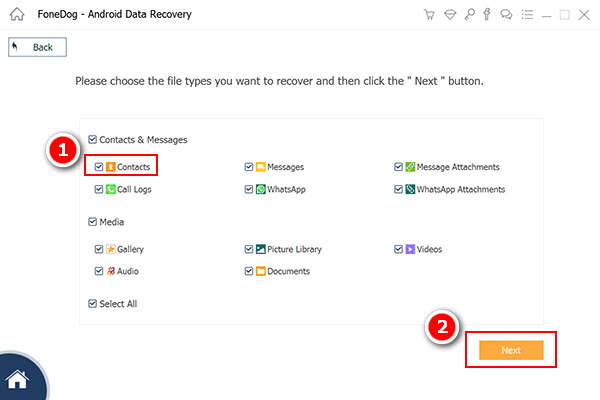
Scan for Contacts on Your Xiao Mi Device--Step3
After the software has scanned your Mi Mix 2, you will see a list of found contacts. This will contain existing and deleted ones. Choose which ones you want to restore. Hit Recover to download them to your computer.
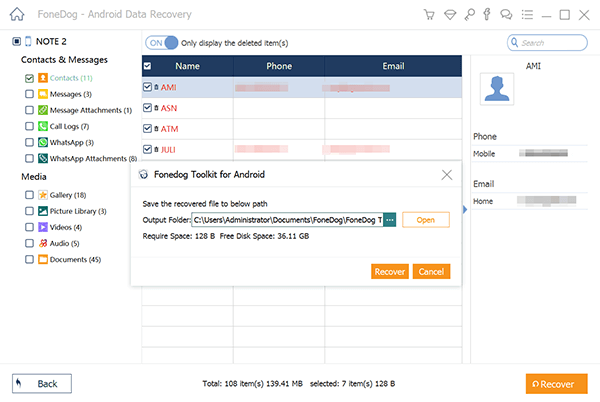
Extract Deleted Contacts from Xiaomi Mix2 Phone--Step4
To get the most out of your Xiaomi phone, make sure that you download the latest updates released by the company. In addition, remember to back up your files regularly. You will thank yourself in the future.FoneDog Android Data Recovery is yours for free for just 30 days. After you recover deleted contacts from Xiaomi Mix 2, why not grab the full version? You’ll enjoy its special features forever and have the software double as a data eraser and backup program!
Leave a Comment
Comment
Android Data Recovery
Recover deleted files from Android phone or tablets.
Free Download Free DownloadHot Articles
/
INTERESTINGDULL
/
SIMPLEDIFFICULT
Thank you! Here' re your choices:
Excellent
Rating: 4.6 / 5 (based on 66 ratings)