

By Adela D. Louie, Last updated: December 15, 2017
Is there any way to recover deleted data from Android internal storage? I need your help!
The internal storage of our Android devices helps us to store important data. The larger the memory, the more data we can store. We can store text messages, contacts, photos, videos and other important things that we have on our mobile phone. However, these data are still not safe especially when a system error takes place.
Maybe you are asking yourself by now, how are you going to recover your data from your internal memory on your Android device? And what's more terrifying is that finding out that you haven't made any backups of all your data from your device. The very first thing you need to do is to stop using your Android device once you have figured out that you lost all your data on your Android device.
TIPS:
With a very strong capability to restore lost data from Android device internal storage, FoneDog Android Data Recovery Tool can handle this type of situation. Using this software, you will be able to restore all your deleted data from your Android like your text messages, contacts, photos, videos, WhatsApp and more. FoneDog Android Data Recovery Tool can help you recover your lost or deleted data in easy steps and we assure you that this software will give you the highest success rate possible.
The FoneDog Android Data Recovery Tool does not overwrite other data from your device so you will be assured that you will not lose any more data on your Android. One of the best things about this software is that, after you have restored your data from Android internal Storage, they will be orderly sorted and stored in a designated folder on your computer. FoneDog Android Data Recovery Tool is also compatible with about 6000 plus Android devices including the newly released models. Also, this software can work with either a Mac or Windows computer that's why compatibility is not an issue.
Part 1. Steps to Recover Deleted Data from Android Internal StoragePart 2. Video Guide: How to Recover Deleted Data from Android Internal Storage?Part 3. Conclusion
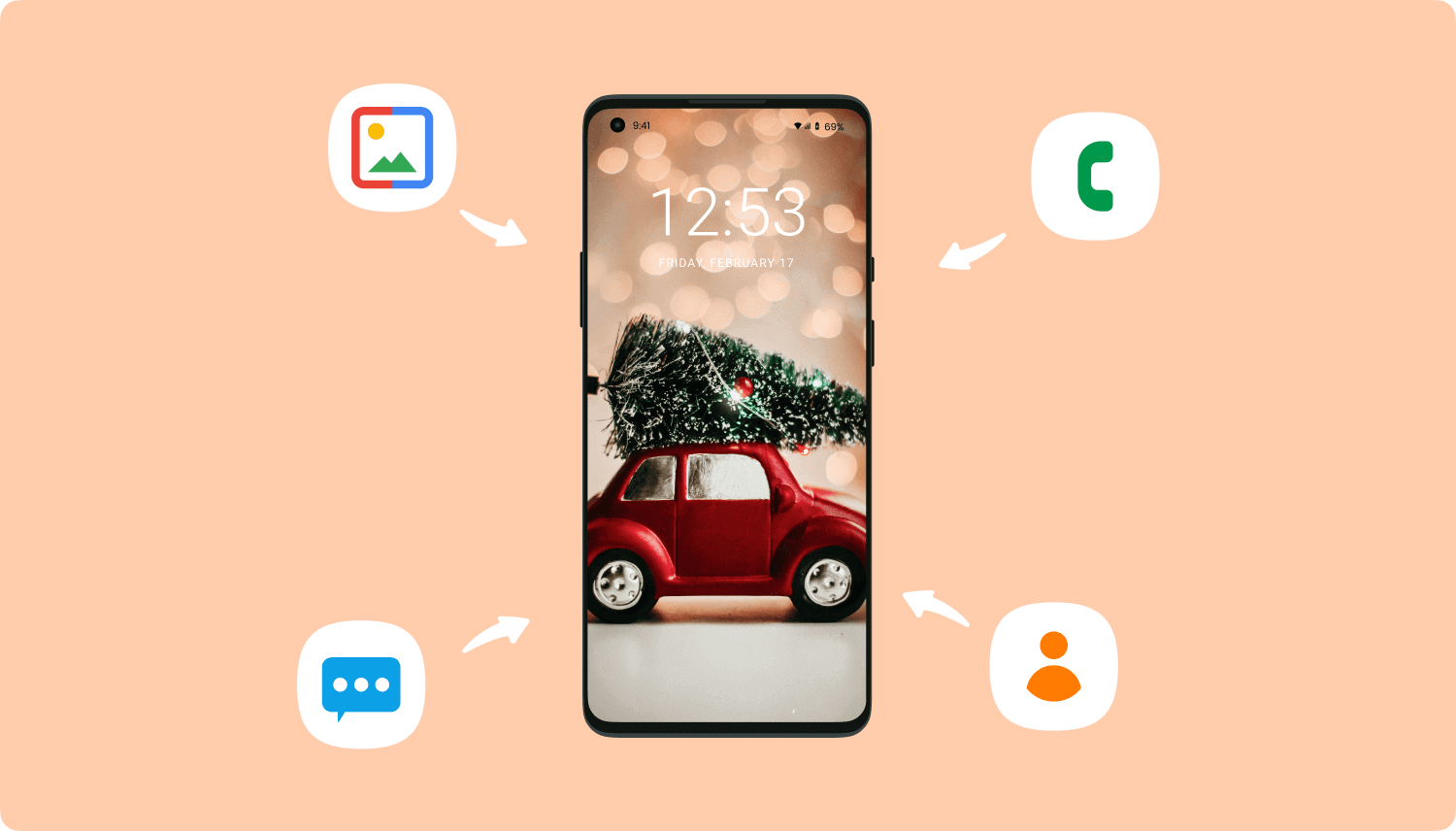 Recover Deleted Data from Android Internal Storage
Recover Deleted Data from Android Internal Storage
Download FoneDog Android Data Recovery Tool and install it on your Mac or Windows computer so we could begin retrieving your deleted data from Android Internal Storage.
After successfully installing FoneDog Android Data Recovery Tool, launch the software and then connect your Android device using the USB Cable that comes with it. The software will then automatically detects your device. Then you can continue the next step to recover deleted data from Android internal storage.

Android Phone Connected -- Step2
After the software has detected your Android device, it will then ask you to enable USB Debugging on your Android device. USB Debugging is actually just merely allowing the software to scan and extract the data on your Android device. Steps on enabling USB debugging on your Android device depends on the OS version of what you are using. Follow these steps on how you can enable USB debugging.
Android 2.3 or earlier version
Android 3.0 to 4.1
Android 4.2 to the newer version

Allow USB Debugging on Android -- Step3
Once the connection is successful, you will be able to see a category of files of your data on your screen. For you to recover files from the internal storage of your Android device, choose the data types to scan. You can choose multiple files or you can just simply click "Select All" if you wish to recover all your deleted data from your Android internal storage. After selecting the data, click "Next" button.

Select Data to Scan on Android Internal Storage -- Step4
Once you have chosen the file type, FoneDog Android Data Recovery Tool will ask you permission to have full access to your Android internal memory. This is for the software to fully scan all your data on your Android internal storage. from your Android device, tap on "Allow" or "Grant" or "Authorize". Once you have grant permission, the software will then continue scanning your Android device.

Allow FoneDog to enter Your Android Internal Storage -- Step5
After your Android device was successfully scanned, keep your phone connected. You will be able to see file types of your data on your screen. Check all the file types you wish to recover which are found in the left column of your screen. You will be able to see both existing and deleted data from your Android device. You can toggle on the "Only display deleted item/s" found at the top of your screen. Doing this will only show your deleted data and will save you more of your time. Preview all your deleted data to make sure you have the right items. Once done, go ahead and click "Recover" button.
Also Read:
Contacts Guide: Recover Lost Contacts from Android
Text Guide: View Deleted Text Messages Free on Android

Recover Deleted Data from Android Internal Storage -- Step6
Truly, FoneDog Android Data Recovery Tool can help you recover any kind of data you lose. It is very safe, easy and efficient to use. This software can also get back contents in your SD inserted on your Android device. FoneDog Android Data Recovery Tool can work perfectly on any kind of Android devices even if you are using the newly released type of Android device, it does not matter.
Plus FoneDog Android Data Recovery Tool is also compatible with either a Windows or Mac computer. If you are a first time downloading this software, you will be able to have a 30-day free trial. This is for you to ensure that the FoneDog Android Data Recovery Tool really works as what a data recovery software should be. We do this because we want to assure you that you can get more than what you paid for using FoneDog Android Data Recovery Tool.
Have this software downloaded to your computer and become worried and stress-free if ever you experience losing any of your data again in the future. FoneDog Android Data Recovery is really a great tool to recover your lost or deleted data from Android internal storage.
Leave a Comment
Comment
Android Data Recovery
Recover deleted files from Android phone or tablets.
Free Download Free DownloadHot Articles
/
INTERESTINGDULL
/
SIMPLEDIFFICULT
Thank you! Here' re your choices:
Excellent
Rating: 4.5 / 5 (based on 73 ratings)