

By Adela D. Louie, Last updated: December 3, 2017
More and More people use a OnePlus phone. But what can we do when mistakenly deleted data on OnePlus? Today we will discuss how to recover deleted data from OnePlus.
The OnePlus phone is one of the best mobile devices that we have nowadays. It was released for sale to the public last October 12, 2015, and it really did hit the market. A lot of OnePlus user loves its new standard EMMC 5.0 that will allow them to use 16GB or 64GB of its internal flash memory so you can store a lot of data on your OnePlus device and that's quite big.
However, there are instances that those data get lost because of some reasons. Maybe you have accidentally done a factory reset on your OnePlus device causing it to delete all your data on your OnePlus device. Or maybe, you have mistakenly deleted some of your data stored on your mobile device.
Imagine yourself in this situation. We are sure that it will you feel devastating and helpless because you would not know what to do. Or maybe you trying to think if there is a possible way for you to get back those deleted data from your OnePlus device.
If you are looking for a simple yet very effective way for you to recover your lost or deleted data from your OnePlus device, then we have the best answer for you.
 How to Recover Deleted Data from OnePlus
How to Recover Deleted Data from OnePlus
Part 1. Which Tool Can We Use to Recover Deleted Data from OnePlusPart 2. Steps to Recover PermanentlyDeleted Data from OnePlus Device without BackupVideo Guide: How to Recover Deleted Data from OnePlusPart 3. Conclusion
The FoneDog Android Data Recovery Toolkit is the solution for all your lost or deleted data from your OnePlus device. This software can recover all your lost or deleted data from your OnePlus device. It is also very simple yet very effective and will give you an almost 100% success rate in recovering your lost or deleted data from your OnePlus device.
Do not have any backup? Don't worry! This professional recovery tool will help you get back data directly from your Oneplus phone without any backup. All you need to do is act quickly and get the tool to scan those deleted files as soon as possible to increase the success rate. Click here to free try and preview your deleted files now:
You, yourself will be more than satisfied with the result that this software will give you. All you need to do is to download FoneDog Android Data Recovery Tool from our official website and install it on either your Mac or Windows computer and you begin recovering all your deleted data from your OnePlus device.
Download and run FoneDog Android Data Recovery Tool:
Connect your OnePlus device to your computer using your USB Cable
Once you have experienced losing your data on your device, you should stop using it.

Connect OnePlus to Computer -- Step1
Once your mobile device is connected, enable USB Debugging
Go to your device and turn on USB Debugging
Follow the steps below on how to turn on USB Debugging
Android 2.3 or earlier version
Android 3.0 to 4.1
Android 4.2 to the newer version

Allow USB Debugging on OnePlus -- Step2
Tips:
**If you don't enable USB Debugging on your device, FoneDog Android Data Recovery Tool will not detect your OnePlus device.
Once you have enabled USB Debugging, you will then see set of categories
These categories are files of data supported by Fone Android Data Recovery Tool
Choose the file you want to recover
Click "Next" button

Choose File Type to Scan on OnePlus -- Step3
Before the scanning begins, FoneDog Android Data Recovery will ask permission. This is for the software to have full access to your OnePlus device. Also, this is the program to fully scan your device.
On your OnePlus device, you will see a pop-up window
Tap "Allow", "Grant" or "Authorize"
The program then will scan your device for your lost or deleted data from your OnePlus

Allow FoneDog to Scan OnePlus Device -- Step4
Scanning process depends on the size of the file that you are trying to recover. When you already see all the data you want to recover, there is an option for you to stop the scanning process. All you need to do is to click on "Pause" or "Stop" button.
Once you have allowed FoneDog Android Data Recovery Tool to scan your OnePlus device, you will now see all your deleted data. Select all the file types you wish to retrieve from your OnePlus device. All the details of your data will be shown on your screen. Select all you want to retrieve and then hit "Recover".
Also Read:
How to View Deleted Text Messages Free on Android
How to Recover Lost Contacts from Android
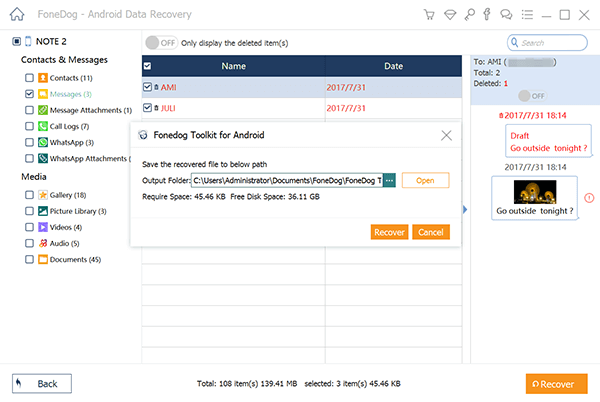
Recover Deleted Data from OnePlus -- Step5
Always remember to have a backup of all your data from your OnePlus device. You can have backup by syncing all your data into your Google account. But never worry if you haven't made a backup before the deletion occurred because FoneDog Android Data Recovery Tool is here to help you.
FoneDog Android Data Recovery Tool is a very helpful software in recovering all your deleted or lost data from your OnePlus device. It can recover even without a backup. This software is very easy to use as well because it will only take a few of your precious time and instructions are very easy to follow.
FoneDog Android Data Recovery also protects your privacy that's why we make sure that this software does not take any of your information especially the ones stored on your mobile device.
It is also compatible with over 6000+ Android devices sow whatever device you are using, whether it's a OnePlus phone or another Android device, this can still work for you.
It has the highest success rate in recovering all your data like contacts, text messages, call logs, photos, videos and more. It does not overwrite any other data on your Android device not like other Data Recovery Tool that tends to do that.
Also, this program can be able to make a backup for you after recovering the deleted data from your device because for some files, it can automatically save your data in your computer and you have the option to have a copy of other files from your OnePus device as well.
We also give out a 30-day free trial for your first time downloading this software for you to test it all you want so that you can be sure that FoneDog Android Data Recovery Tool surely is safe, user-friendly and handy to use so better keep one installed on your computer.
Leave a Comment
Comment

carlos2019-06-10 20:05:14
Me pide codigo de registro para pdoer descargar el archivo que necesito :(
Android Data Recovery
Recover deleted files from Android phone or tablets.
Free Download Free DownloadHot Articles
/
INTERESTINGDULL
/
SIMPLEDIFFICULT
Thank you! Here' re your choices:
Excellent
Rating: 4.6 / 5 (based on 76 ratings)