

By Gina Barrow, Last updated: May 18, 2017
We take pictures to have memories of the fun we had together with important people who matter most to us. Your excitement is just overflowing that you can’t wait to go home, plug it in your desktop and upload it online to tag them. However, after series of outings and get together, your memory card suddenly did not retrieve photos from any of your adventures. You freeze in disbelief and don’t know what to do whether to let go of all those memories or explore memory card recovery possibilities. You choose to know what might have caused the issue and find the possible solutions. There are different scenarios why and how SD cards or memory cards get corrupted. Memory cards come in different size and shape to allow us to store those great photo memories we have shared. Smartphone memory cards are used more often because of its convenience and majority of the population worldwide have easy access to smartphones. So whether you are a blooming photographer practicing on your DSLR or an on-the-go explorer with a handy smartphone camera, this article will surely help you big-time when capturing moments get rough especially on how to do memory card recovery.
Part 1: Memory Card Corruption CausesPart 2. What to do when memory card failsPart 3. Use FoneDog to Recover Deleted Photos from Memory CardPart 4: Recovering Deleted Photos from iPhone
Most memory card failures are user-errors. These everyday scenarios can cause potential harm to memory cards if not known and taken cared of:

Though some of the above mentioned daily photo shooting scenarios are for newbie, there are cases that even professional photographers are also experiencing a “bad memory card day” In order to avoid such cases, you need to know how to take care of your memory card to enjoy its lasting capabilities. Here are a few fixes to consider:

Don’t sink in and feel bad, it could only be a simple technical error. Instead, search for basic troubleshooting steps that can help your memory card recovery. There are different issues that may affect the memory card.
Most memory card recovery is done using third party software. This will include scanning, recovering and saving your lost files and images. Data recovery software offers better and convenient solutions to memory card failures. FoneDog data recovery software is very ideal to use because it is the most trusted software in this field with a proven result. You can even try the free version to check and preview its capabilities but with limited options. You can maximize its features by upgrading to its PRO version to enjoy recovering those fun memories.
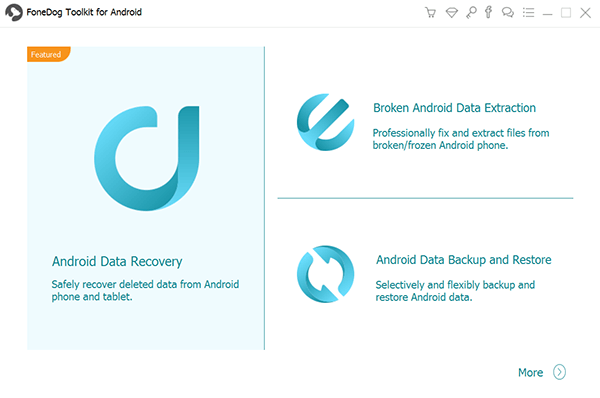
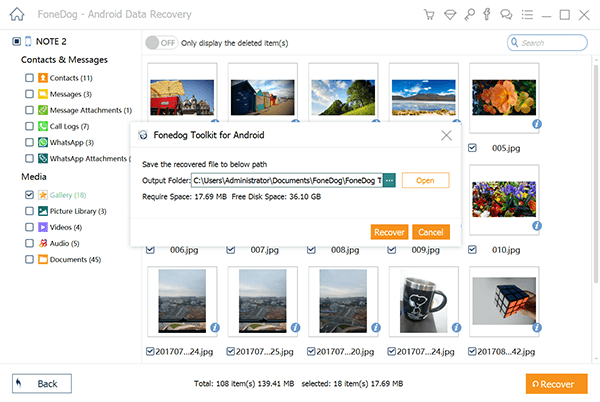
Android smart phones have external memory cards or slots that make it easier for memory card recovery. The process is almost similar to recovering mentioned above except that at some cases, you need to connect the mobile phone directly to your computer using a USB cable during the process where it will scan all the file types in your phone and the memory card to make sure complete recovery process or remove the memory card and recover it using a card reader.
iPhones don’t have memory card slots or external memory which makes them unique and stand out in internal memory features and iCloud storage. This is also one form of sales strategy that Apple is always good at. Though handy and user-friendly, there are still cases of accidental deletion of photos and videos which are so frustrating when you just had an amazing vacation. This incident can be avoided if you have backed-up your iPhone with iTunes or iCloud. However, it also happens that users failed to do the automatic back-up that leaves them disappointed when they learn about losing their files. With FoneDog recovery software, you can do data recovery with just a few clicks. There are 3 ways on how to recover the images and other files from your iPhone with or without backups:



Most users recommend FoneDog recovery software because of its easy to use and faster recovery process comparing to other third party software in the market. FoneDog recovery software is highly recommended for memory card recovery, messages, contacts, files, WhatsApp/ Kik/ Viber/ Facebook messages, and much more on both Android and iOS devices. The best thing about FoneDog recovery software is that it has real-valued customers that truly testify its effectiveness and convenience.
Leave a Comment
Comment
Android Data Recovery
Recover deleted files from Android phone or tablets.
Free Download Free DownloadHot Articles
/
INTERESTINGDULL
/
SIMPLEDIFFICULT
Thank you! Here' re your choices:
Excellent
Rating: 4.7 / 5 (based on 74 ratings)