

By Nathan E. Malpass, Last updated: January 30, 2018
“ I need help! I just accidentally deleted my text messages on my Asus ZenFone. I have no idea if I can still get them back, but I’m hoping I can because there is some information there that I need.”

Restore deleted text messages from Asus ZenFone device
Part 1. What to Do if You Lost Your Text MessagesPart 2. Restore Deleted Information via BackupsPart 3. Retrieve Deleted Text Messages from Asus ZenFone with a Data Recovery SoftwarePart 4. Video Guide: How to Extract Removed Messages from Asus ZenFone
No matter how careful you are with your smartphone, you can come face to face with data loss. Whether it is caused by phone damage, an update gone wrong, or a malware attack, it must be addressed immediately.
Here’s what you need to do once you have realized that you’re missing some files. Stop using your phone. Don’t open any app nor make new phone calls and send SMS. Taking this measure will minimize the risk of deleted files being overwritten with new ones.
That is also applicable if you just lost your text messages. When they are deleted, they stay in the phone’s internal memory. They are only permanently lost once they are replaced by new data. You wouldn’t want that, right? SMS is one of the most important data on your smartphone.
With communication a part of our daily lifestyle, text messages are no doubt essential for our personal and work lives. If you own an Asus ZenFone, then what good is it to use a powerful phone without your most valuable messages on it?
On this post, we will discuss several solutions on how to recover deleted text messages on Android. Some of them will only work for users who back up their device regularly. However, we will also present an effective way to get back lost SMS even without any backup. Read on to know all about them.
You can’t recognize the value of backups until the time comes when you need them. If you just lost your text messages, then it is now the best time to access your files. Learn how with the guides below.Before proceeding, it is necessary to check if you were able to back up your phone after your important text messages were received by or sent from your phone. If not, then accessing your backups may not be the best solution for you.
Solution #1: Retrieve deleted SMS from Google Drive
Google Drive is readily accessible to Android users, making it one of the top choices for backups. The cloud storage also allows users to get to the uploaded files anywhere and on any device.

Restore deleted text messages from Google Drive--Solution1
Solution #2: Restore lost text messages from your E-Mail
The PlayStore offers a wide selection of free SMS backup apps. One of their common features is that text messages can be saved to your e-mail. The apps create an SMS label on your e-mail where the messages are stored.

Extract lost info from your E-Mail--Solution2
Solution #3: Directly extract deleted SMS from third-party backup apps.
Backup apps commonly feature a Restore or Recover button. When clicked, the app automatically extracts the backup file and save the messages back to your phone. Once you check your Messages app, you can now view all your SMS.
If all else fails, you can go straight to the easiest and most effective solution yet: FoneDog Android Data Recovery. It is a highly trusted data recovery software with reasons, such as:
Now, hit download and refer to the tutorial below to extract your deleted text messages with the Android SMS recovery software in no time.
When the software is successfully installed, run it and connect your phone to your computer.

Connect Your Android ZenFone to a Computer--Step1
USB debugging is required to create a direct connection between your phone and computer. This will allow for deeper-level actions, such as retrieving data. There are different ways to authorize the process depending on the Android version your ZenFone is running on. You may check your phone’s version by heading to Settings > About device.
For Android 4.2 or higher
For Android 3.0 to 4.1
For Android 2.3 or earlier
After the above steps, tap OK on your device and click OK on the software.

Enable USB Debugging on Your ZenFone Phone--Step2
The software will now show you want to extract file types. Since your goal is to restore deleted text messages, tick on the box beside Messages or Message Attachment. To proceed, click Next.
Also Read:
How to Restore Lost Files from Asus Zenfone
How to Recover Photos from Android Phone Internal Memory

Select File Types of Text Messages to Scan--Step3
The scan may take several minutes. Once it is done, the found SMS will appear. FoneDog Android Data Recovery has a preview feature that lets users view the found files first before actual restoring them.
Mark on the items you wish to keep.When you’re finished making your selection, click Recover to start downloading the files to your computer. Once downloaded, you may transfer them to your Asus ZenFone and view your messages on your phone.
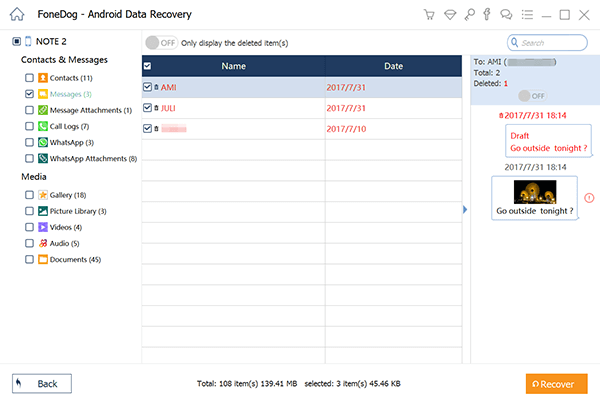
Extract Deleted Messages from Asus ZenFone Device--Step4
Now that’s a wrap! With FoneDog Android Data Recovery, you no longer have to worry about lost messages and data loss at all. Don’t uninstall it because you may find a use for it next time. However, remember that backing up your device is still key. It pays to have a Plan B. You can make a copy of your messages to your SIM card, or make the job simpler by using backup apps.
Leave a Comment
Comment
Android Data Recovery
Recover deleted files from Android phone or tablets.
Free Download Free DownloadHot Articles
/
INTERESTINGDULL
/
SIMPLEDIFFICULT
Thank you! Here' re your choices:
Excellent
Rating: 4.6 / 5 (based on 88 ratings)