

By Gina Barrow, Last updated: January 2, 2018
“Did you accidentally delete your WhatsApp conversations? You’re in the right page! In this article you will learn how to recover deleted WhatsApp messages from Google Pixel.”
It is frustrating when you learn that you made a mistake by deleting WhatsApp conversations from the Google Pixel phone. It is also a big headache when you discovered that you have not used any backup on it.
Google Pixel is one of the lines of smartphones that Google has launched and announced in 2016. It is Google’s flagship device which boasts of full HD display, amazing laser-assisted autofocus camera, and with unlimited Google photos cloud storage.
However, what good is a phone when you have lost important data from it? In this generation of social apps especially in messaging, WhatsApp is among the most popular platforms with great features and highest number of users around the world.
WhatsApp essentially does not save conversations on their servers because each thread is encrypted but users can choose to backup their personal messages and media files through different storage options.
For Android devices, Google Drive is the best option offered by WhatsApp to let their users store all their personal files and messages and recover old WhatsApp messages. When you don’t have backups, the next possible way to recover deleted WhatsApp messages from Google Pixel is to use third-party recovery programs.
![]()
How to Recover Whatsapp Messages from Google Pixel
Part 1. How to Recover Deleted WhatsApp Messages from Google Pixel?Part 2. Restore Whatsapp Messages from Google Pixel Using FoneDog Toolkit- Android Data RecoveryPart 3. Backup Whatsapp Messages to Google DriveVideo Guide: How to Recover Deleted WhatsApp Messages from Google PixelPart 4. Conclusion
FoneDog Toolkit- Android Data Recovery is the most trusted convenient and safest recovery software for Android devices like Google Pixel. FoneDog is able to recover different types of data from any Android phone and tablet such as contacts, text messages, WhatsApp messages & attachments, photos, videos, and more.
FoneDog Toolkit- Android Data Recovery offers 30-day free trial and with selective recovery option and file preview.
To recover deleted WhatsApp messages from Google Photos, download and install FoneDog Toolkit- Android Data Recovery and follow these steps:
After you have successfully installed the program, launch FoneDog Toolkit- Android Data Recovery and then connect the Google Pixel device to the computer using a USB cable. The computer will then automatically detect the phone. If in any case, it does not recognize the Android phone, you might need to install certain drivers in order to continue.

The next step is to enable the USB debugging mode on the Google Pixel phone. USB debugging allows the phone to be connected to the computer without causing any harm.
For Android 4.2 and up:
After turning on USB debugging, click OK on the device and then click OK on the computer.

The next step is to select the desired files for recovery. In this window, you will see all the files available on the Android device that can be recovered. Select WhatsApp messages & attachments or other files you want to recover and then click “Next” to continue.
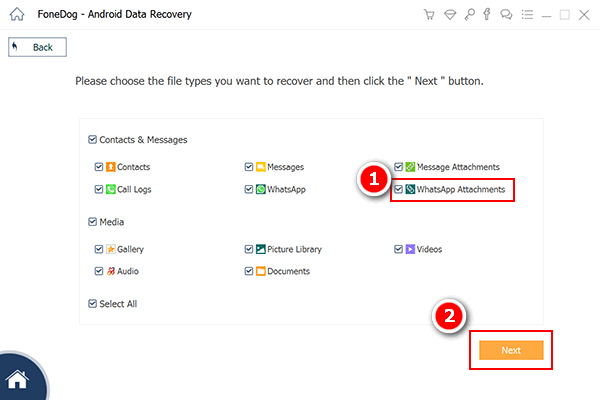
FoneDog Toolkit- Android Data Recovery will scan the device until all the deleted items are recovered. This process will take some time depending on the total size of data recovered. Once it stops, you can filter down the files by previewing each WhatsApp conversations and attachments. Mark the messages you need and then create a folder on the computer and then click ‘Recover’ at the end of the screen.
FoneDog Toolkit- Android Data Recovery has now been able to recover deleted WhatsApp messages from Google Pixel without doing any complicated processes. This software is perfect for beginners and those without any technical background. Its process is easy and very straight-forward that it is known to be the most user-friendly recovery program.

To avoid losing WhatsApp messages from the Google Pixel phone in the future, from here you can enable the backup option via Google Drive. This will automatically backup WhatsApp messages & attachments easily.
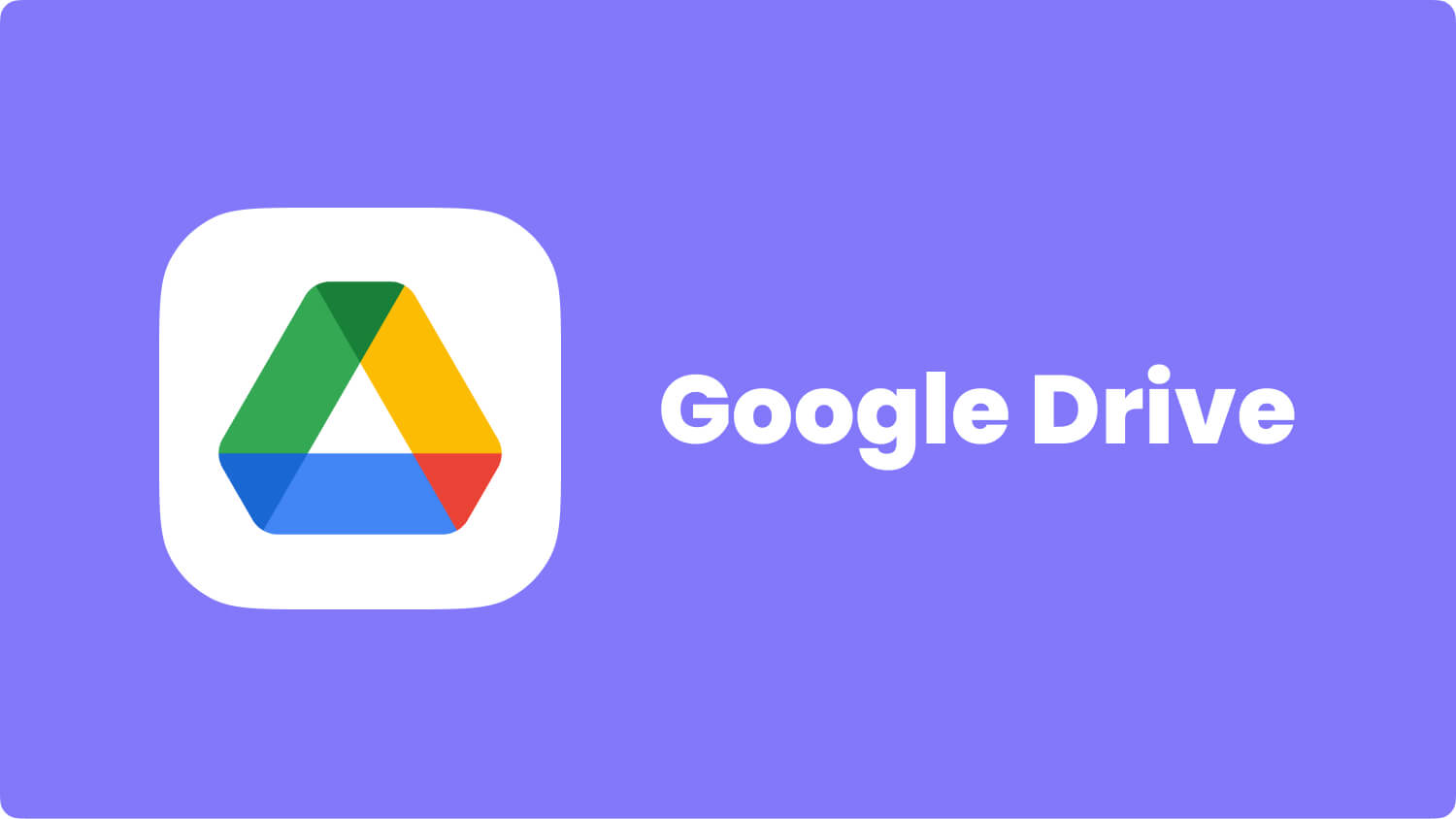
Backup Whatsapp Messages to Google Drive
Tips:
People Also ReadHow to Recover Deleted WhatsApp Pictures from Huawei with and without BackupWhatsApp Recovery: Recover Deleted WhatsApp Images from Android [2020 Update]
Being careless can sometimes lead to serious problems just like deleting important WhatsApp messages off the phone. However, the most important thing is you are able to recover deleted WhatsApp messages from Google Pixel by using FoneDog Toolkit- Android Data Recovery. This program is trusted by millions of users worldwide because of its guaranteed effectiveness, safe process and convenience. Don’t let data loss ruin your day! Always bear in mind that no matter what happens, there are now possible solutions as long as technology is innovating.
Leave a Comment
Comment

Joseph Wong2019-03-03 20:14:00
Really? how easy! I think I should try it later, thanks for the guide:)
Android Data Recovery
Recover deleted files from Android phone or tablets.
Free Download Free DownloadHot Articles
/
INTERESTINGDULL
/
SIMPLEDIFFICULT
Thank you! Here' re your choices:
Excellent
Rating: 4.7 / 5 (based on 65 ratings)