

By Gina Barrow, Last updated: October 29, 2017
“Can I still recover deleted WhatsApp messages from Moto phone without any backup?”
We all have been through this dreading situation where we have mistakenly deleted WhatsApp messages and not have taken any backups.
WhatsApp is the most used messaging app ever since with over 1 billion active users and downloads today. Because of this rising data loss of WhatsApp messages, a lot of third-party programs have already focused on how to recover deleted WhatsApp messages from Moto devices most especially.
Moto smartphones are one of the biggest names in the mobile industry that have the best features. However, even a single data loss can break the heart of any Android user regardless of any device being used.
Safe to say that WhatsApp is actually the topmost instant messaging apps that have the biggest rate of data loss for the past years.
Although they have already included some backup and restore options, a lot are still unable to do this or perhaps too lazy to perform the operation.
In this article, you will learn how to retrievedeleted WhatsApp messages from Moto without any backups and learn how to safely backup and restore your WhatsApp messages in the future.
Part 1. Recover Deleted WhatsApp Messages from Moto without BackupsPart 2. How to Backup WhatsApp Messages on MotoPart 3. Backup WhatsApp Messages Locally on Moto phonePart 4. Emailing All WhatsApp Chat Histories in MotoPart 5. Conclusions
People Also ReadHow to Backup WhatsApp File?How to Fix WhatsApp Backup Not Working
FoneDog Toolkit- Android Data Recovery is the number 1 recovery software that can easily and safely retrieve deleted WhatsApp messages from Moto devices even without backups.
FoneDog Toolkit- Android Data Recovery carefully scans the Moto phone and retrieves all the needed information without harming the device.
In fact, it is known to be the safest program to use because it does not cause further data loss. FoneDog Toolkit- Android Data Recovery has proven that all the data that were deleted from the Android device are not permanently deleted right away. The information stays on the phone until it is going to be overwritten.
So to better have a higher or 100% chance of recovery, you need to stop using the Moto phone once you have learned that you lost or have deleted the WhatsApp messages. Find FoneDog Toolkit- Android Data Recovery and begin the process. Check out the top features and functions of this program:
Learning all these features, you can be sure that FoneDog Toolkit- Android Data Recovery can essentially help you to recover deleted WhatsApp messages from Moto phone without backups. These are the steps on how to begin the recovery process:
The initial step to recovery is, of course, making the software running by download and installing it on your computer. This program is available on Windows and Mac so you have to choose which one to download. Follow the installation guides to successfully run the software and then launch it right after.

The next step is to connect the Moto device to the computer and wait until the program automatically detects the connection.
If this is the first time you are connecting the mobile phone to the computer, you might need to install certain drivers to continue. After the connection has been established, enable the USB debugging on the Moto phone by following the steps below:
For Android running on 4.2 and higher:
For Android running on 4.1 and below:
Click OK on the computer screen to continue and begin the recovery process.

The next process is to choose the files you need to recover. Since we are looking for ways to recover deleted WhatsApp messages from Moto phones then you can mark or check the box for Whatsapp and then click ‘Next’ to allow the program to start the scanning process.
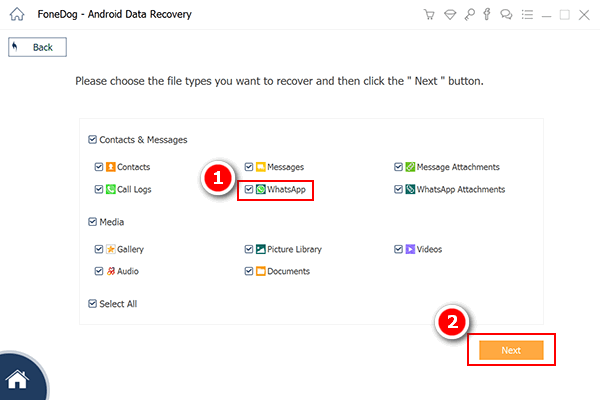
FoneDog Toolkit- Android Data Recovery will now scan the entire Moto device so make sure you have at least more than 20% battery life to support the scanning and of course avoid using the handset while still in the recovery process.
Once the scanning stops, you are now able to see the display of recovered WhatsApp messages. You can preview each conversation on the right side of the screen.
To better filter the search, you can toggle on the ‘Only display the deleted item/s’. You can now perform a selective recovery or you can mark them all and recover all the deleted WhatsApp messages.
In just 4 simple steps, you have been able to retrieve deleted WhatsApp messages from Moto device without any backups needed. Of cause, you can also use this FoneDog toolkit to recover deleted text messages from other apps on android devices.

To better get rid of all headaches in the future, always create a backup for all the WhatsApp conversations on your Moto phone. This will not only give you peace of mind but of course, the benefit of not having to get more expensive in getting the files back later on.
Learn how you can backup so that recover deleted WhatsApp Messages from Moto below:
Note:
To restore WhatsApp messages from your Google Drive Backups then you need to do the following:
You will be asked to set up the Google drive backups then after that you can proceed with the final touches of the WhatsApp settings.
All the WhatsApp messages are being backed up automatically every day at 2 am and will be saved either on the SD card or the internal storage of the Android device. You can use a file manager app to recover deleted WhatsApp messages from Moto phone.
You Moto phone will save 7 days of local backup files so make sure you have recovered them before the grace period is over. If you have missed the 7 days then you can refer to the Google Drive backup.
Another easy way to get hold of your WhatsApp chats is to email them to you or your friends. To do this on your Android phone, follow these steps:
All the chat histories that were emailed will be in the form of CSV file including all the conversation details with date and timestamps.
To recover deleted Whatsapp messages from Moto devices without backup is very much possible with FoneDog Toolkit- Android Data Recovery. This software has helped millions of Android users globally who severely suffered from extreme data loss but now have found the quickest solution.
If you know someone who also needs this recovery program then don’t hesitate to share the good news! Let them know about FoneDog Toolkit- Android Data Recovery and download the Free Trial today!
Leave a Comment
Comment
Android Data Recovery
Recover deleted files from Android phone or tablets.
Free Download Free DownloadHot Articles
/
INTERESTINGDULL
/
SIMPLEDIFFICULT
Thank you! Here' re your choices:
Excellent
Rating: 4.7 / 5 (based on 62 ratings)