

By Gina Barrow, Last updated: October 31, 2017
“I accidentally deleted photos, videos and conversations on WhatsApp from my Huawei P8 phone. I wonder how I can recover deleted WhatsApp pictures from Huawei.”
When talking about smartphones, the two topmost brands people get to think about our iPhone and Samsung, however, there is one discreet mobile brand that has been making noises because of its amazing features.
Huawei is the best smartphone with great design and value. This mobile device is perfect for those who are always looking out for the best Android features at a reasonable cost. Huawei has been known for being the largest manufacturer of most telecommunication equipment in the world and now they have begun their specialty in mobile technology.
Huawei had launched the series which is now the most sought-after Android devices especially the P8. Huawei P8 is popular for its stand out camera features.
So using WhatsApp on your Huawei P8 mobile is a great experience most especially if you use this to send photos to friends and loved ones using the popular instant messaging app: WhatsApp. We can connect better with friends if we share photos with them right? But what if things suddenly get out hands?
You accidentally deleted the pictures and other media contents from your WhatsApp. Are you still able to recover them? We all know WhatsApp’s role in everyday living which is now being used for both work and personal uses. It has been one of the fast rising instant messaging apps ever developed.
Data loss can be frustrating especially when you have learned that you do not have any backups done. In this article, we will teach you how to recover deleted WhatsApp pictures from Huawei phones even with or without backups.
WhatsApp has offered several ways to backup and restores your chats and media files so we will give you the methods on how to successfully do this and of course recover from the Huawei device directly without needing any kinds of backup.
 Recover Deleted WhatsApp Pictures from Huawei Without or Without Backup
Recover Deleted WhatsApp Pictures from Huawei Without or Without Backup
Part 1. How to Recover Deleted WhatsApp Pictures from Huawei without BackupVideo Guide: How to Recover Deleted WhatsApp Pictures from Huawei without or without BackupPart 2. Uninstall WhatsApp to Recover Deleted PicturesPart 3. Recover Deleted WhatsApp pictures from Huawei using Google DrivePart 4. Conclusions
In order to be able to recover deleted WhatsApp pictures from Huawei, we need to use FoneDog Toolkit- Android Data Recovery. This is a third party recovery program which has been specializing in Android data recovery such as WhatsApp photos and messages, contacts, text messages, videos, call history, and much more.
Millions of Android users are now using FoneDog Toolkit- Android Data Recovery for fast and higher rate of recovery. Its features can be summed up to the following:
To better understand how FoneDog Toolkit- Android Data Recovery can really recover WhatsApp pictures on your Huawei phone, check out these steps:
First, you need to download, install and run the program FoneDog Toolkit- Android Data Recovery on the computer. You just need to complete the installation process before you can launch and begin the recovery.

Launch FoneDog - Android Data Recovery -- Step1
Using a USB cable, plug in the Huawei phone to the computer to start the connection. You might be asked to install some necessary drivers is this is the first time you have connected the Android phone to the computer.

Connect Huawei Device -- Step2
You need to enable the USB debugging from the Huawei phone before the recovery begins. USB debugging is just to establish a connection between the Android device and the computer. The process to enable the USB debugging is may differ depending on the Android version running on the device.
For Huawei devices running on Android 4.2 and above:
For Huawei devices running on Android versions 3.1 and up:
Tap OK on the computer screen after you have enabled the USB debugging.

Allow USB Debugging -- Step3
On the next screen, you will be asked which phone contents you wish to recover. You can see Contacts, Messages, WhatsApp Messages & Attachments, Call Logs, Pictures, Videos, and much more. Mark WhatsApp Messages & Attachments and click NEXT to continue.
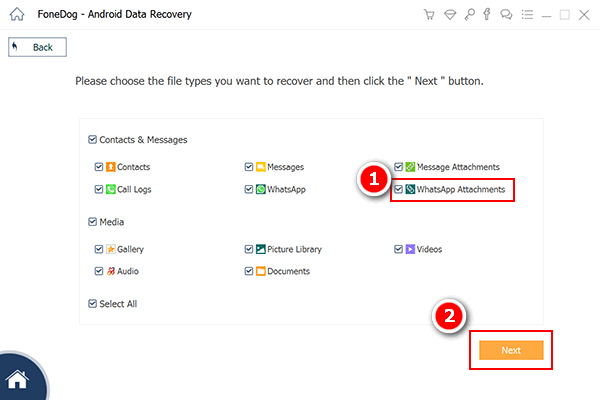
Choose WhatsApp Attachment and WhatsApp -- Step4
The program will now begin the scanning process on the Huawei device so make sure the phone has enough battery life to support. You must have at least 20% or more in order to finish the recovery process. Keep the connection stable between the computer and the phone and avoid using it while scanning.
When the scanning stops, you can now see all the WhatsApp Messages & Attachments that were recovered from the Android phone.
From here you can now recover deleted WhatsApp pictures from Huawei directly. You can narrow down your search by enabling the toggle bar for “Only display the deleted item/s”. Preview each of the WhatsApp pictures you see on the right screen side for better results.

Preview Deleted WhatsApp Pictures from Huawei -- Step5
Once you have found all the necessary WhatsApp pictures, you can mark them one by one and click on the ‘Recover’ button at the bottom of the screen. You will be asked to create a new folder on the desktop for the files to be saved.

Selective Recover Deleted WhatsApp Pictures from Huawei -- Step6
Recovering deleted WhatsApp pictures is so convenient when you know what tool to use. FoneDog Toolkit- Android Data Recovery almost everything you need in a recovery program. It has been specially designed to be user-friendly so that you can perform the recovery all by yourself. It is built with a click-through process to avoid any misuse and other user triggered errors which can harm the device.
Another option to recover deleted WhatsApp pictures from Huawei is to uninstall the app from the Huawei phone itself. This is because WhatsApp automatically backs every day at 2am and all data will be saved internally or externally.
 Uninstall WhatsApp to Recover Deleted Pictures from Huawei with Backup
Uninstall WhatsApp to Recover Deleted Pictures from Huawei with Backup
If you have prepared a backup for your WhatsApp then you might have probably done it with Google Drive. This is the safest and easiest way to save a copy of all your chats and pictures from WhatsApp. You can also recover deleted WhatsApp pictures form Huawei easily and at any time.
To backup WhatsApp to Google Drive
To Recover from Google Drive
Important notes:
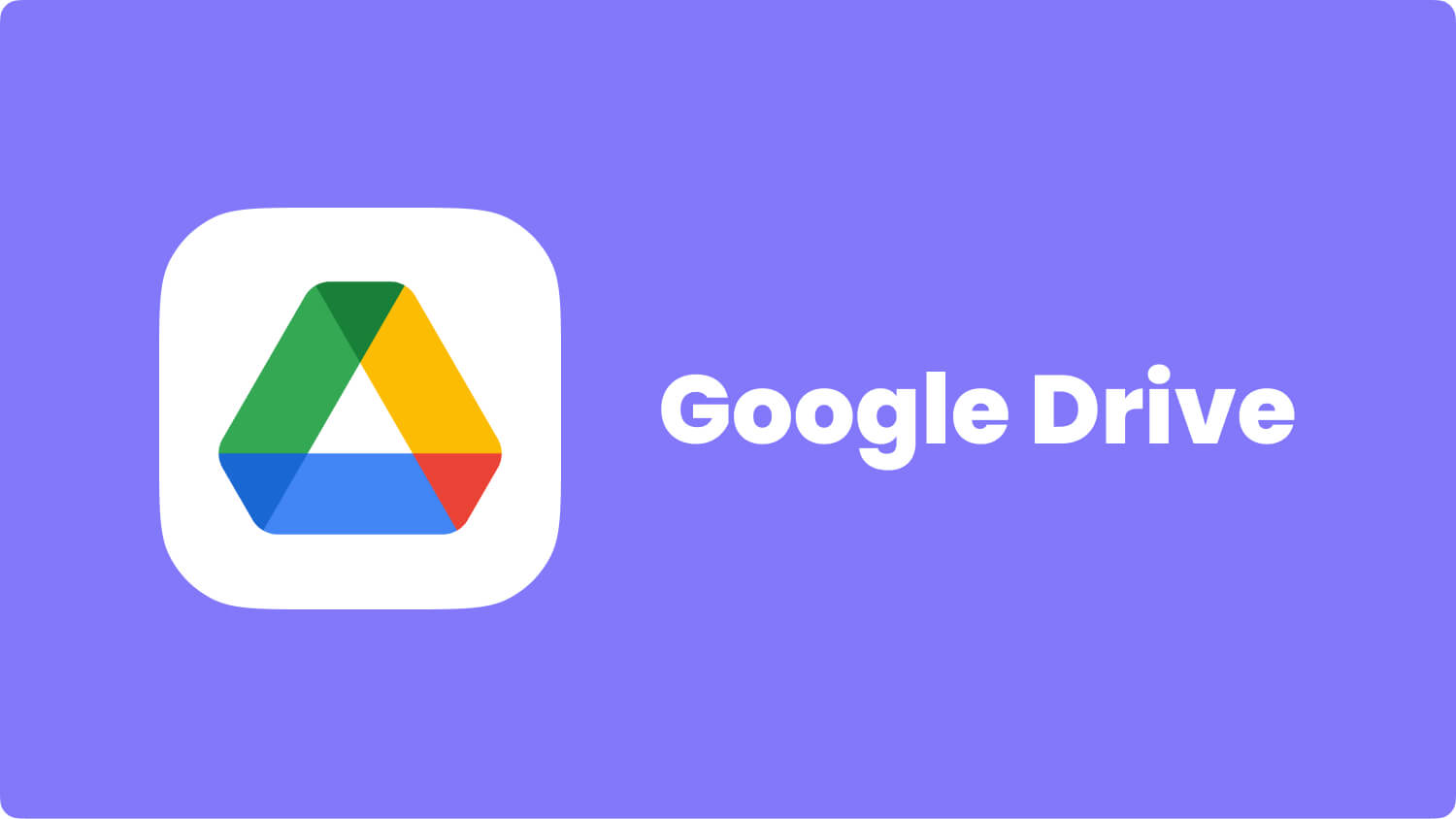 Recover Deleted WhatsApp Pictures from Huawei by Google Drive
Recover Deleted WhatsApp Pictures from Huawei by Google Drive
Now that you have learned how to recover deleted WhatsApp pictures from Huawei with or without backup, you should be able to use your Android device with full confidence. Nothing should stop you from getting the most of your mobile experience, not even data loss. So the next time you encounter any forms of data loss use FoneDog Toolkit- Android Data Recovery.
Leave a Comment
Comment
Android Data Recovery
Recover deleted files from Android phone or tablets.
Free Download Free DownloadHot Articles
/
INTERESTINGDULL
/
SIMPLEDIFFICULT
Thank you! Here' re your choices:
Excellent
Rating: 4.6 / 5 (based on 59 ratings)