

By Nathan E. Malpass, Last updated: December 18, 2017
“How can I recover lost Christmas messages from Android? I need help. When I opened the Messages app on my phone this morning, it was literally empty. Yesterday, it was filled with hundreds of pre-Christmas greetings and now there’s not a single message left. I need to recover them because there are some important details about the Christmas parties and events this coming week. I’m hoping I can still get them back.”
Part 1. Christmas Messages and Why They are ImportantPart 2. Recover Lost Christmas Messages from Android with BackupsPart 3. Recover Lost Christmas Messages from Android with a Data Recovery SoftwareVideo Guide: How to Recover Lost Christmas Messages from AndroidPart 4. Conclusions
Time flies so fast and before we know it, it’s Christmas already. As much as it’s the season for lanterns and presents, it’s also that time of the year when our phone gets filled by text messages from our distant relatives and our closest friends. Those you haven’t talked with for a while start to send you season’s greetings and how are you’s to catch up for the lost time. And sometimes, there are the typical invitations to a party or details about the upcoming Kris Kringle with your ex-officemates. Or the text from your aunt asking you to bake a fruitcake for the potluck dinner. There are just so many things going on at once. The holiday rush can easily get to you.
Thankfully, your messages can help you remember all those tiny info you need to survive the holidays. But what if you just lost all of those SMS? That might have been caused by a bad system crash or a factory reset. It will make you feel even worse if you’re the one who clumsily deleted them.
Here’s a good news to lighten the mood. There are easy-to-do solutions to recover lost Christmas messages from Android. Even someone who’s not tech-savvy can do them. But here’s what is crucial. Once you’ve discovered that you lost some or all of your messages, you need to stop using your phone. Deleted SMS just get stored in your phone’s memory. But once they are replaced by new data, they get wiped out – forever. That said, don’t attempt to send new messages, take pictures and videos, or even open an app. If you continue using your phone, you may decrease or eliminate the chances of recovering your messages.
Now, our helpful guide will allow you to recover your lost messages. We’ll present a variety of ways to restore them, so you can go on celebrating the holiday without worries.
 Recover Lost Christmas Messages
Recover Lost Christmas Messages
To anyone who backs up their device, backups are a lifesaver. It keeps files intact no matter what happens to your device. It’s no problem if your phone got stolen or your tablet died on you. As long as the program where the backup is stored exists, your files stay safe. Here, we’ll present you 2 backup destinations that most probably won’t disappear in our lifetime: Google Drive and your e-mail.
Option 1. Use Google Drive Backup
This cloud storage app is highly trusted because, well, it’s from Google. If you have chosen to save a copy of your messages here, that’s great. Getting around Google Drive is easy, so you can restore files fast.
All you need to do is head to Google Drive by opening the app or accessing it via your browser (https://google.com/drive). Messages are saved with a txt file extension, so typing “txt” in the search box will save you a lot of effort. All uploaded SMS will appear in an instant. You just need to hit Download and voila you have your SMS back! If you accessed the cloud from your computer, you can manually transfer the files to your phone.
Option 2. Use E-mail Backup
Most SMS backup apps save your messages to your e-mail. To get to them, log in to your e-mail account. On the menu bar, look for the SMS label. This is automatically created by the app if you chose to back up your SMS using your e-mail. It contains all the saved messages. If you can’t find it, you can enter “label:sms” in the search box.
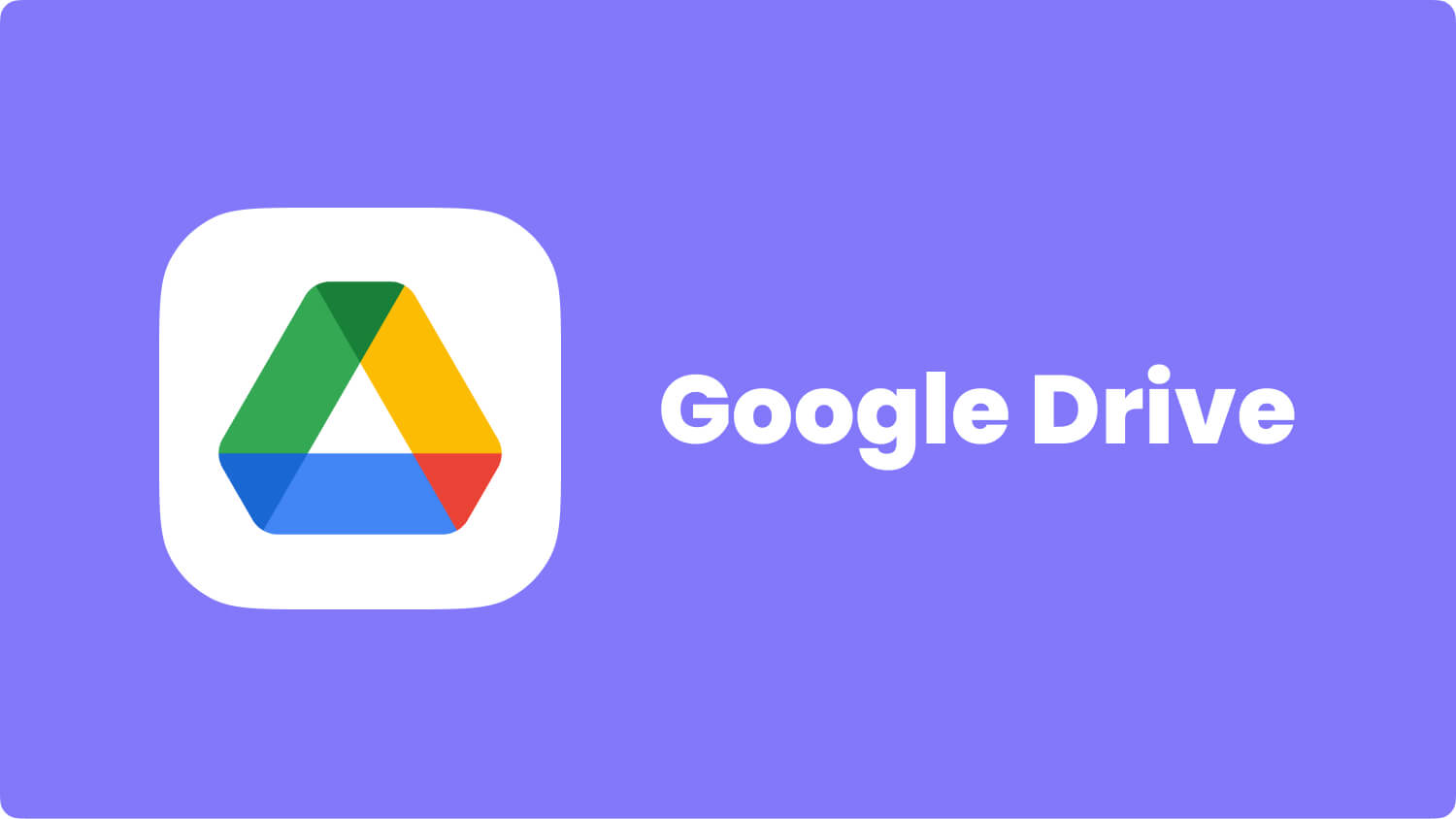 Recover Lost Christmas Messages with Backups
Recover Lost Christmas Messages with Backups
If you’re one of the many who don’t do backups, don’t feel hopeless. Data recovery software can still help you restore your deleted SMS. These programs are simply installed on the computer and by connecting your phone, they access your phone’s memory. They are then able to restore your chosen files. If you have no idea about what software to use, let us make a friendly suggestion. Use FoneDog Android Data Recovery. It is fast, safe, and most importantly, effective.
If you’re worried about losing more files if you use it, we understand. Luckily for you, this program does not overwrite existing files at all. Plus, it’s compatible with over 6,000 Android devices. Are you excited to get going? Download the software now and follow the steps below.
After the installation, run the program. Connect your Android phone to the computer.
 Launch FoneDog -- Step1
Launch FoneDog -- Step1
If a prompt asks you to enable USB debugging, do the steps below.
For Android 4.2 or higher
For Android 3.0 to 4.1
For Android 2.3 or earlier
To confirm, choose OK on the pop-up window appearing on the software. Tap OK on your phone as well.
 Allow USB Debugging -- Step2
Allow USB Debugging -- Step2
The next step is to select the file type that you need to recover. As your goal is to restore text messages, tick Messages. It is in the Contacts & Messages section. You may then click Next to proceed. This will start the scanning process.
If you see a pop-up window on your phone, simply tap Allow or Grant or Authorize.
 Choose Messages to Scan -- Step3
Choose Messages to Scan -- Step3
The window will show you all found text messages. Thanks to the preview feature of the software, you can review them one by one. You can see important details such as the recipient, sender, date and time for each message. Mark the items that you want to retrieve. Once done, hit the Recover button at the bottom-right corner of the window.
For your reference, all text messages will be saved to your computer in HTML or CSV file formats.
Also Read:
Android Guide: How to Recover Lost Contacts
Photos Recovery: Recover Deleted Photos without Backup
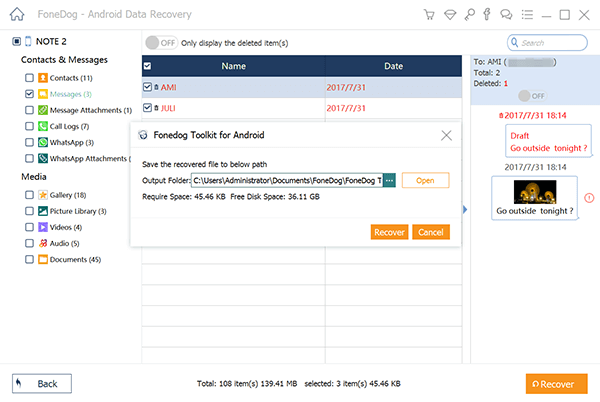 Selectively Restore Lost Christmas Messages -- step4
Selectively Restore Lost Christmas Messages -- step4
There you have it. With just one download and some clicks, you can recover lost Christmas messages from your Android phone. What’s also great is that you can use FoneDog Android Data Recovery for 30 days for free! If you want, share this good news with your friends and spread the holiday cheer!
Leave a Comment
Comment
Android Data Recovery
Recover deleted files from Android phone or tablets.
Free Download Free DownloadHot Articles
/
INTERESTINGDULL
/
SIMPLEDIFFICULT
Thank you! Here' re your choices:
Excellent
Rating: 4.5 / 5 (based on 100 ratings)