

By Nathan E. Malpass, Last updated: July 21, 2017
Today we are going to show how to retrieve lost/deleted photos from ZTE devices.
In this generation, the mobile phone is already a part of our daily life, and it is not just used as a communication tool. Mobile devices are also used for portable entertainment and storage. We take precious photos and make videos with it. ZTE Mobile devices are known for its high definition photos and large internal storage.
By 2012, ZTE mobile devices ranked 4th place as the largest mobile phone vendor in the world with a revenue of CN¥ 81.471 billion. ZTE has made its improvements, and taken full advantage of the generation’s obsession with the smartphone, especially for those do not want to spend thousands of dollars for an Apple or Samsung flagship phone.
 Recover Deleted Photos from ZTE Phones
Recover Deleted Photos from ZTE Phones
Part 1. The Reasons Why Photos are DeletedPart 2. Solutions for Lost or Deleted PhotosPart 3. Video Guide: How to Recover Lost or Deleted Photos from ZTE Phone?
Then a problem came up. You accidentally emptied your gallery? Oh no! All your Instagram worthy photos and memorable videos are gone by just one click. You just want to slam your smartphone on the wall. Frustrating isn’t it? Thinking about how careless and stupid you are. But hey! Losing your photos is inevitable, this could happen to anybody. If you have experienced this kind of problem, then you know how it feels like.
This situation happens when you clicked “Delete all” button on your ZTE Phone instead of deleting one photo or when you are updating your Android OS but it failed then all your files are gone or worst case scenario is when your memory card or SD card is corrupted. Some ZTE Phone users are also clumsy when they intend to click “move” but unfortunately they clicked the wrong button, delete.
The most frustrating part with this kind of problem is that you do not have backup copies of your photos. That is why it is advised to frequently back up your photos or files. You can use your Drop Box Account; your phone will automatically sync your photos to your account when WIFI is available or having a habit of transferring your photos to your Personal Computer. There are also programs that can retrieve lost photos and it can be used to your ZTE mobile device or any android devices.
It is advisable to make copies of your files aside from your mobile device. This is just a precautionary method to avoid this kind of problem in the future. Thus, it would still be your decision to back up your files or not. If you think it would be a waste of time, you can still look into this article to guide you on how to recover your deleted photos.
However, not all of the programs work effectively and efficiently like FoneDog Toolkit – Android Data Recovery. This might cost you money but it is guaranteed worthy of its price. This software will scan your device for the lost data. When you delete something on your device, it may appear deleted but it is still encrypted in your internal storage. However, you need to stop using your device immediately to avoid overwriting the old data.
FoneDog Toolkit – Android Data Recovery is the first developed software to recover over 500 different types of files and is compatible with over 6000 different Android mobile devices. This works to ZTE Blade A/ A910/AXON and other ZTE mobile versions. It can recover all image formats. FoneDog Toolkit – Android Data Recovery received a 5-star rating from its ZTE clients and other Android clients for having a simple and doable procedure of recovering lost data like text messages, app messages, contacts, photos, videos, documents, audios and much more. You can download the software from its official website. With just four easy steps, you can get your photos back in no time.
Step 1: Download FoneDog Toolkit – Android Data Recovery
You have to download the software from the official website. You must download the latest version or else it will not work properly. Once the download procedure is completed, please install the program on your computer. It will take a few minutes and click Start Now to launch the software.

Step 2: Activate USB Debugging on ZTE Phone
You have to make sure that your PC detected your device; then turn on USB debugging option. As per the version of your ZTE mobile device, you may do it in different ways. Moreover, you must ensure that USB Debugging mode is enabled on the phone. You just have to go to your Phone Settings> About Phone > Developer Option and turn on USB Debugging.

Step 3: Scan Lost or Deleted Photos on ZTE Phone
Once the program detects your device, you can select the type of data that you want to recover. Now you need to click "Next" button to initiate the procedure. An icon, indicating Allow may be seen on the interface. Then, keep your eye on a computer screen. Choose Start option for continuing the process.
Note: Your device battery should be >20% because the scanning may take a while.

Step 4: Preview All the Files and Recover Them with the Software
FoneDog Toolkit – Android Data Recovery is such a program, with the help of which you will be able to recover your lost photos. Once the scan process is completed, you can preview all the files shown in this program. Now they are grouped into different categories so you can find them more conveniently. Check the items that you wish to restore. Finally, click "Recover" button and select a folder to save them on your computer.
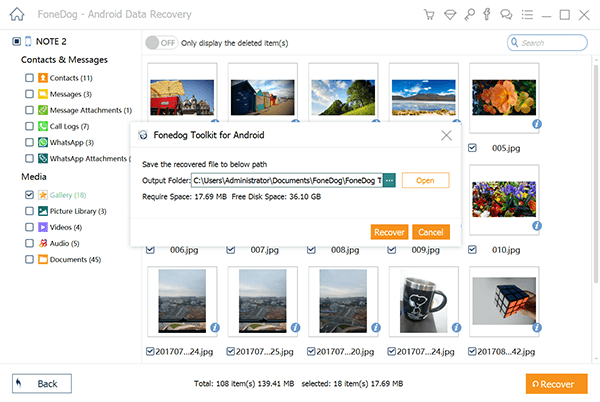
And there you have it, with those simple steps all your deleted photos from your ZTE mobile devices or any Android devices are recovered without any hassle. You do not have to worry when you accidentally lose your photos anymore.
Leave a Comment
Comment
Android Data Recovery
Recover deleted files from Android phone or tablets.
Free Download Free DownloadHot Articles
/
INTERESTINGDULL
/
SIMPLEDIFFICULT
Thank you! Here' re your choices:
Excellent
Rating: 4.5 / 5 (based on 104 ratings)