

By Gina Barrow, Last updated: January 2, 2018
“Can I recover deleted photos from Android phone internal memory? I need to get back some important pictures as soon as possible. Thanks!”
In this article, we will show you how you can recover photos from Android phone internal memory using only the most effective recovery software which is FoneDog Toolkit- Android Data Recovery.
Part 1. The Basics of Android MemoryPart 2. How to Recover Photos from Android Phone Internal MemoryVideo Guide: How to Recover Deleted Photos from Android Phone
People Also ReadHow to Use Free Samsung Data RecoveryTop 5 Samsung Backup Software for PC in 2018 Free Download How to Recover Deleted Photos from Android Gallery
As we all know there are two types of memory most Android smartphones, the internal and external. Internal memory is the default storage for system apps, settings, and operating system. All your data such as photos, videos, messages and more will be saved in the internal memory by default which tends to clog up the device and make it slow.
This is where you can insert an external memory or SD card to free up some space in the internal memory and transfer them to the external and will not compromise the performance of the Android phone or tablet. Upon inserting an external memory or SD card, you will then need to change the location of the files so the device will know which data belongs to which memory.
When data loss happens in the internal memory of Android devices, there are programs that are dedicated to retrieving the files. The most common files being recovered from the internal memory is the pictures.
The Science behind
Whenever we delete a photo, it is not totally deleted from the internal memory but rather becomes unreadable and hidden. If there are no other photos to store in the same memory, it will stay there unless overwritten. This is why it is strongly advised that when you discover that you deleted pictures, stop using the device and start looking for a program that can do the job for you.
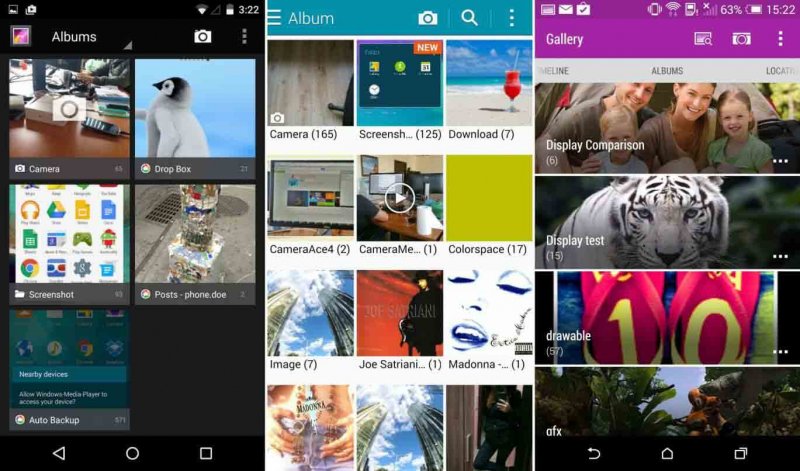 Recover Photos from Android Phone Internal Memory
Recover Photos from Android Phone Internal Memory
No one likes data loss especially with the photos; we all know how important these pictures are since we always keep a part of our memories inside our phones. So the next time you experience data loss, don’t look any further, choose to download only the most effective and trusted recovery software FoneDog Android Data Recovery on the market today. Here are the reasons why:
No need to look for other programs, trust only FoneDog Toolkit- Android Data Recovery and we guarantee that all your files will be recovered easily. This program is known for being user-friendly most especially to beginners who don’t have enough technical skills in troubleshooting their Android devices. FoneDog Toolkit- Android Data Recovery was developed and designed with click-through instruction for easier navigation.
If you are interested to learn how to use FoneDog Toolkit- Android Data Recovery to recover deleted photos from Android phone internal memory, then follow the step by step process below:
On your computer, download and install FoneDog Toolkit- Android Data Recovery. When the program has been installed, launch and go to Data recovery to begin.
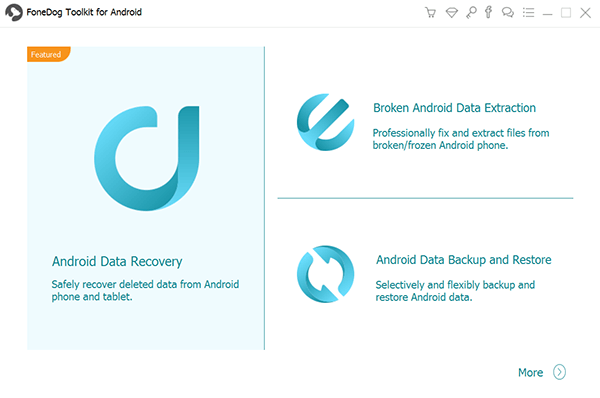
Using a USB cable, connect the Android phone to the computer and wait until the computer recognizes your phone. If this is the first time you connected the device then you might be prompted to install necessary drivers for the Smartphone to be recognized.

The next step is to enable the USB debugging mode on the handset. This process is only to allow a stable connection between the phone and the computer. To do this, follow the steps below:
For Android 4.2 +
After turning on the USB debugging, click OK on the Android phone and then click OK also on the computer screen to continue to the next steps.

You will be asked to select the types of files to scan on the next window; from here you can already perform selective recovery by marking only Photos, Gallery, and Picture Library categories among the lists. Click ‘Next’ to continue.
FoneDog Toolkit- Android Data Recovery will run a scan on the Android phone in order to recover photos from Android phone internal memory. This process will take some time depending on a number of reasons like the file size and network connection. When the scanning stops, you will now see all the media categories containing all the deleted pictures.
From here, preview all the photos on the right side and then mark those photos you only need and then click the ‘Recover’ button at the end of the screen. Create a new folder on the computer to save the recovered pictures.
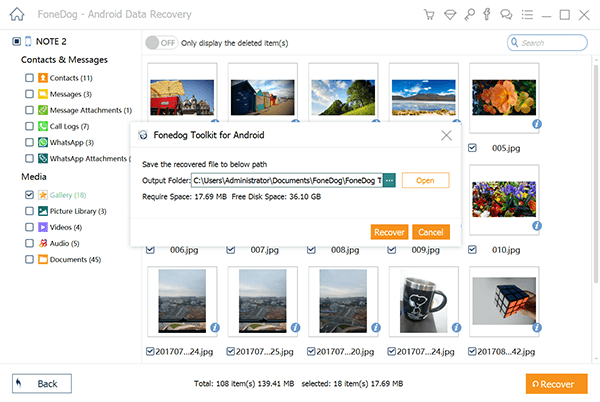
Tip:
Make sure you have enough battery life (at least 20%) on the Android phone in order to complete the recovery. Avoid disconnecting or interrupting the connection while the recovery is ongoing.
As for how to avoid a data loss on your Android device, the best way is to do a data backup at regular. Therefore, you can quickly and directly recover your deleted data if you, unfortunately, remove your data from your device. Also, if you do not have a backup for your deleted data, you'd better use the third party tool mentioned above ti help you.
FoneDog Toolkit- Android Data Recovery is the most effective and safe program to recover photos from Android phone internal memory. It can recover lost files from the internal memory like contacts, messages, call logs, photos, videos, and more.
FoneDog Toolkit- Android Data Recovery can even recover with or without rooting the device. So if ever you are caught up in the web of data loss, don’t fret, download FoneDog Toolkit- Android Data Recovery and you will have all the data back in no time. Download and experience the wonders of this software!
Leave a Comment
Comment
Android Data Recovery
Recover deleted files from Android phone or tablets.
Free Download Free DownloadHot Articles
/
INTERESTINGDULL
/
SIMPLEDIFFICULT
Thank you! Here' re your choices:
Excellent
Rating: 4.6 / 5 (based on 86 ratings)