

By Nathan E. Malpass, Last updated: December 8, 2017
"Anyways to restore gallery photos? My photos disappeared into thin air when my Samsung phone crashed one time. There are a lot of them and I definitely have to get them back. Can you give me tips on how I can restore them? Thanks in advance!"
Part 1. Gallery Photos are Valuable.Part 2. Restore Gallery Photos Using Your Backups.Part 3. Use FoneDog Android Data Recovery to Restore Gallery PhotosVideo Guide: How to Restore Gallery Photos from AndroidPart 4. Recommendations
In the age of technology, everybody brings their phone everywhere with them. And if you capture pictures everywhere you go, then losing them is a disaster. Images hold irreplaceable memories and tell special stories.
That makes them one of the most important files on anyone’s device. Unfortunately, several factors can cause them to go missing. One is accidental deletion. Another is a corrupted SD card or a serious system crash. Rooting your device may unexpectedly cause partial data loss too.
There are ways to keep your phone or tablet from getting damaged, but data loss can happen mysteriously.With that said, is there any way to restore gallery photos?
The answer to that question is YES. This post will discuss helpful tips on how to recover your beloved images. All of them are very simple, so tech-savvy or not, you can easily do them yourself.
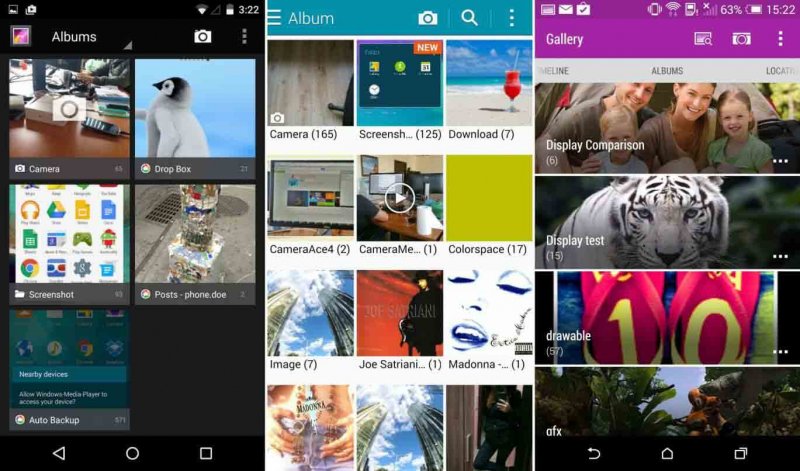
The moment you’ve lost your images, that is when you start to realize the importance of your backups. If you maintain backups, you deserve a pat on the back. It can be as simple as manually transferring your photos to your computer, or going as far as using a special backup app. The important thing is that you can easily recover your images, all thanks to your effort.
If you use Google Photos to back up your pictures, then follow the steps below:
If you use cloud storage like Google Drive and Dropbox, then you can simply log on to your account and easily download your photos. Make sure that you have a stable Wi-Fi connection so that your download won’t be interrupted. Connect your phone or tablet to a power source too.
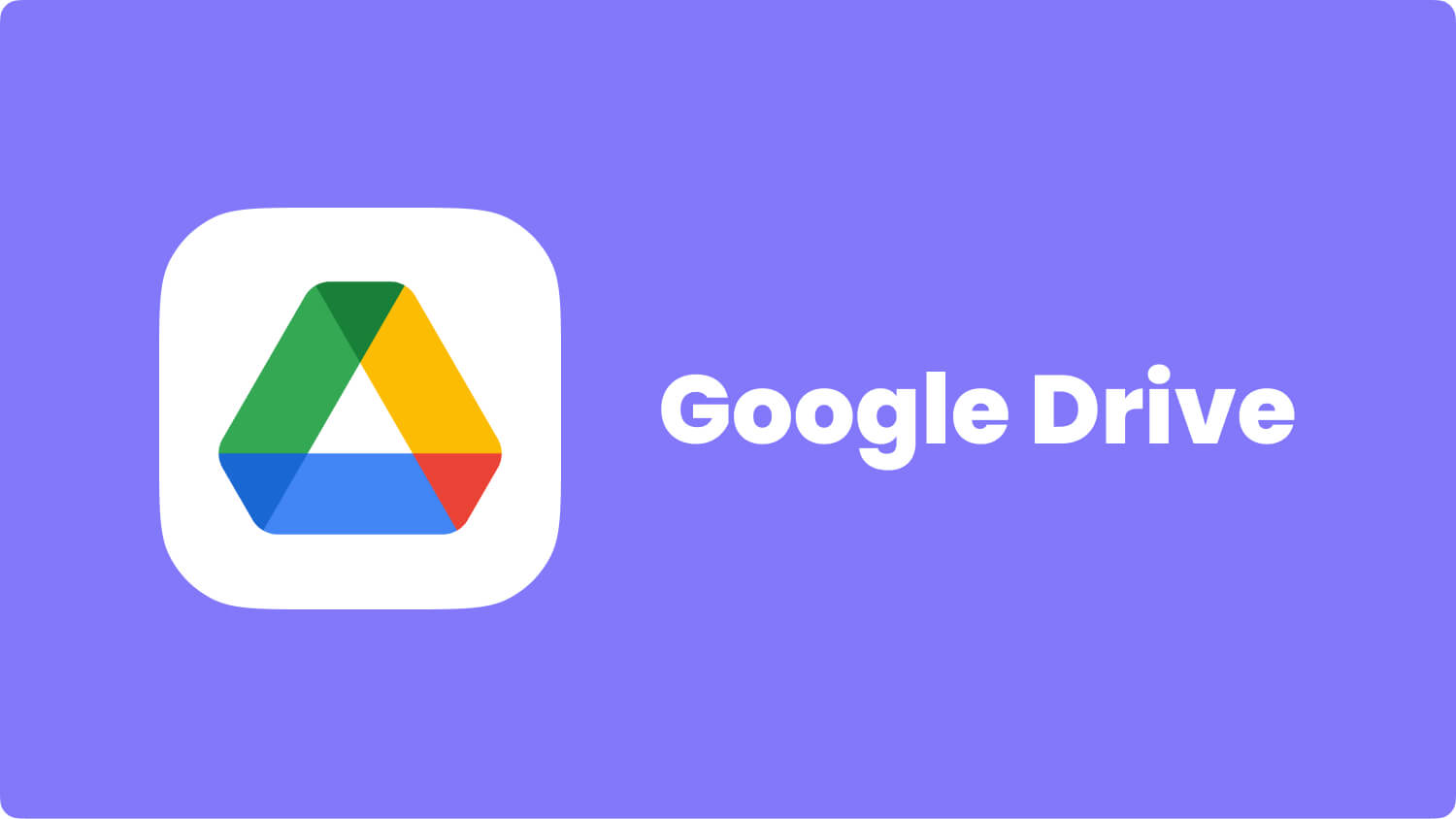
If you’re panicking because you were not able to keep a copy of your photos anywhere, here’s the tip that would surely work for you. Use data recovery software like FoneDog Android Data Recovery.
It can easily retrieve photos for you without the need for backups. When downloaded, the software can scan your phone for all images. That includes deleted, damaged, and hidden ones.
If you want to see for yourself, hit download now and follow the steps below to retrieve pictures from Android using PC. You simply have nothing to risk because it’s 100% effective, safe, and secure. The best thing is that it’s all yours for free for 30 days!
Upon installation, run the software and connect your Android device to your computer using a USB cable.

Connect Android to Computer -- Step1
The software will prompt you to enable USB debugging. Depending on your device’s Android version, follow the instructions below to proceed with the process.
Devices with Android 2.3 or earlier
Go to Settings > Tap Applications > Select Development > Choose USB debugging
Devices with Android 3.0 to 4.1
Open Settings > Choose Developer options > Select USB debugging
Devices with Android 4.2 or later
Go to Settings > Tap About Phone > Click Build Number for a few times until a “You are under developer mode” prompt appears > Return to Settings > Choose Developer options > Select USB debugging
To confirm USB debugging, click OK on FoneDog Android Data Recovery and tap OK on your device.

Allow USB Debugging on Android -- Step2
Select specific file types that you wish to recover. There are different files that the software can recover, but choose only those that you need. Doing so would save time.
Since you intend to restore gallery photos, tick Gallery. To proceed, click Next.

Choose Gallery Photos to Scan -- Step3
The scan will be completed in a few minutes. The scan duration would depend on the file size of all your photos. Once done, you will see a list of recoverable images.
The preview feature of the software allows you to take a look at them before you download them. As you scroll through them, choose those that you need by ticking the boxes beside the pictures.
When you have made your selection, hit the Recover button located in the bottom right corner of the window. This will prompt the software to download the files and save them to your computer. You can access them anytime on your PC and transfer them to your Android phone or tablet.

Recover Deleted Gallery Photos from Android -- Step4
Tips:
After transferring the photos to your device, it is advisable to keep a copy on your computer. Do not delete them as they would serve as your backup. You can also copy those files to your hard drive.
People Also ReadHow to Recover Lost Contacts from AndroidHow to View Deleted Text Messages Free on Android
Restoring gallery photos is just easy. But it pays to do precautionary measures to make sure that you never lose a single photo again.
Here are some tips you can do:
These guidelines would not only create a duplicate of your images. It can also help you free up space on your device. Instead of overloading your phone’s memory with thousands of images, you can move them to a safer location. Your PC with a strong anti-virus software or a reliable cloud are much more secure than your phone. After all, the latter is prone to loss, theft, and damage. But if all else fails, you can always go back to FoneDog Android Data Recovery. With its extensive data recovery capability, it can retrieve a variety of file types from thousands of Android devices. It is no surprise that it continues to be one of the most trusted software on the market today.
Leave a Comment
Comment

Kelly2019-04-22 01:18:02
thx for the guide above, really helpful

FoneDog2019-06-25 03:20:19
Thank you for your support!

Curtis Jackson2019-03-14 03:56:42
Restore photos

FoneDog2019-06-25 03:22:25
Hi, FoneDog Android Data Recovery helps restore deleted photos.
Android Data Recovery
Recover deleted files from Android phone or tablets.
Free Download Free DownloadHot Articles
/
INTERESTINGDULL
/
SIMPLEDIFFICULT
Thank you! Here' re your choices:
Excellent
Rating: 4.6 / 5 (based on 61 ratings)