

By Nathan E. Malpass, Last updated: November 26, 2017
“Any ways to do a Samsung text recovery? I updated my Samsung phone to the latest Android version and noticed right away that my messages folder went empty. Do you have solutions to recover the deleted text messages?”
Part 1. Causes of Deleted Text MessagesPart 2. Access Samsung Text BackupsPart 3. Use The Most Effective Samsung Data Recovery ToolVideo Guide: The Easiest Way to Do Samsung Text RecoveryPart 4. Recommendations
If you’re having a bad day because you just realized your SMS are nowhere to be found, then you’re on the right page. The sudden deletion of text messages from your Samsung phone is not at all unexplainable. In fact, there is a variety of causes, such as the following:
No matter what caused your text messages to disappear, it is important to stop using your phone. Avoid sending new messages. Don’t even take new photos and use your apps. These actions may overwrite deleted SMS that may still be in your phone’s internal memory. When that happens, lost messages can no longer be recovered.
If you’re the type who maintains backups of your phone’s files, then you’re on the right track. The only thing you have to do is to access them and save them back on your device. There are different ways to do them. It just depends on where you chose to back up your SMS.
Option 1. Get backups from Google Drive.
A great feature of this cloud storage is its accessibility. You can open uploaded files anywhere, and even if you don’t have your phone with you. Once uploaded, text messages come in the form of txt files.
Option 2. Retrieve lost text messages from your e-mail.
Free SMS backup apps are available on PlayStore. They usually offer you an option to save your text messages into your Gmail inbox or other e-mail accounts. It is convenient to save backups on your e-mail because of ease of access. Apps usually create an SMS label on your e-mail where all SMS are stored.
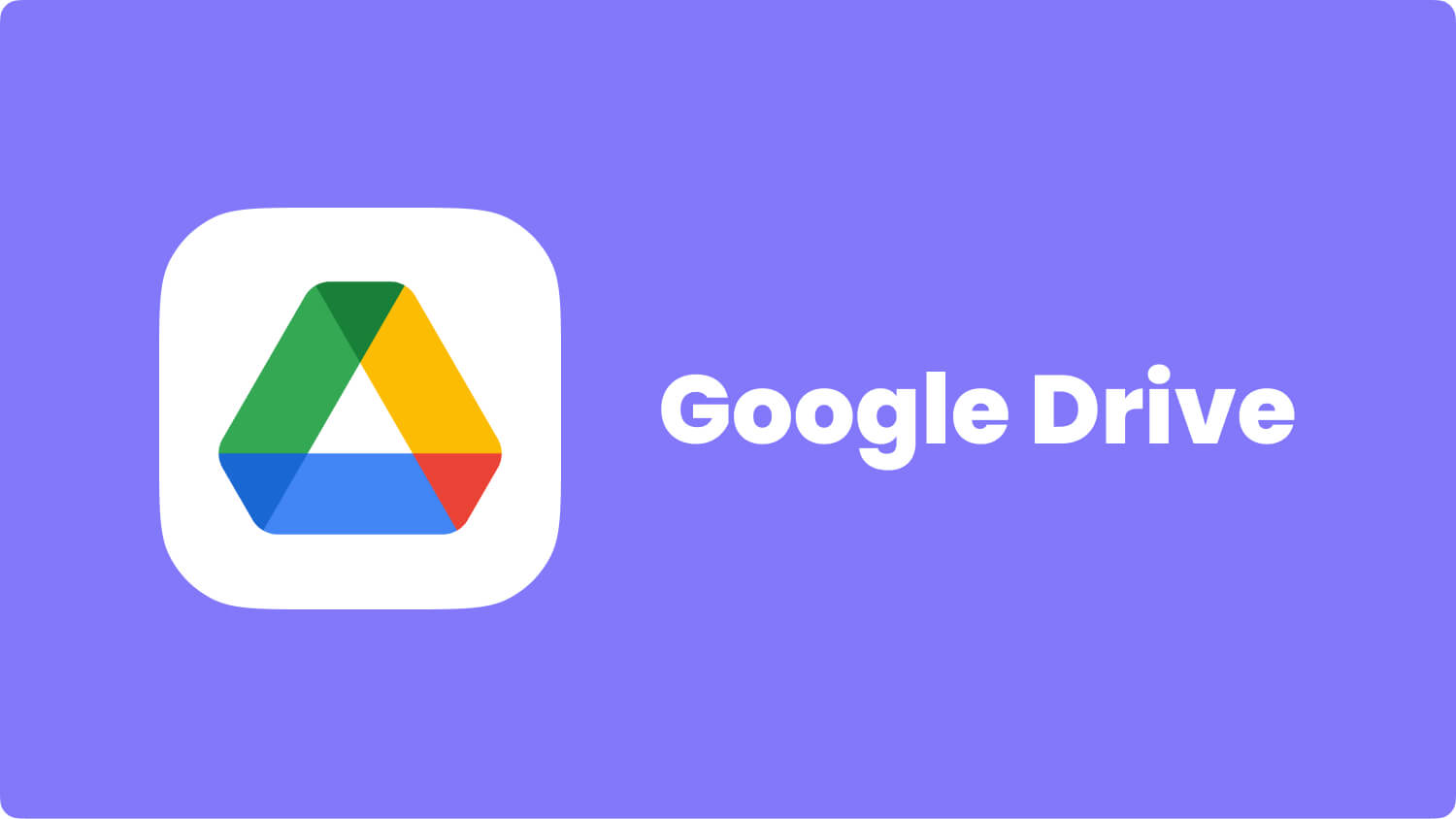 Samsung Text Recovery by Google Drive
Samsung Text Recovery by Google Drive
Option 3. Recover text messages from your SD card.
If you had your backup app save SMS to your microSD card, then access them by following the instructions below.
Option 4. Restore directly from third-party backup apps.
Thanks to the user-friendly interface of backup apps, you can easily restore backups in just a few clicks. There is usually a Restore or Recover button, which when clicked, will automatically save backed up messages to your phone.
 Samsung Text Recovery by Third Party Apps
Samsung Text Recovery by Third Party Apps
When all else fails, simply download FoneDog Android Data Recovery onto your computer. It will solve your problems for you, whether or not you were able to back up your phone.
FoneDog is a respected authority in data recovery. We have tools that provide you a safe and secure way to retrieve your lost messages. Plus, it supports the latest Samsung phones including Galaxy S8 and Note 8.
After the successful installation of the software, launch it. Connect the device to your computer using a USB cable.
 Connect Samsung Phone -- Step1
Connect Samsung Phone -- Step1
USB debugging is a simple process that will establish a stable connection between your Samsung phone and computer. Follow the instructions below according to your device’s operating system.
For Android 4.2 or higher
For Android 3.0 to 4.1
For Android 2.3 or earlier
Click OK on Android Recovery Software and OK on your device to authorize the action.

Allow USB Debugging on Samsung Phone -- Step2
After a successful USB debugging, the window will show different file categories that the software can recover for you. Since you want to retrieve deleted text messages, simply select Messages. Click Next to start the scanning process. It can take a few minutes or longer depending on the number of files your phone has.
 Select file types to scan -- Step3
Select file types to scan -- Step3
Once the scan ends, a list of found text messages will appear. You can read them one by one through the preview feature on the right side. Select which ones you wish to keep by ticking the boxes beside the messages.
To start the download, click Recover.
It’s that easy! No need to worry if your backup app was able to save your newest messages or not. With the software installed on your computer, lost data is a thing of the past. You can quickly get them back without any hassle.
Also Read:
How to Recover Lost Contacts from Android
The Most Effective Android Data Recovery on Windows 10
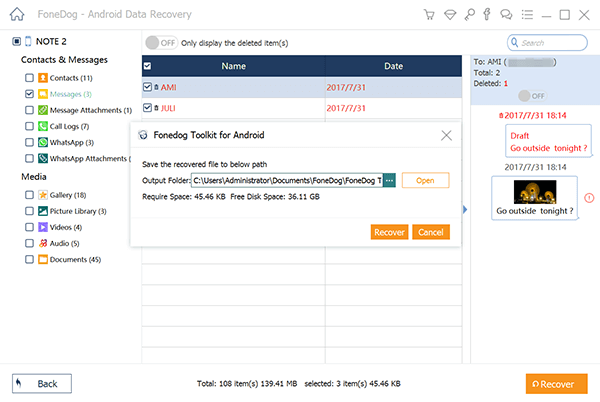 Recover Samsung Text -- Step4
Recover Samsung Text -- Step4
If you don’t want a replay of the recent events, then you must take the necessary precautions. This will keep you from getting stressed out from lost text messages.
But for anything about Samsung text recovery, FoneDog Android Data Recovery is the way to go. You won’t look for other tools anymore because it supports all file types including photos, videos, documents, and contacts. It’s compatible with iOS devices, too. Explore our website and read more tutorials to get the most out of your software!
Leave a Comment
Comment
Android Data Recovery
Recover deleted files from Android phone or tablets.
Free Download Free DownloadHot Articles
/
INTERESTINGDULL
/
SIMPLEDIFFICULT
Thank you! Here' re your choices:
Excellent
Rating: 4.5 / 5 (based on 77 ratings)