

By Gina Barrow, Last updated: January 20, 2018
“I deleted few memories on my device and now I need to recover my pictures from my Android phone. I was told that third-party programs can do it for me. What is the best photos recovery software to use?”
When data loss strikes, it certainly doesn’t choose anyone. Data loss happens almost every day that sometimes most people tend to forget to recover them due to busyness and lack of resources. However, in today’s digital age, everything is almost possible like getting back deleted or lost photos easily by only using the best photos recovery software. In this post, we will recommend one program that will cater all your data loss concerns and give you the top 5 picks on what is the best photos recovery software to use.
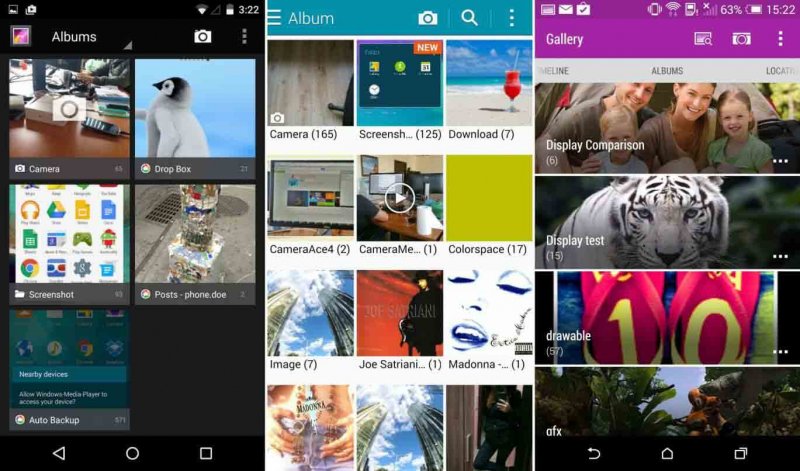
Retrieve pictures from Android phone
Part 1. What Functions Should An Android Recovery Program Own?Part 2. How to Recover Deleted Pictures from Android Phone for Free?Part 3. Bonus Tips: The Top 5 Picks to Get Back Data from Smartphone.Part 4. Conclusions.
Without further ado, we recommend FoneDog Toolkit- Android Data Recovery, the perfect tool of photo recovery software for Android to use for any types of recovery such as photos, videos, documents, contacts, WhatsApp messages, text messages, and more. It can actually recover files from the internal memory and the SD card of the Android device. It even retrieves files back with and without the need for android rooting.
These are the qualities of top-rated software that only performs what it promised for and without any compromise. Yes, there are thousands of programs available online but you are still unsure of its safety and quality. Check out FoneDog Toolkit- Android Data Recovery’s standout features:
Try FoneDog Toolkit- Android Data Recovery and experience the best photos recovery software for Android phones and tablets!
FoneDog Toolkit- Android Data Recovery is easy to use that even beginners can perform the recovery and this program is free to try before you purchased. The Android photos recovery software is no need to visit any technician or ask for experts to do the recovery for you.
It works seamlessly and was made in a click-through based program to help users navigate flawlessly. It has a user-friendly environment with photos and guides to make sure anyone can be able to use it at any given time. If you are ready to start the recovery, follow the steps below:
First, you need to download and install FoneDog Toolkit- Android Data Recovery on the computer. Follow the onscreen instructions on how to install and run the software.
If this is the first time you connect the Android to the computer then you are prompted to install necessary drivers. Follow the steps recommended.
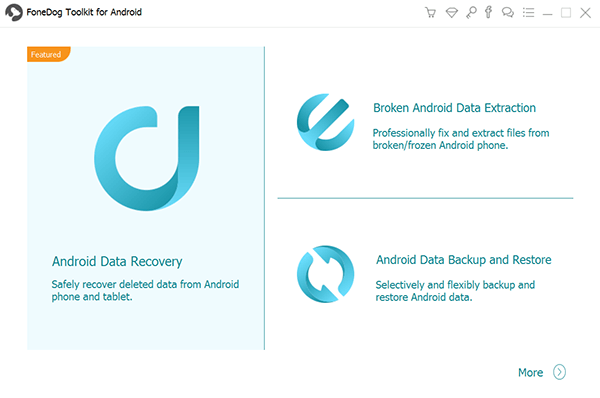
Download FoneDog Toolkit- Android Data Recovery--Step1
The next thing you need to do is to connect the Android phone/tablet using a USB cable. Wait until the program automatically detects the connection.

Connect Android Phone/Tablet to the PC--Step2
After you have connected the Android phone/tablet, you need to activate the USB debugging on the device. This process is only to establish the connection between the computer and the Android device and does not cause any harms.
There are different ways to enable the USB debugging based on the Android version running on your device. For newer devices, refer below:
For newer Android versions (4.2 & up)
After you have enabled the USB debugging, click OK on the Android device and then click OK on the program to continue to the next steps.

Enable USB Debugging Mode on Android Phone--Step3
When the connection has been established, you are now able to see all the files allowed for recovery. FoneDog Toolkit- Android Data Recovery will display all the files it supports and from here you can select Photos or other media contents.
You can simply tick the boxes of the desired files and then click ‘Next’ to continue.
Also Read:
How to Recover Deleted Photos from HTC
The Best Photos Recovery Software for Windows 7

Choose Pictures from the Files--Step4
Allow FoneDog Toolkit, which is photo recovery software for an Android to scan the entire device in order to recover deleted photos. This process will actually take a while depending on the total size of files being recovered.
When the scanning stops, you are now able to see all the media contents recovered by FoneDog Toolkit- Android Data Recovery. Go over the photos you needed and then mark them individually and click the ‘Recover’ button at the end of the screen.
You can also create a new folder to save and download all the photos for later.

Preview and Restore Pictures from Android with FoneDog Toolkit--Step5
Amidst the sea of recovery programs in the software market today, there are really programs that live up to what they promised. We have gathered the best performing recovery programs available in the market today. Below are the top 5 picks for the best photos recovery software for Android.
Each of them has their own positive features and downsides. Each software works totally depending on the type of recovery you need. Regardless, you have found out and discovered that FoneDog Toolkit- Android Data Recovery is the best photos recovery software.
If you are searching for the best photos recovery software, use FoneDog Toolkit- Android Data Recovery. This program is the one-stop solution for any types of file recovery like photos, videos, contacts, messages, call logs, and more. The next time you or your friends are looking for recovery programs, then you recommend FoneDog Toolkit- Android Data Recovery.
Leave a Comment
Comment
Android Data Recovery
Recover deleted files from Android phone or tablets.
Free Download Free DownloadHot Articles
/
INTERESTINGDULL
/
SIMPLEDIFFICULT
Thank you! Here' re your choices:
Excellent
Rating: 4.7 / 5 (based on 88 ratings)